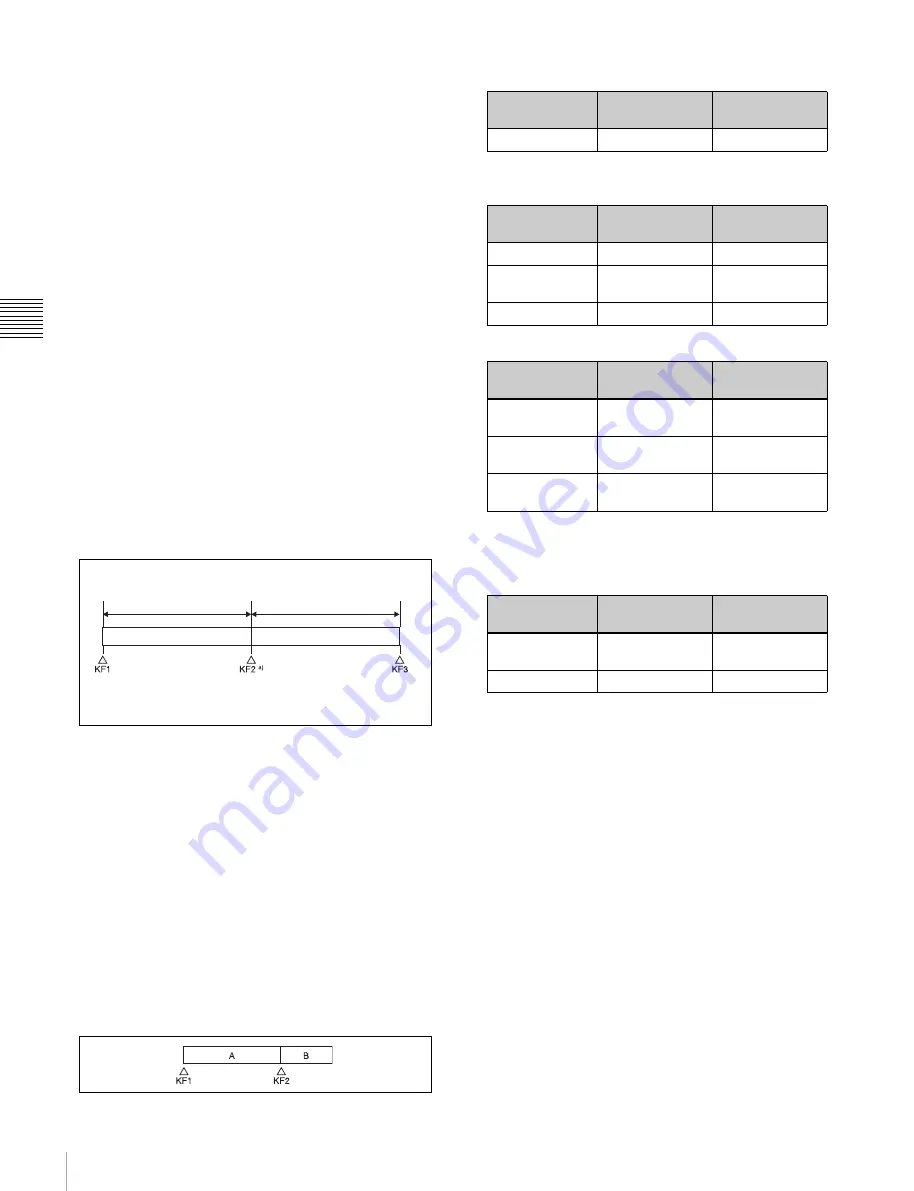
140
Control of VTRs, Extended VTRs, and Disk Recorders
Chapt
er
1
0
Ex
ter
nal
De
vic
es
In this example, when keyframe 1 is executed, the first 15
frames consist of clip playback and the remaining 15
frames show the 15th frame as a still image.
When executing the timeline using a disk recorder, also
take note of the following points.
• Set the keyframe duration to at least 30 frames.
• From pressing the [RUN] button to the time when the
effect actually starts execution may take around one
second.
In order that pressing the [RUN] button after [REWIND]
make the effect start execution as soon as possible, set
cueing up of the file for operation as rewind operation
1)
.
In the first keyframe
2)
to be executed with [RUN], for
the cued-up file, do not set the start point, but set only the
start command.
1) If the setting when the [REWIND] button is pressed is for the first
keyframe to be executed, then the first keyframe is executed, and
otherwise the setting for the Rewind Action is carried out.
2) If the setting when the [REWIND] button is pressed is for the first
keyframe to be executed, then the second keyframe is executed, and
otherwise the first keyframe is executed.
• To execute an effect, be sure to carry out a Rewind.
For example, when the start command only is set for a
keyframe, playback starts from the current position, in
the same way as with a VTR (no automatic cue-up).
• During file playback, to play the next keyframe at
variable speed, for the next keyframe set variable speed
only, and do not set the start point (see figure below).
• When using a disk recorder with the VTR/disk recorder
timeline, if you carry out the following sequence of
operations, the system may freeze on the frame of the
start point.
Press the [RUN] button to play to a point close to the
end of a file, stop playback, then press the [RUN]
button once more.
In such cases, first recall a different register, then carry
out the following sequence:
Recall the original register again, press the [REWIND]
button, then press the [RUN] button.
• Some operating limitations apply when the video disk
communications protocol is used. These are explained
with reference to the following figure, which illustrates
creation of a timeline that plays from the video of file A
to the video of file B.
- Operation with no problems:
- Black video or still image appears momentarily when
play switches from file A to file B:
- Partial operating limitation:
a) Failure to operate when variable speed is set to minus value.
However, operates when the file B action is set to Start, and then
variable speed is set to minus after file B starts playing.
- Play does not switch from file A to file B:
If play continues to show video of file A without
switching to file B, a Stop action is required in file A
in order to switch to file B.
VTR/disk recorder/Extended VTR timeline
editing
This section describes how to set an action at a keyframe
point, and how to edit the timeline.
For details about keyframe creation and editing
operations,
“Creating and Editing Keyframes”
.
To set an action in the menu
1
Open the Device >DDR/VTR >Timeline menu
(5332).
Two lists appear in the status area. The upper list
shows the device number, register number, keyframe
number, and action type (start point, stop point, and
variable speed) set for the keyframe.
a) At keyframe 2, set variable speed only, and do not set the start
point.
playback
Playback at set
variable speed
KF1 action
setting
Operating
status of file A
KF2 action
setting
Start
Playback
Start
KF1 action
setting
Operating
status of file A
KF2 action
setting
Start
Playback
Cueup
Variable Speed
set
Playback at
variable speed
Cueup
Cueup
Cueup
Cueup
KF1 action
setting
Operating
status of file A
KF2 action
setting
Start
Playback
Variable Speed
set
a)
Variable Speed
set
Playback at
variable speed
Variable Speed
set
a)
Cueup
Cueup
Variable Speed
set
a)
KF1 action
setting
Operating
status of file A
KF2 action
setting
Variable Speed
set
Playback at
variable speed
Start
Cueup
Cueup
Start






























