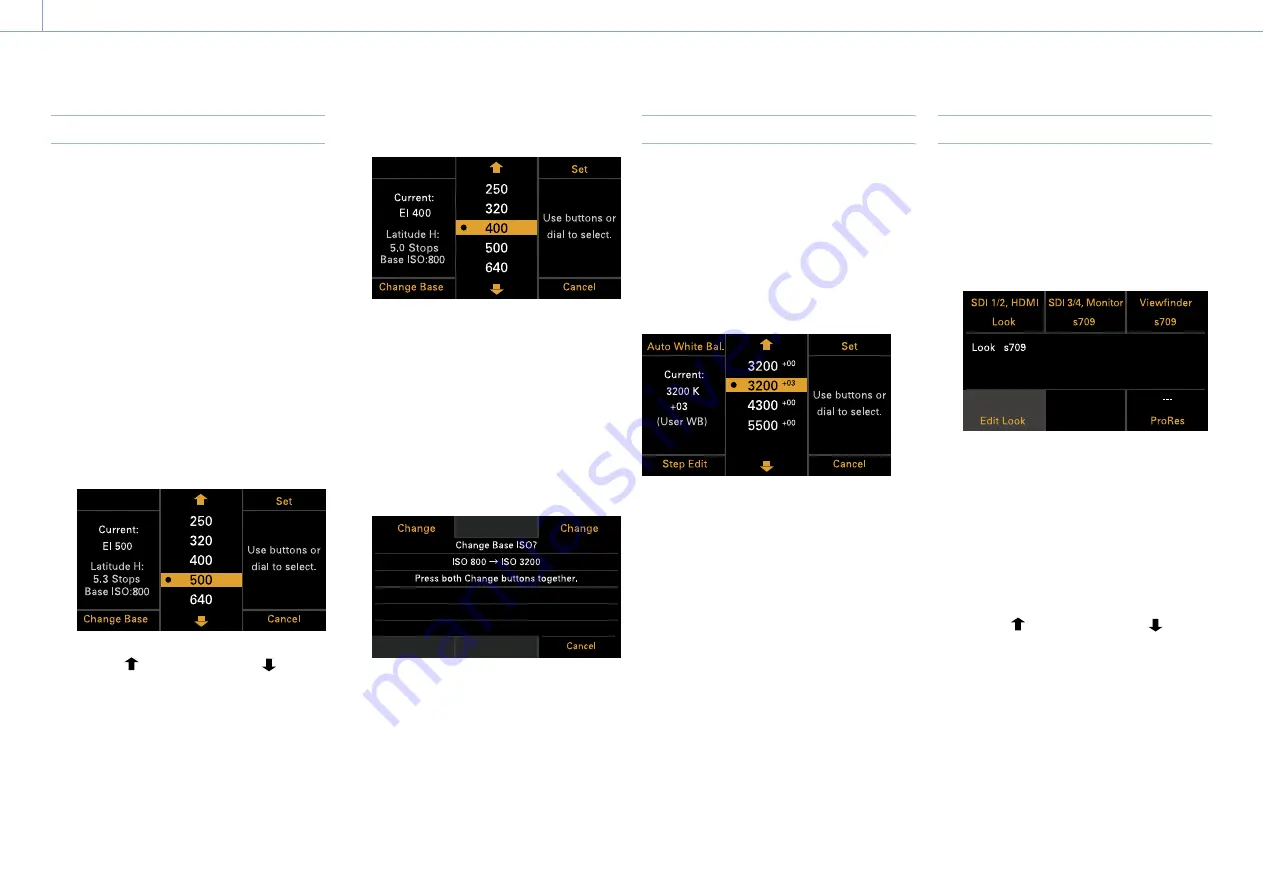
3. Camera Operations: Operations on the Home Screen of the Sub Display
39
EI Operation/Gain Operation
You can change the EI value. The gain value
is displayed instead of the EI value when
Technical > Special Configuration > RM/RCP
Paint Control (page 91) is set to On in the
full menu. You can change the gain value
when an RM-B170 or other remote control unit
is not connected.
Changing the EI value or gain value
[Note]
This section shows the display for when changing the EI
value as an example.
You can change the EI value or gain value
using ITEM key 2 on the Home screen.
1
Press ITEM key 2 on the Home screen.
The EI setup screen or Gain setup screen
appears.
2
Use the button (ITEM key 2), button
(ITEM key 5), or MENU dial to change the
setting.
3
Press the MENU dial or Set button (ITEM
key 3) to apply the setting.
Switching the Base ISO
You can switch the Base ISO by pressing ITEM
key 4 on the EI setup screen or Gain setup
screen.
1
Press ITEM key 4 on the EI setup screen or
Gain setup screen.
The Base ISO switching screen appears.
2
Press the two Change buttons (ITEM key 1
and ITEM key 3) simultaneously.
The Base ISO is changed (page 46).
AWB Operation
Press ITEM key 6 on the Home screen to
display the white balance operation screen.
Press the Auto White Bal. button (ITEM key
1) to execute white balance. After execution,
press the Add button (ITEM key 4) to add the
setting to a step. You can also press the Temp/
Tint button (ITEM key 3) to switch the value
between color temperature (Temp) and color
tone (Tint) to make fine adjustments to the
value before adding a value to a step.
[Note]
During AWB operation, shoot a white chart under
uniform lighting conditions.
LUT Operation
Setting a LUT
You can set a LUT for each output system
using ITEM key 5 on the Home screen.
1
Press ITEM key 5 on the Home screen.
The LUT selection screen appears.
[Note]
User gamma information is displayed on the LUT
selection screen when Project > Basic Setting >
Input Color Space (page 72) is set to Rec.2020/
User Gamma or Rec.709/User Gamma in the full
menu.
2
Select the output to set using ITEM keys 1,
2, 3, and 6.
The settings edit screen appears.
3
Use the button (ITEM key 2), button
(ITEM key 5), or MENU dial to change the
setting.
4
Press the MENU dial or Set button (ITEM
key 3) to apply the setting.






























