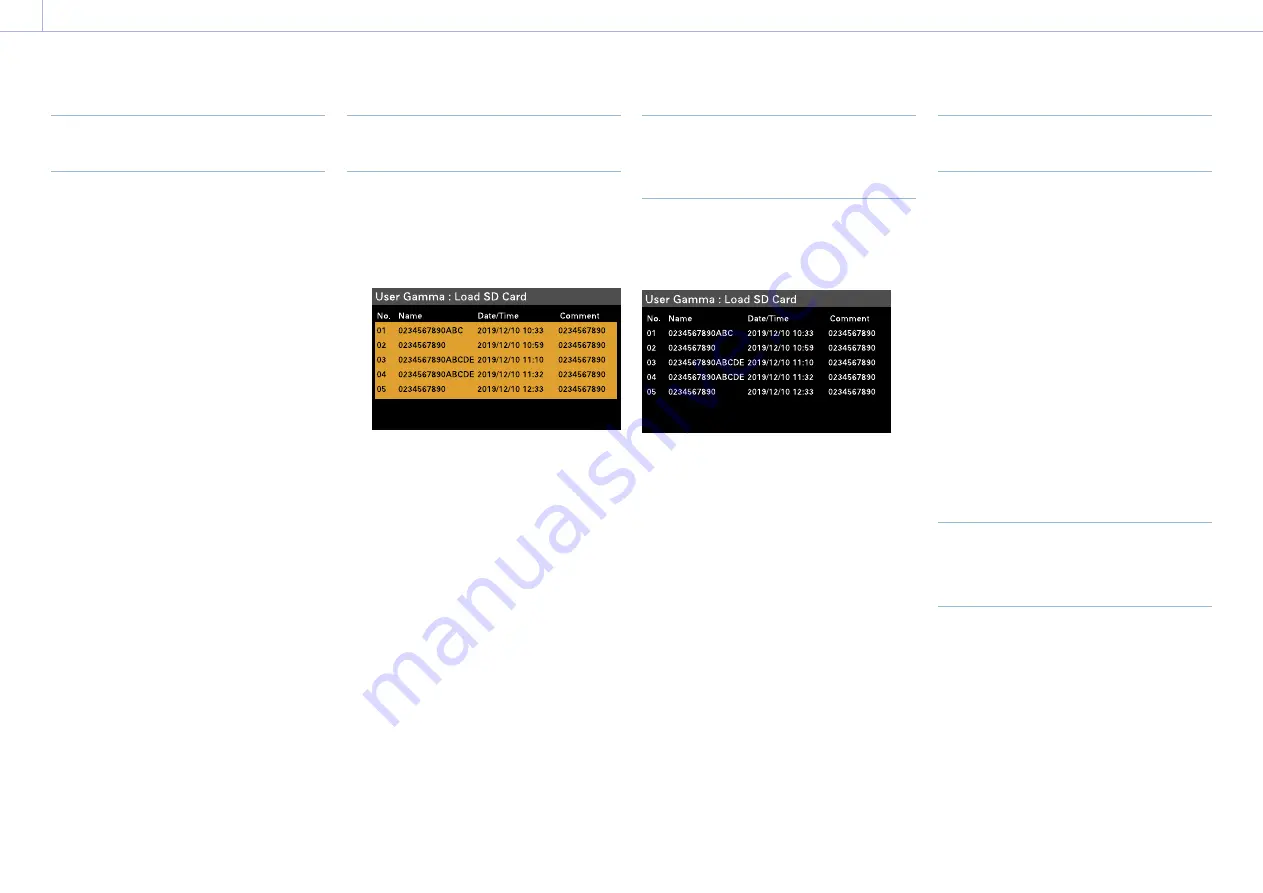
114
6. Saving and Loading User Configuration Data
User Gamma Files
Using User Gamma Files Created
with RAW Viewer V4.0 or Later
You can use user gamma files created with
RAW Viewer V4.0 or later.
Save the created files in the following
directory on an SD card.
MPC-3628:
PRIVATE\SONY\PRO\CAMERA\MPC3628
MPC-3626:
PRIVATE\SONY\PRO\CAMERA\MPC3626
For details about RAW Viewer V4.0 or later,
contact your Sony dealer or a Sony service
representative.
To perform load, check, reset, or other
operations on user gamma files, set Technical
> Special Configuration > RM/RCP Paint
Control (page 91) to On in the full menu to
enable the paint functions.
Loading a User Gamma File from
an SD Card
1
Select Project > User Gamma > Load SD
Card (page 75) in the full menu.
A user gamma file list screen appears.
You can select up to five files on the user
gamma file list screen.
[Note]
The five load operations are performed together.
Files cannot be selected and loaded individually.
2
Press the MENU dial.
A confirmation screen appears.
3
Select Run by turning the MENU dial, then
press the MENU dial.
The five files are loaded into internal
memory.
Checking User Gamma Files
Currently Stored in Internal
Memory
Select Project > User Gamma > Current
Settings (page 74) in the full menu to
display a list of the user gamma files currently
stored in internal memory.
[Note]
Before loading user gamma files from an SD card,
“709(800%)” is displayed under “Name” when Project >
Basic Setting > Input Color Space (page 72) is set to
Rec.709/User Gamma in the full menu. “HLG(Natural)” is
displayed for settings other than Rec.709/User Gamma.
Setting User Gamma Files Stored
in Internal Memory
1
Set Project > Basic Setting > Input Color
Space (page 72) to Rec.2020/User
Gamma or Rec.709/User Gamma in the
full menu.
[Note]
Rec.2020/User Gamma and Rec.709/User Gamma
can be selected only when Technical > Special
Configuration > RM/RCP Paint Control (page 91)
is set to On in the full menu.
2
Select one of User 1 to User 5 in Paint >
Gamma > Gamma Select (page 85) in
the full menu.
[Note]
The User 1 to User 5 options in Gamma Select
correspond to numbers 1 to 5 on the user gamma
file list screen.
Resetting User Gamma Files
Stored in Internal Memory to
Default State
1
Select Project > User Gamma > Reset
(page 75) in the full menu.
A gamma file number reset selection
screen appears.
2
Turn the MENU dial to select the number
of the gamma file to reset (1 to 5).
To reset all gamma files, select All.
A confirmation screen appears.
3
Select Run by turning the MENU dial, then
press the MENU dial.






























