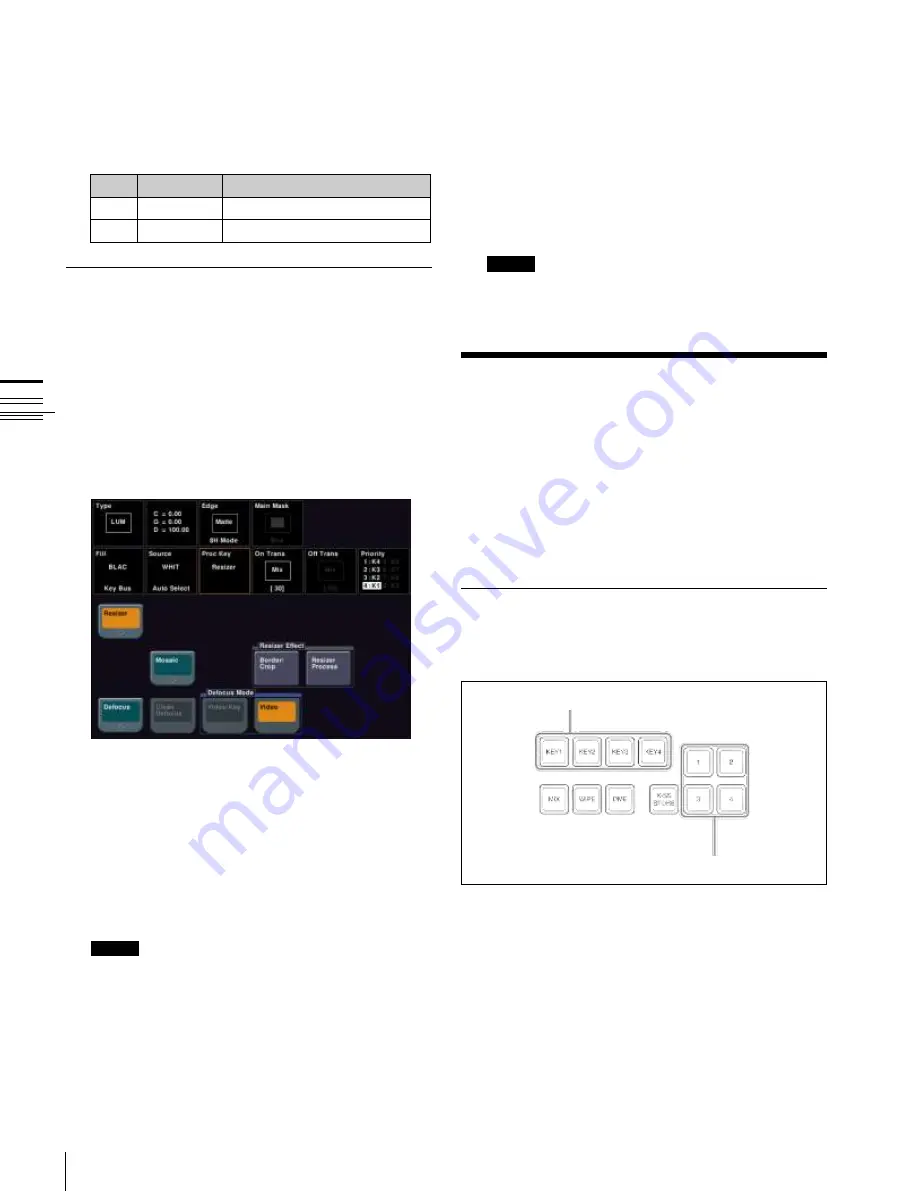
USO
RESTRITO
98
Key Snapshots
No.
Parameter
Adjustment
1
Inner Soft
Border inner softness
2
Bound Soft
Border boundary softness
1
In the M/E-1 >Key1 >Processed Key/Resizer menu
(1115), press [Resizer], turning it on.
2
In the <Resizer Effect> group, press [Enhanced
Effect].
The Enhanced Effect (1115.4) menu appears.
Ch
a
p
te
r 4
K
e
y
s
For details,
“To apply color to a border” (p. 97)
4
Press [Border Soft].
5
Set the following parameters.
2
In the <Defocus Mode> group, select the signal to
which to apply the mosaic effect.
Video/Key:
Video signal and key signal
Video:
Video signal only
3
Set the parameters.
This procedure is the same as in
Resizer Effect Settings
For example, to make the effect settings for key 1 of the
M/E-1 bank, use the following procedure.
Applying a mosaic
1
In the Enhanced Effect menu (1115.4), press [Mosaic],
turning it on.
2
Set the parameters.
These settings are the same as in
Notes
If mosaic is enabled, crop is disabled.
Defocusing
1
In the Enhanced Effect menu (1115.4), press
[Defocus], turning it on.
Notes
If defocus is enabled and you select [Video/Key] in the
<Defocus Mode> group, then crop is disabled.
Key Snapshots
Key settings other than the key on/off status and the key
priority can all be instantaneously saved in a dedicated
register, for recall when required. A key snapshot
comprises three values: a cross-point button number, key
memory full mode, and independent key transition, and
can be called in any combination.
There are four key snapshot registers for each keyer.
Key Snapshot Operations
Key snapshot operations are carried out in the transition
control block or the Flexi Pad.
Key delegation buttons
Key snapshot buttons
Transition control block
(ICP-6520/6530 M/E banks, ICP-3000/3016 M/E and
PGM/PST banks)






























