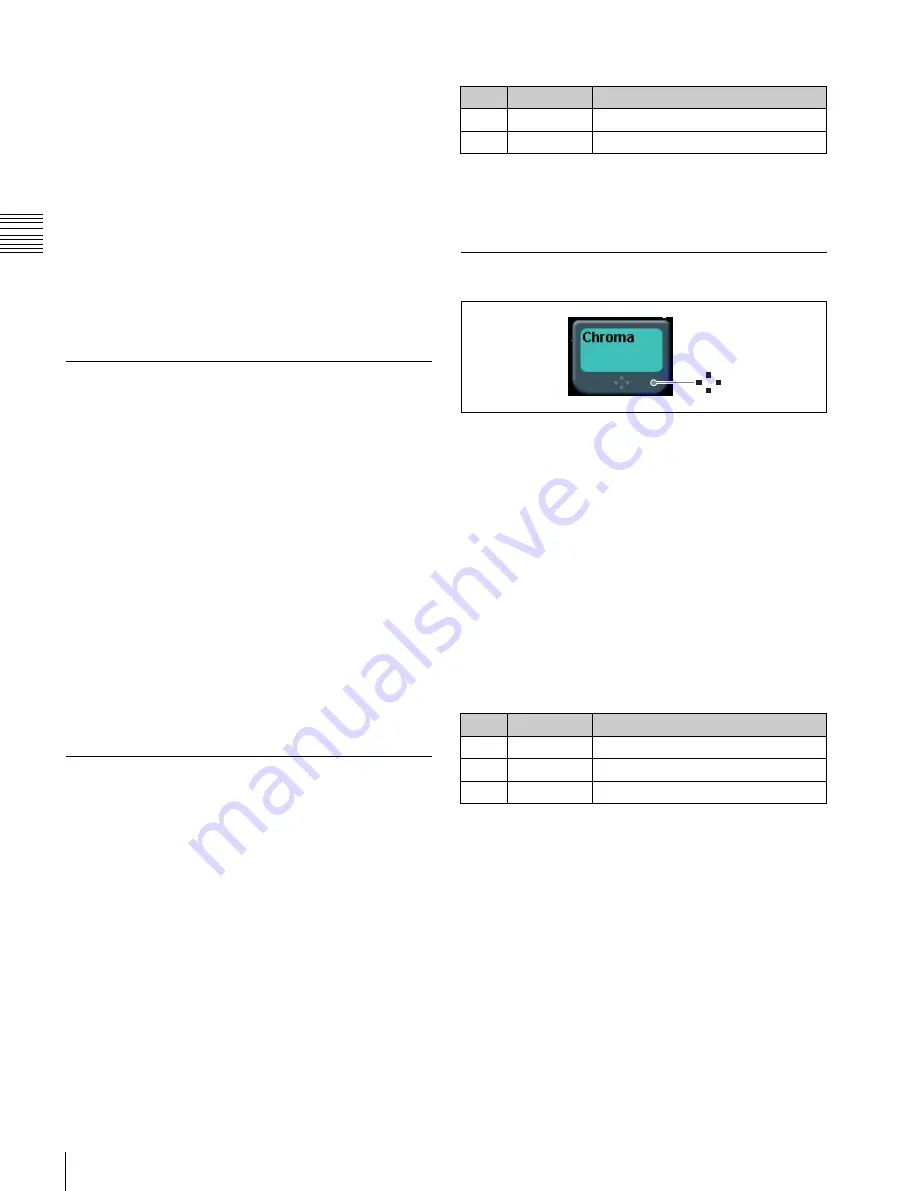
USO
RESTRITO
50
Basic Menu Operations
No.
Parameter
Adjustment
1
Size
Pattern size
2
Soft
Edge softness
3
Density
Key density
Ch
a
p
te
r 2
Na
m
e
s
and
Fun
c
ti
o
n
s
of
P
a
rts
Top menu selection buttons on the menu panel
Open the top menu (1st menu level) of the corresponding
menu for each button.
Top menu window
Specify the menu page number to open the menu. In the
same way as the menu panel, you can also open top menus
using the top menu selection buttons.
For details,
Pressing a particular button twice
Open the menu that corresponds to the button.
For details,
“Menu Access by Pressing a Button
Example: Selecting frame memory folders
No.
Parameter
Adjustment
1
No
Select folder
2
Num
Number to select
If the [No] parameter is set to “2” and the [Num] parameter
is set to “5,” five folders are selected starting from folder
number 2.
Setting Parameters
Selecting Menus
1
Display the top menu.
2
Use the VF buttons (right side of screen) to select the
2nd level of the menu, and then use the HF buttons
(bottom of screen) to select the 3rd level of the menu.
3
Press the appropriate function button within the
function button area (center of screen).
In this manual, menu selection operations are indicated as
“1st level >2nd level >3rd level (menu number).”
Example: To select the Shortcut menu
Home >Favorites >Shortcut menu (0021)
To go back to the previous menu
To return to the last displayed menu, press the previous
page button.
mark
The above mark on a function button indicates that there
are parameters which can be adjusted.
When you press such a button, you can set the parameters
using one of the following methods.
•
Turn the knob corresponding to the parameter to adjust
the value.
•
Press the parameter setting button corresponding to the
parameter. This displays the numeric keypad window
allowing you to enter the desired value.
•
Operation using the mouse
In this manual, the parameter setting operation is described
as shown below.
The “No.” column indicates the menu panel adjustment
knob and parameter setting button position (1 to 5 from the
top).
Example: To set the key wipe pattern key parameters
Selecting List Items
The following methods can be used to select items
displayed in lists on the menu screens.
•
Press an item in the list directly.
•
Press the arrow keys to scroll to highlight the item.
•
Turn the knob corresponding to the item selection
parameter.
•
Press the parameter settings button for the item
selection, and enter the item number in the numeric
keypad window.
Depending on the menu, you can click [Plural] to select
multiple items or [All] to select all items.
You can also select the number of parameters using
[Num].
You adjust the [Size] parameter (pattern size) using the
first adjustment knob or the first parameter setting button.
In addition, when the [MENU] button in the device control
block is pressed and turned on, you can use the trackball
and Z-ring to adjust the parameters.
•
Move the trackball on the X-axis to adjust the first
parameter, and on the Y-axis to adjust the second
parameter. Moving up or to the right increases the
parameter value, and moving down or to the left
decreases the parameter value.
•
Turn the Z-ring to adjust the third parameter.
Turning clockwise increases the parameter value, and
turning counterclockwise decreases the parameter value.






























