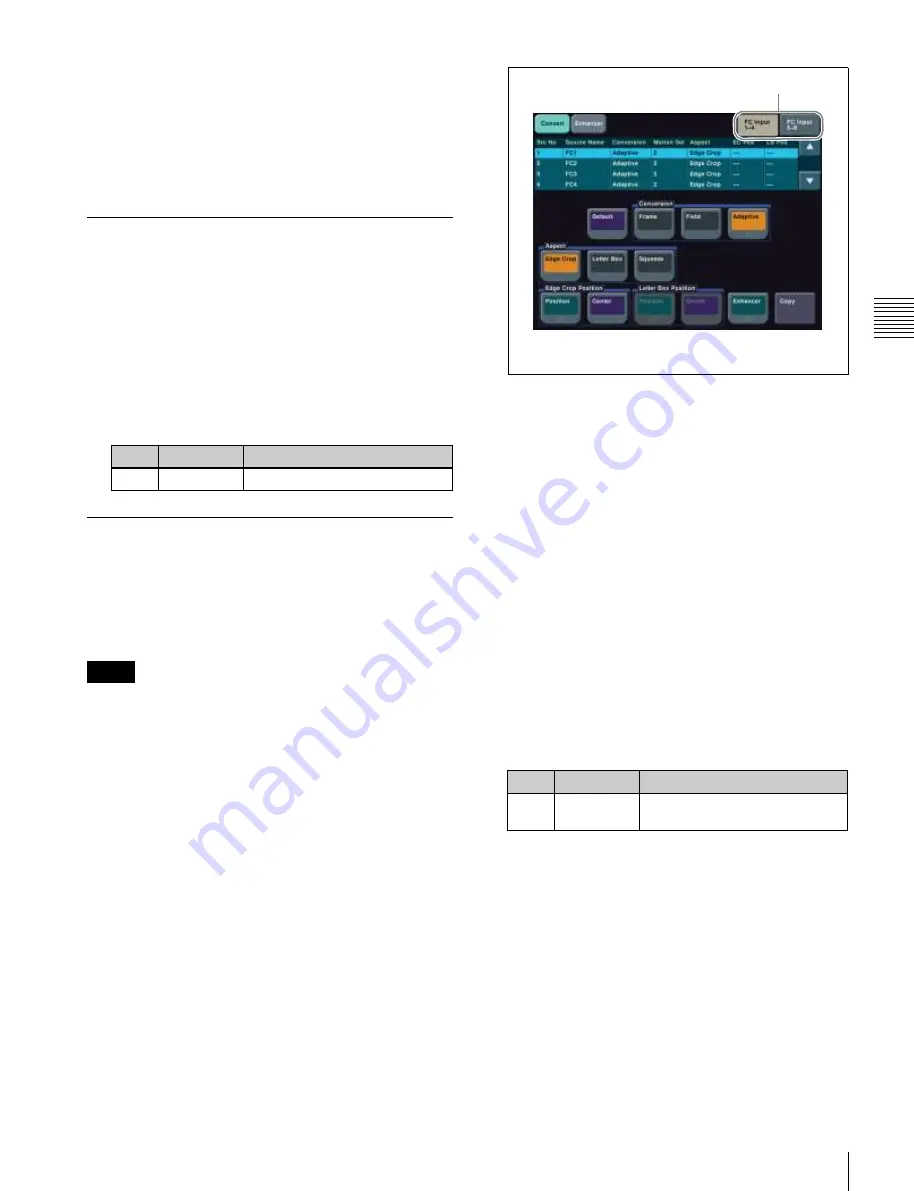
USO
RESTRITO
Signal Input Settings
349
Ch
a
p
te
r 19
S
wi
tc
h
e
r S
e
tu
p
4
Press [Set].
5
To input the name of the input signal which has been
converted in the format converter, press [FC Name].
6
Enter a name (of up to 16 characters), and press
[Enter].
Selecting the Input to which the
Frame Delay Function Applies
1
In the Engineering Setup >Switcher >Input menu
(7332), select the input signal to which the settings
apply.
You can select the input signals for which the frame
delay function is enabled in advance.
2
Adjust the following parameter.
No.
Parameter
Adjustment
2
Frame Delay Delay amount
Selecting the Format Converter
Conversion
You can select the conversion (up-conversion or down-
conversion) when the format converter is applied to an
input.
Notes
Adjustment is not required for cross conversion.
Selecting the format converter inputs to be
set
The same settings are applied to the two groups of FC1 to
FC4 and FC5 to FC8.
1
Open the Engineering Setup >Switcher >Input >FC
Adjust menu (7332.2).
The following figure illustrates the case when FC1 to
FC4 are set to up-conversion.
Display switching button
a)
a) This button does not appear when the frame delay
function is enabled.
2
Press [FC Input 1-4] or [FC Input 5-8] as required.
The list corresponding to the pressed button appears.
3
Select the setting to apply.
Making detailed settings for up-conversion
1
In the Engineering Setup >Switcher >Input >FC
Adjust menu (7332.2), select the input to which the
setting applies.
2
In the <Conversion> group, select one of the
following.
Frame:
Conversion mode in frame units
Field:
Conversion mode in field units
Adaptive:
Automatically switches between the above
two modes
When [Adaptive] is selected, adjust the following
parameter.
No.
Parameter
Adjustment
2
Motion
Select
Motion detection sensitivity
a)
a)
1: Still priority mode, 2: Standard mode, 3: Motion priority mode
3
In the <Aspect> group, select one of the following.
Edge Crop:
Adds black bars on the left and right sides
of a 4:3 aspect ratio image to convert it to a 16:9
image.
Letter Box:
Crops the top and bottom of a 4:3 aspect
ratio image to convert it to a 16:9 image.
Squeeze:
Stretches a 4:3 image horizontally to covert
it to a 16:9 image.
For details about the image transformations, see the
following figure.






























