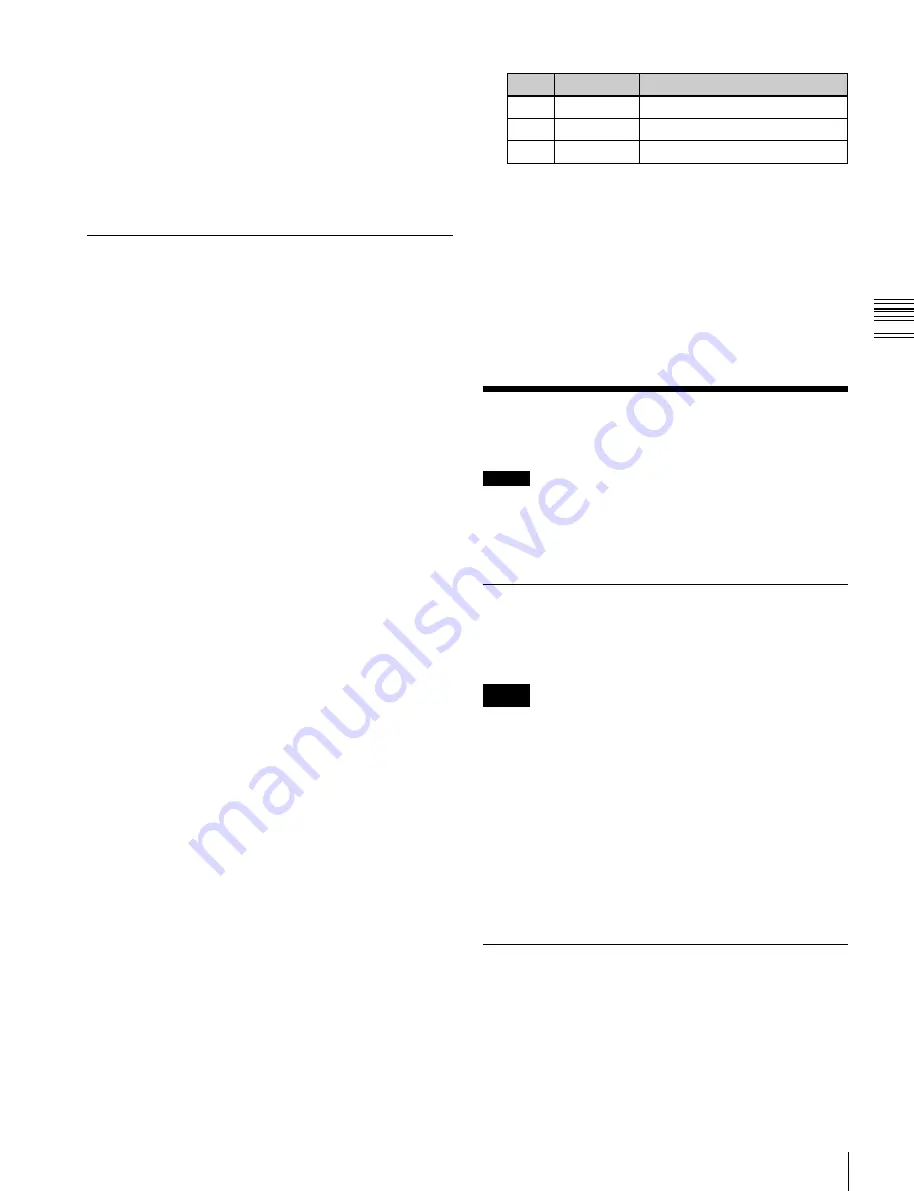
USO
RESTRITO
Signal Input Settings
347
Ch
a
p
te
r 19
S
wi
tc
h
e
r S
e
tu
p
2
Select the M/E or P/P bank to which settings apply.
3
In the <DME Channel> group, press one of the [Ch1]
to [Ch2] buttons, turning it on, to select the channel
which you want to assign to the bank selected in step
2
.
4
Repeat steps
2
and
3
to assign channels to the M/E and
PGM/PST banks.
Setting the Side Flag Video Material
and Operation
Makes settings relating to the video material (4:3 aspect
ratio) for applying side flags
Setting the aspect ratio (4:3/16:9)
1
In the Engineering Setup >Switcher >Config menu
(7331), press [Side Flags].
The Side Flags menu (7331.7) appears.
The status area lists the video/key pair numbers, video
signal source names, and aspect ratio settings (16:9/
4:3).
2
Select the pair number for which you want to set.
3
In the <Aspect> group, press [4:3].
If you select [16:9], no side flags are applied.
To set 4:3 video material to have side flags
applied automatically
You can make a setting so that when a signal with aspect
ratio set to 4:3 is selected in the cross-point control block,
side flags are automatically applied.
To do so, in the Side Flags menu, press [Auto Side Flags].
Pressing this button toggles the setting on and off.
This setting applies to all of the M/E and PGM/PST banks.
To set to crop to 4:3 when a DME wipe is executed
When side flags are enabled, you can automatically crop
an image as set to be a 4:3 image when executing a DME
wipe. Use the following procedure.
To do so, in the Side Flags menu, press [Auto Crop].
Pressing this button toggles the setting on and off.
No.
Parameter
Adjustment
3
Left
Width of left side flag
4
Right
Width of right side flag
5
All
Width of both side flags
Displaying the menu for enabling/disabling
the side flags
In the Engineering Setup >Switcher >Config >Side Flags
menu (7331.7), press [Misc >Enbl >Side Flags].
Displaying the menu for assigning the side
flags on/off function to a cross-point
button
In the Engineering Setup >Switcher >Config >Side Flags
menu (7331.7), press [Side Flags Button Assign].
Signal Input Settings
Notes
On the MVS-6520, MVS-3000A, and MVS-3000, the
numbers that can be configured as input signals are 1 to 32.
The settings are disabled if numbers 33 to 48 are selected.
Making Through Mode Settings
This sets the through mode for input. You can set this
independently for each primary input.
Notes
Through mode is disabled for the input signals which have
been converted in the format converter.
1
In the Engineering Setup >Switcher >Input menu
(7332), select the input signal to which the settings
apply.
2
To enable through mode, press [Through Mode],
turning it on.
This setting applies to all of the M/E and PGM/PST banks.
Configuring the Color Corrector
Adjusting the width of the side flags
1
In the Engineering Setup >Switcher >Config >Side
Flags menu (7331.7), press [Width].
2
Adjust the following parameters.
You can switch the color corrector on or off for each input
signal, and adjust the brightness, hue and other parameters.
1
Open the Engineering Setup >Switcher >Input >CCR
menu (7332.1).






























