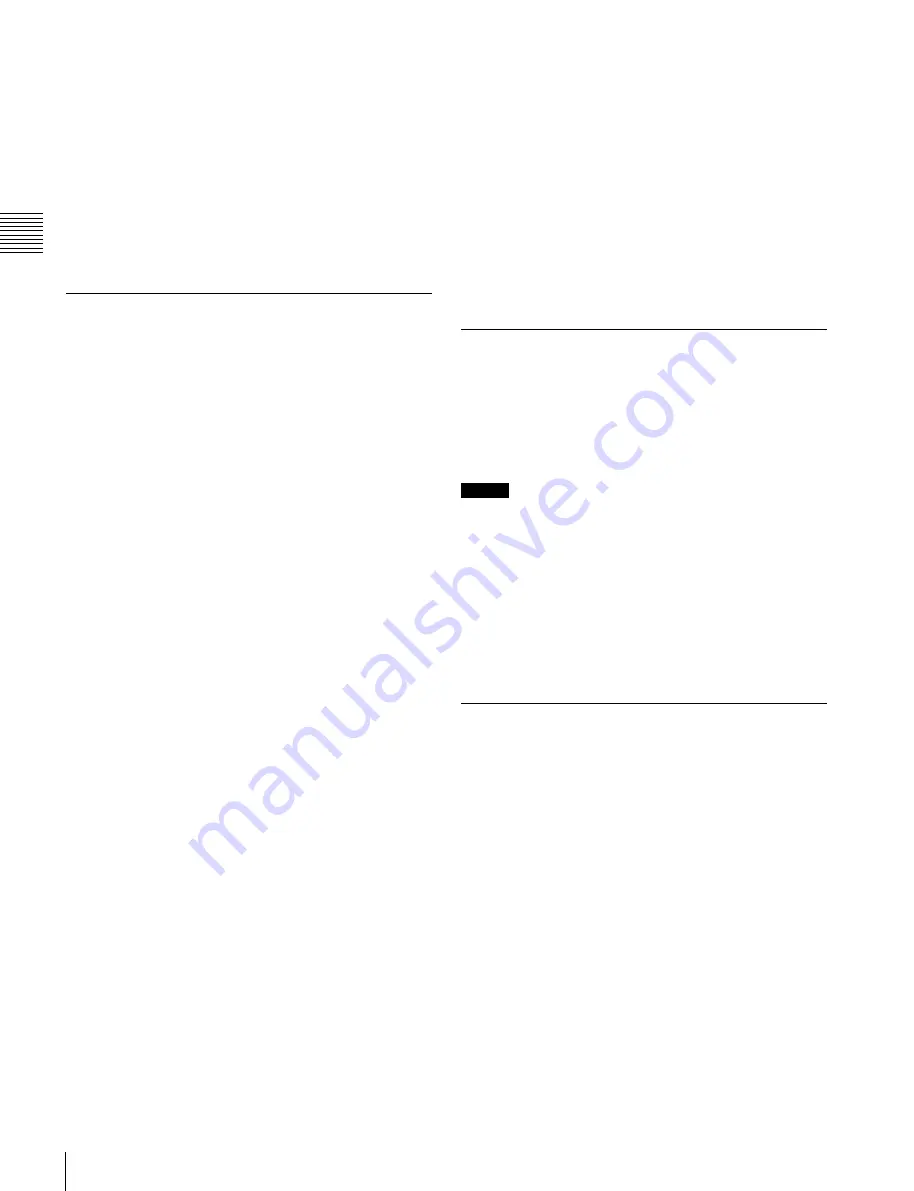
USO
RESTRITO
342
Operation Settings
Ch
a
p
te
r 18
Co
n
tr
o
l P
a
n
e
l S
e
tu
p
selection change automatically when [WIPE] or
[DME] is selected in the transition control block,
press [Wipe/DME Auto Deleg], turning it on.
Button indications in the memory recall section:
When the Flexi Pad mode is [WIPE] or [DME
WIPE], for the button indications in the memory
recall section, select [Pattern] or [Register Name]
in the <Wipe/DME Display> group. When the
mode is [SNAPSHOT], [EFF], or [MCRO], select
[Register No] or [Register Name] in the
<Snapshot/Effect Display> group.
Setting the Button Operation Mode
1
Open the Engineering Setup >Panel >Operation
>Custom Button menu (7326.4).
2
Make the following settings as required.
Operation mode during an auto transition:
For the
operation mode when the [AUTO TRANS] or
[TAKE] button is pressed once more during an
auto transition, select [Continue] or [Cancel] in the
<Auto Trans/Take> group.
•
Continue:
Continues the transition.
•
Cancel:
Cancels the transition and returns to the
state before starting the transition.
Operation mode during keyframe execution:
For
the operation mode when the [RUN] button is
pressed once more during effect execution, select
[Continue] or [Cancel] in the <Run> group.
•
Continue:
Continues the effect.
•
Cancel:
Cancels the effect and returns to the
state before starting the execution.
Interchanging the [AUTO TRANS] and [CUT]
buttons:
To interchange the [AUTO TRANS] and
[CUT] buttons in the transition control block,
press [Auto Trans/Cut Swap], turning it on.
Transition preview operation mode:
For the
operation mode of the [TRANS PVW] button,
select [Lock] or [Hold] in the <Trans Pvw> group.
The setting as to whether to use the “One-time
mode” in which the transition preview terminates
when the transition completes, or to use button
control, is made on the switcher side
[KEY] button operation mode for 2nd row buttons
in the cross-point control block:
When a bus is
selected with the 1st row buttons, set the [KEY]
button operation mode in the <Key Source Bus
Select Mode> group, as follows.
•
Key:
If you select this, the [KEY] button is
always lit, and this mode allows only key signals
to be selected with the cross-point buttons.
•
Video & Key:
The [KEY] button is enabled,
and either video or key signals can be selected.
Operation mode of the [XPT HOLD] buttons in the
1st row of the cross-point control block:
Sets the
operation mode of the [XPT HOLD] buttons
assigned in the 1st row in the <Xpt Hold> group,
as follows.
•
A/B Bus:
When the [XPT HOLD] button is
pressed, turning it on, enables only A bus and B
bus cross-point hold.
•
All Bus:
When the [XPT HOLD] button is
pressed, turning it on, enables cross-point hold
for all buses used in the corresponding bank (A/
B bus, Key1 to Key4 bus, utility bus, DME
external video bus).
Setting the Operation Mode of the
[ALL] Button in the Transition
Control Block
Specify the next transition selected by pressing the [ALL]
button in the transition control block.
Notes
If everything here is set to Off, then pressing the [ALL]
button does not change the specification of the next
transition.
1
Open the Engineering Setup >Panel >Operation
>Custom Button >Next Trans All menu (7326.11).
2
Press the button for the next transition you want to
select with the [ALL] button, turning it On.
Setting Trackball and Button Double-
Click Sensitivity
You can adjust the sensitivity of the trackball and button
double-clicks.
1
Open the Engineering Setup >Panel >Operation
>Sensitivity menu (7326.5).
2
Make the following settings as required.
Trackball and Z-ring sensitivity in normal mode:
In the <Trackball Normal Mode> group, select
[
1], [
2], or [
4].
Trackball and Z-ring sensitivity in fine mode:
In the
<Trackball Fine Mode> group, select [
1
/
2
], [
1
/
4
],
or [
1
/
8
].
Touch sensitivity for recalling menus by double-
clicking buttons:
In the <Double Click> group,
select [Fast], [Normal], or [Slow].






























