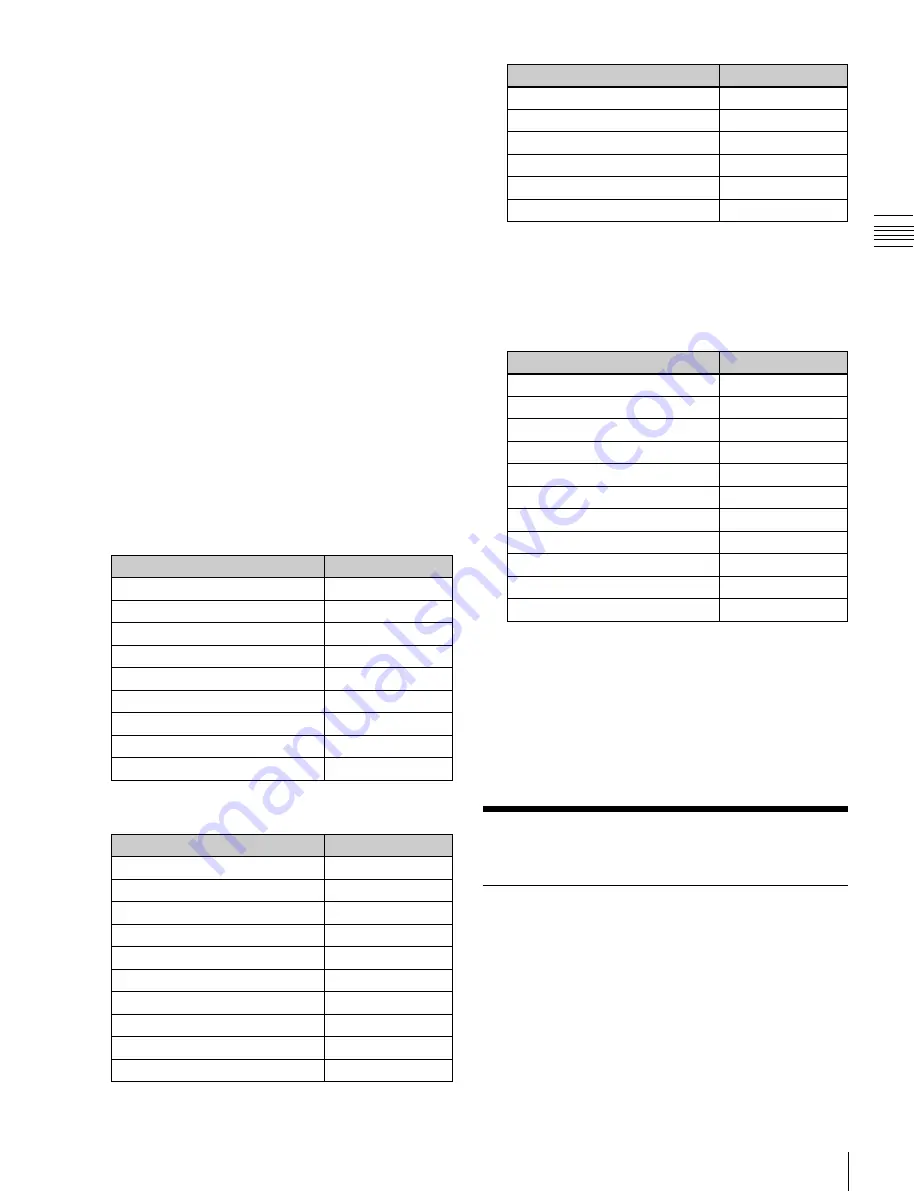
USO
RESTRITO
Cross-Point Settings
329
Function
Button indication
Keyframe duration setting
KF DUR
Delay setting
DLY
Constant duration mode on or off
CNST DUR
Go to specified timecode
GOTO TC
Go to specified keyframe
GOTO KF
Set range
FROM TO
Function
Button indication
Undo
UNDO
Pause setting
PAUS
Auto insert mode on or off
AUTO INS
Copy
COPY
Paste
PSTE
Select all
ALL
Insert
INS
Modify
MOD
Delete
DEL
Set range
FROM TO
Go to specified event
GOTO EVNT
Mode
Button indication
Effect
EFF
Snapshot
SNAPSHOT
Shotbox
SHOTBOX
Macro
MCRO
Wipe snapshot
WIPE
DME wipe snapshot
DME WIPE
Transition rate
TRANS RATE
Key adjust
KEY ADJ
Key snapshot
KEY SS
Function
Button indication
Undo
UNDO
Pause setting
PAUS
Copy
COPY
Paste
PSTE
Select all
ALL
Insert
INS
Modify
MOD
Delete
DEL
Keyframe loop count setting
KF LOOP
Effect duration setting
EFF DUR
Ch
a
p
te
r 18
Co
n
tr
o
l P
a
n
e
l S
e
tu
p
For details about assignment of regions to the region
selection buttons,
Selection Buttons in the Flexi Pad” (p. 327)
1
Open the Engineering Setup >Panel >Config >Multi
Function Module menu (7321.20).
2
Press one of the following three buttons displayed in
the button area.
Mode Sel Assign:
Assigns a function to the mode
selection buttons
Eff Edit Assign:
Assigns a function to a button in the
memory recall section for effect editing (when the
[EFF] and [EDIT ENBL] buttons are pressed)
Macro Edit Assign:
Assigns a function to a button in
the memory recall section for macro editing (when
the [MCRO] and [EDIT ENBL] buttons are
pressed)
3
In the button indications on the left, press the button
for the assignment.
4
Select the mode or function to be assigned.
The following modes and functions can be selected.
•
Mode selection buttons
The functions of the buttons in the memory recall
section during effect editing are on two pages; to set
the functions of buttons on the second page, press [2]
in the <PageSelect> group in the button area.
•
Buttons in the memory recall section during
macro editing
•
Buttons in the memory recall section during
effect editing
5
Press [Set] to confirm the setting.
To cancel an assignment
Select the corresponding button, then press [Clear].
To return all button assignments to the factory
default state
Press [Default].
Cross-Point Settings
Creating Cross-Point Assign Tables
As cross-point assign tables, you can create a “main” table
and up to 14 other tables (table 1 to table 14). However,
you can only carry out assignment of the video and key
combinations in the main table.
Creating the main table
In the main table, a pair consisting of a video signal and a
key signal is assigned to each button number. You can also






























