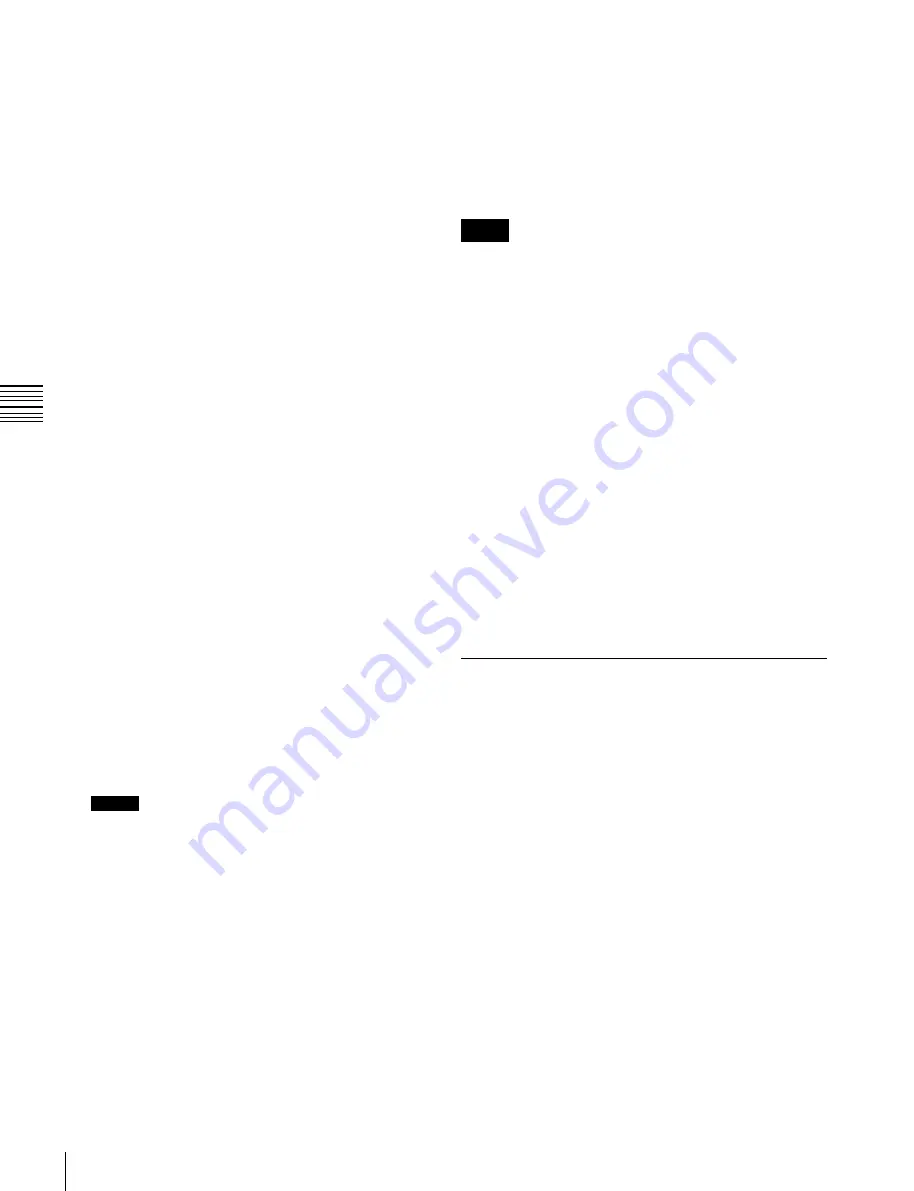
USO
RESTRITO
234
Control of VTRs, Extended VTRs, and Disk Recorders
Ch
a
p
te
r 11
E
x
te
rn
a
l De
v
ic
e
s
The VTR/Extended VTR/disk recorder automatically
advances to the timecode value set as the start point.
While the VTR/Extended VTR/disk recorder is
operating, the [ALL STOP] button in the device
control block flashes amber, and when the start point
is reached lights green.
If the operating VTR/Extended VTR/disk recorder is
selected as the reference region in the device control
block, the [CUE] button also flashes and lights in the
same way as the [ALL STOP] button. Also, when the
start point is reached, the [STOP] button lights amber.
5
Press the [RUN] button.
The VTR/Extended VTR/disk recorder is now
controlled according to the keyframe data.
Setting the start point, stop point, and
start delay time in a menu
1
Open the Device >DDR/VTR >Cueup & Play menu
(5331).
The status area shows the device number, register
number, status information, current time, start point,
stop point, and start delay time.
2
Select the device.
3
Carry out any of the following operations as required.
•
To set the start point, press [Set] in the <Start TC>
group.
•
To set the stop point, press [Set] in the <Stop TC>
group.
•
To set the start delay time, press [Set] in the <Delay>
group.
4
Set the timecode value for the start point, stop point, or
start delay time.
Notes
You can enter a start delay time in the range that
depends on the signal format as follows:
00:00 to 59:nn, where nn = (number of frames per
second) – 1 frame.
5
Press [Enter].
To clear the start point, stop point, and start delay
time settings in a menu
Select the device, then press [Clear] in the <Start TC>
group, <Stop TC> group, <Delay> group, as required.
Selecting Loop or Recue as the playback
mode
You can set the device operation mode to loop or recue.
Loop:
Plays from the start point of a file to the stop point,
then repeats playback from the start point.
Recue:
Plays from the start point of a file to the stop point,
then returns to the start point and stops.
Notes
•
Loop and recue functions are only available when using
the video disk communications protocol. Also, the
functions may not operate depending on the connected
device.
•
To use the loop or recue function, it is necessary to
enable the function in the Setup menu.
For details,
“Setting the Serial Ports” (p. 340)
“Making Detailed Settings on the External Device
Connected to the Serial Port” (p. 369)
1
Open the Device >DDR/VTR >Cueup & Play menu
(5331).
The status area shows the device number, register
number, status information, current time, start point,
stop point, start delay time, and playback mode.
2
Select the device.
3
In the <Mode> group, press [Loop] or [Recue], turning
it on.
VTR/Disk Recorder/Extended VTR
Timeline
For a keyframe effect controlled from the control panel,
the timeline allows you to set a VTR, disk recorder or
Extended VTR action at a keyframe point on the timeline.
Timeline actions
•
Start
•
Stop
•
Cueup
•
Variable speed
You can save the data set in the Device menu in keyframe
effect registers. When you recall this register and start
execution of the keyframe effect, and advance the effect to
the keyframe point for which the action is set, an action
command is output to the external device through the 9-pin
serial port assigned to the VTR, disk recorder or Extended
VTR.






























