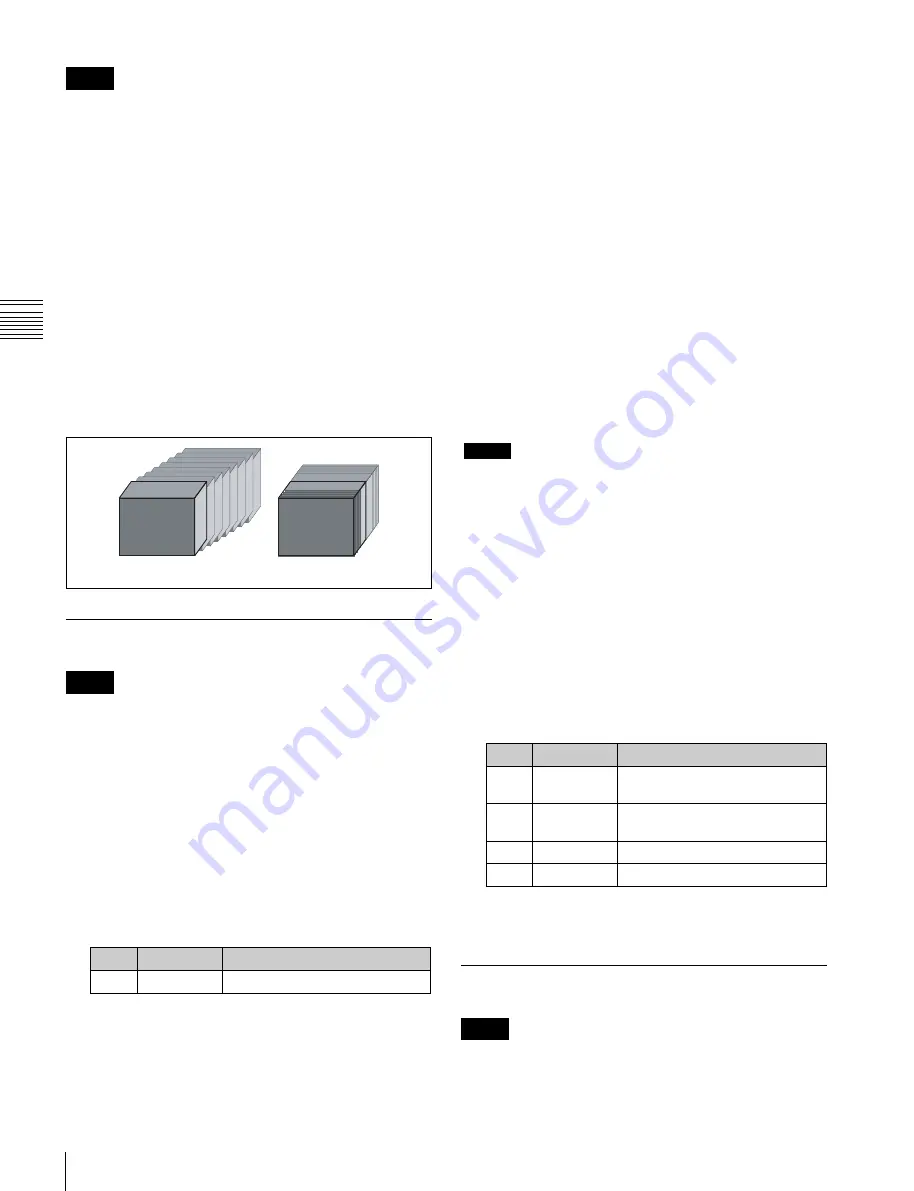
USO
RESTRITO
206
Applying Special Effects (Lighting and Recursive Effects)
No.
Parameter
Adjustment
1
Video Decay Defocusing of the video signal
Ch
a
p
te
r 10
DM
E
O
p
e
ra
ti
o
n
s
Notes
•
The combine process function is not supported by the
MKS-6570 or MVE-8000A.
•
When you change the selection in the <Combine
Process> group, the afterimages which had been added
up to then disappear.
•
When you do not combine images, the Trail effect only
is applied, regardless of the selection in the <Combine
Process> group.
Select one of the following in the <Combine Process>
group of the Trail menu (4152).
Combine –> Trail:
Add the Trail effect after the combine.
As the trail parameters, the data for the channel with
the lowest number among the channels being
combined is enabled.
Trail –> Combine:
Add the Trail effect before the
combine. Trails parameters can be set independently
for each channel.
Hard:
Show the lighter of the live image and
afterimage.
5
To erase the afterimages, press [Decay Eraser], turning
it on.
Erasing the afterimages that remain in
memory whenever a keyframe is passed
In the Motion Decay menu (4153), press [Decay Eraser],
turning it on.
When the effect passes a keyframe, the afterimage is
erased before writing a new afterimage.
Selecting the freeze timing
In the <Decay Freeze Timing> group of the Motion Decay
menu (4153), select the timing for motion decay freezing.
Frame:
Freeze in frame units.
Field:
Freeze in field units.
Notes
The freeze timing setting is not required when the
following signal formats are being used.
720P/50, 720P/59.94, 1080PsF/23.976, 1080PsF/24
Combine
–> Trail
Trail
–> Combine
Motion Decay Settings
Notes
When Motion Decay is turned on, any of the following
effects that are on are turned off: Trail, Keyframe Strobe,
Wind.
Blurring image motion
1
Open the DME >Light/Trail >Motion Decay menu
(4153).
2
Press [Motion Decay], turning it on.
3
Set the following parameter.
4
In the <Decay Mix Mode> group, select the way in
which the video signal is blurred.
Soft:
Mix the live image and the afterimage.
Applying stardust to the afterimage
portion
The afterimage portion becomes stardust, and gradually
disappears.
1
In the Motion Decay menu (4153), press [Dust],
turning it on.
2
Set the following parameters.
No.
Parameter
Adjustment
1
Decay Dust
Amount of the afterimage
disappearing as stardust
a)
2
Dust Soft
Timing with which stardust
disappears
3
Dust Size
Size of stardust
4
Dust Aspect Aspect ratio of stardust
a)
The way in which the afterimage disappears is affected by both the
Video Decay and Decay Dust parameter adjustments for the motion
decay.
Keyframe Strobe Settings
Notes
When Keyframe Strobe is turned on, any of the following
effects that are on are turned off: Trail, Motion Decay,
Wind.






























