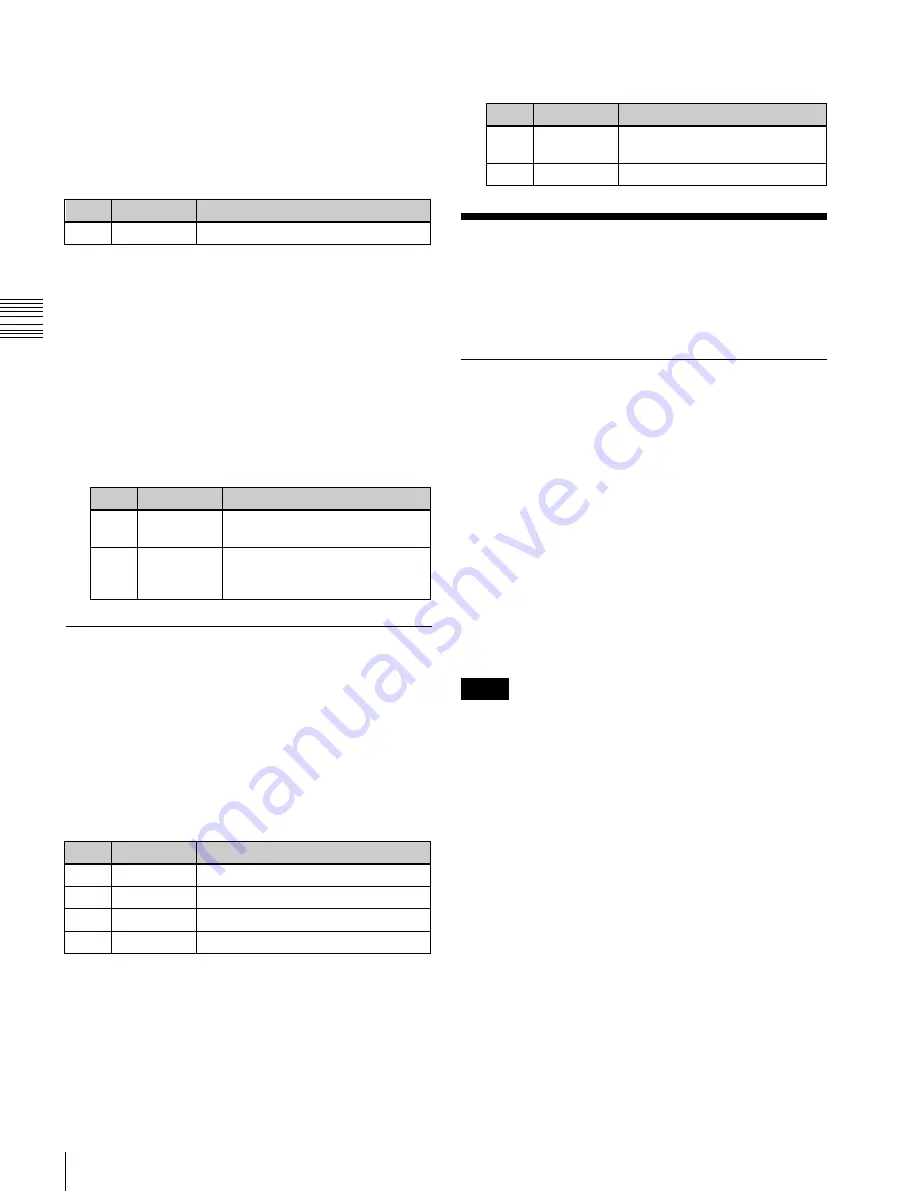
USO
RESTRITO
202
Applying Special Effects (Lighting and Recursive Effects)
No.
Parameter
Adjustment
1
Density
Degree to which image
disappears
2
Random
Trail type and amount of stardust
No.
Parameter
Adjustment
1
Form
a)
Ch
a
p
te
r 10
DM
E
O
p
e
ra
ti
o
n
s
To stop the waves in the melting part
Press [Lock], turning it on.
With each press, the waves alternately stop and start
moving again.
To select the shape of the part beginning to melt
Press [Form] and set the following parameter.
2
Set the following parameters.
a)
1 (SINE): Sine wave
Waveform
Applying Special Effects
2 (PARABOLA): Parabolic wave
3 (TRIANGLE): Triangular wave
4 (RECTANGLE): Rectangular wave
5 (CIRCLE): Circular wave
6 (CUBIC): Cubic wave
7
(MELT 1): Melt waveform 1
8
(MELT 2): Melt waveform 2
To make the melting part stardust
1
Press [Pixel], turning it on.
2
Set the following parameters.
No.
Parameter
Adjustment
1
Density
Degree to which image
disappears
2
Random
Degree to which pixel positions
become more randomized further
from the center
Character Trail Settings
You can set the effect starting position, the degree of
expansion, the slant angle of the effect region, and trail
direction, the degree to which the image disappears, the
trail type and amount of stardust, and other parameters.
Applying the Character Trail effect
In the Non Linear >Character Trail menu (4141.28), set the
following parameters.
No.
Parameter
Adjustment
1
Transition
Position where effect starts
2
Expand
Degree of expansion
3
Trans Angle Angle of slanting in effect region
4
Trail Angle
Direction of trail
To make the tip of the trail stardust
1
Press [Pixel], turning it on.
(Lighting and Recursive
Effects)
Lighting Settings
You can specify the intensity and color of the light and the
lighting pattern. The following lighting patterns are
available:
Plane:
Illumination of the entire screen.
Bar:
Bar illumination. You can specify the width and
angle of the bar, and its softness.
Preset:
Lighting pattern suitable for nonlinear effects.
When Bar is selected, the following modes can be selected.
Normal:
Emphasizes the bar highlight area.
Specular:
An effect like light striking a surface with
metallic reflections.
Mat:
An effect like light striking paper, cloth, or another
diffusively reflective surface.
Notes
The function for setting the bar mode of the lighting area
is not supported on the MKS-6570 or MVE-8000A.
Applying the Lighting effect
1
Open the DME >Light/Trail >Lighting menu (4151).
2
Press [Lighting], turning it on.
3
In the <Light Pattern> group, select the lighting
pattern Plane, Bar, or Preset.
4
Set the following parameters.
•
Lowering the brightness of the image makes lighting
more effective.
•
The Total Ambient setting is shared with the
Lighting function.






























