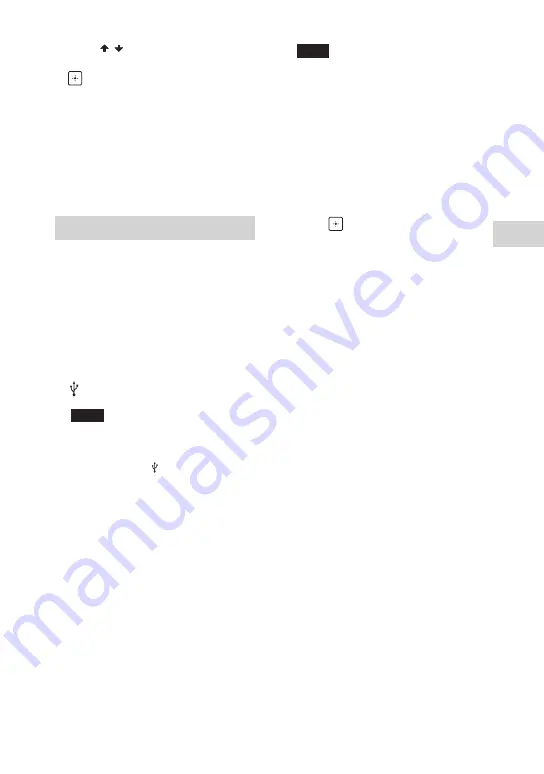
USB T
ransf
er
MHC-V82D/MHC-V72D.GB.5-000-538-
13(1)
31
GB
3
Press / repeatedly to select
the bit rate you want, then press
.
•
•
“128 KBPS”: Encoded MP3 files
have smaller file size and lower
audio quality.
•
•
“256 KBPS”: Encoded MP3 files
have bigger file size but higher
audio quality.
To exit the options menu, press
OPTIONS.
Transferring music from a disc
•
•
Synchronized Transfer: Transfer all
tracks or MP3 files from a disc to
USB device.
•
•
REC1 Transfer: Transfer a single
track or MP3 file during playback.
1
Push to open the USB/MIC
cover, then connect a
transferable USB device to the
(USB) port on the unit.
Note
You can use a USB adaptor (not
supplied) to connect the USB device
to the unit if the USB device cannot be
plugged into the (USB) port.
2
Press FUNCTION repeatedly to
select “DVD/CD”, then load a
disc.
3
Prepare the sound source.
Synchronized Transfer:
If the system starts playback
automatically, press
twice to stop
the playback fully.
When playback is stopped, press
PLAY MODE repeatedly to select the
play mode you want.
Note
If you start transferring in Shuffle Play
or Repeat Play, the selected play mode
changes to Normal Play automatically.
REC1 Transfer:
Select the track or MP3 file you want
to transfer, then start playback.
4
Press REC TO USB.
“PUSH ENTER” appears on the
display.
5
Press .
The transfer starts, then “DO NOT
REMOVE” appears on the display.
Do not remove the USB device until
the transfer is complete.
When the transfer is complete, the
system performs as follows:
Synchronized Transfer:
The disc stops automatically.
REC1 Transfer:
The disc continues to play the next
track or file.
To stop transfer
Press
.
Notes on transfer
•
•
You cannot transfer MP3 files on a UDF
(Universal Disk Format) formatted disc
to the USB device.
•
•
While transferring, no sound is output.
•
•
CD-TEXT information is not transferred
to the created MP3 files.
•
•
The transfer stops automatically if:
— the USB device runs out of space
during transfer.
— the number of audio files or folders
on the USB device reaches the limit
that the system can recognize.
•
•
If a folder or file that you are trying
to transfer already exists on the
USB device with the same name, a
sequential number is added after the
name without overwriting the original
folder or file.
Содержание MHC-V72D
Страница 12: ...12GB Guide to parts and controls Unit Top Front Rear ...
Страница 77: ......
Страница 78: ......
Страница 79: ......
Страница 80: ... 2019 Sony Corporation Printed in Malaysia 5 000 538 13 1 ...






























