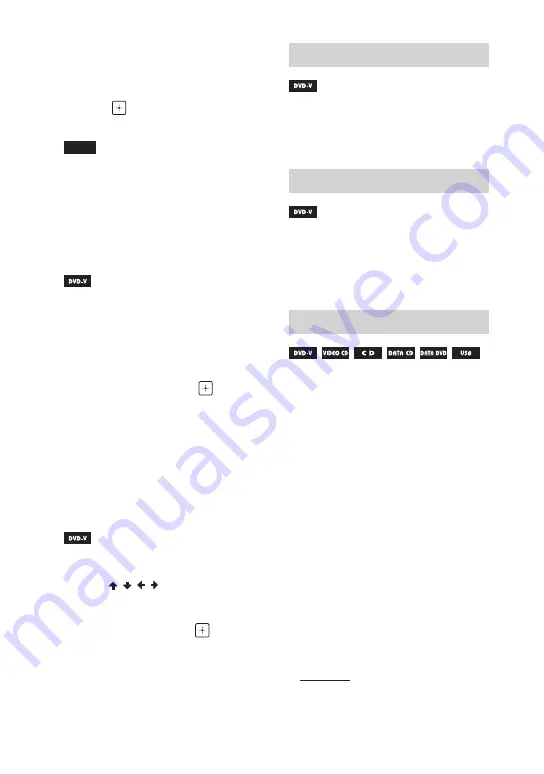
MHC-V82D/MHC-V72D.GB.5-000-538-
13(1)
22
GB
2
Hold down SHIFT and press the
numeric buttons to enter the
title, chapter, scene, track, or
index number you want, then
press .
Playback starts.
Note
•
•
For VIDEO CD with PBC playback, press
SEARCH to search the scene.
•
•
For VIDEO CD without PBC playback,
press SEARCH to search the track and
index.
To search for a particular point
using the time code
1
Press SEARCH repeatedly during
playback to select the time
search mode.
2
Hold down SHIFT and press the
numeric buttons to enter the
time code, then press
.
Example: To find a scene at 2 hours,
10 minutes, and 20 seconds, hold
down SHIFT and press 2, 1, 0, 2, 0
([2:10:20]).
If you make a mistake, hold down
SHIFT and press CLEAR to cancel the
number.
To search using the DVD menu
1
Press DVD/TUNER MENU.
2
Press / / / , or hold down
SHIFT and press the numeric
buttons, to select the title or item
you want, then press
.
Changing the camera angles
Press ANGLE repeatedly during
playback to select the camera
angle you want.
Selecting the subtitle setting
Press SUBTITLE repeatedly during
playback to select the subtitle
language you want or turn off the
subtitle.
Changing the language/sound
Press AUDIO repeatedly during
playback to select the audio
format or mode you want.
DVD VIDEO
You can select audio format
or language when the source
contains multiple audio formats or
multilingual audio.
When 4 digits are displayed, they
indicate a language code. See
“Language code list” (page 76)
to confirm which language the
code represents. When the same
language is displayed two or more
times, the DVD VIDEO is recorded in
multiple audio formats.
VIDEO CD/AUDIO CD/audio file
You can change the sound output.
•
•
[STEREO]: The stereo sound.
•
•
[1/L]/[2/R]: The monaural sound
of the left or right channel.
Содержание MHC-V72D
Страница 12: ...12GB Guide to parts and controls Unit Top Front Rear ...
Страница 77: ......
Страница 78: ......
Страница 79: ......
Страница 80: ... 2019 Sony Corporation Printed in Malaysia 5 000 538 13 1 ...















































