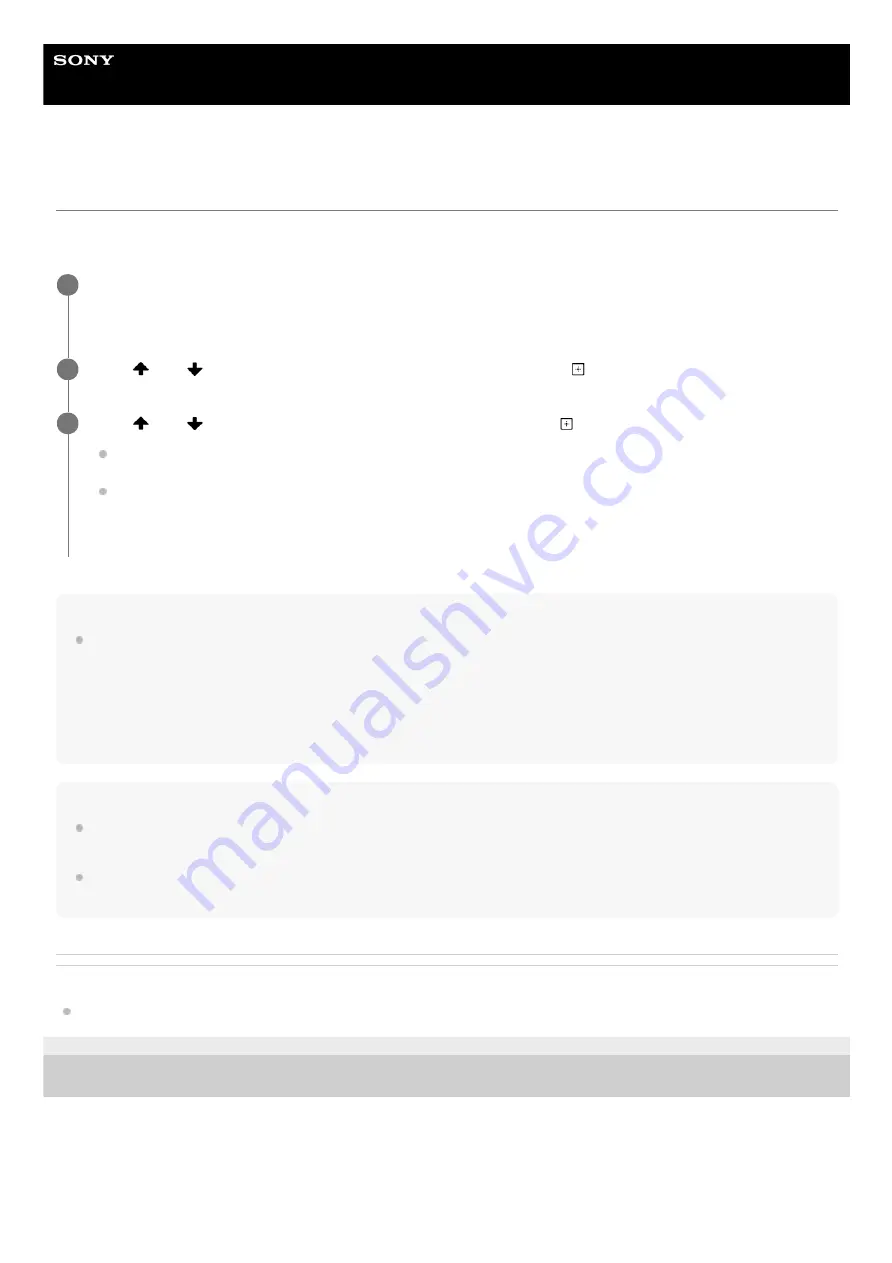
Home Audio System
MHC-V13
Selecting the BLUETOOTH audio streaming playback quality (Codec)
You can enable AAC, LDAC or SBC codec reception from a BLUETOOTH device.
AAC/LDAC can be selected only when the BLUETOOTH device supports AAC/LDAC.
Hint
LDAC is an audio coding technology developed by Sony that enables the transmission of High-Resolution (Hi-Res) Audio
content, even over a BLUETOOTH connection. Unlike other BLUETOOTH compatible coding technologies such as SBC, it
operates without any down-conversion of the Hi-Res Audio content
*1
, and allows approximately three times more data
*2
than
those other technologies to be transmitted over a BLUETOOTH wireless network with unprecedented sound quality, by means of
efficient coding and optimized packetization.
Note
You can enjoy high quality sound if AAC or LDAC is selected. If you cannot listen to AAC or LDAC sound from your device or the
sound is interrupted, select [SBC].
If you change this setting while the system is connected to a BLUETOOTH device, the BLUETOOTH device will be disconnected.
To connect to the BLUETOOTH device, perform the BLUETOOTH connection again.
Related Topic
Using the BLUETOOTH standby function
5-013-968-11(1) Copyright 2020 Sony Corporation
Press OPTIONS.
The options menu appears on the display.
1
Press
(up)/
(down) repeatedly to select [BT CODEC], then press
(enter).
2
Press
(up)/
(down) repeatedly to select the setting, then press
(enter).
[AUTO]: Enable reception in AAC or LDAC codec format depending on the BLUETOOTH device’s capabilities.
[SBC]: Receive in SBC codec format.
To exit the options menu, press OPTIONS.
3
Excluding DSD format contents.
*1
In comparison with SBC (Subband Codec) when the bitrate of 990 kbps (96/48 kHz) or 909 kbps (88.2/44.1 kHz) is selected.
*2
40
Содержание MHC-V13
Страница 39: ...39 ...
Страница 56: ...5 013 968 11 1 Copyright 2020 Sony Corporation 56 ...
Страница 65: ...5 013 968 11 1 Copyright 2020 Sony Corporation 65 ...
Страница 69: ...Related Topic Singing karaoke 5 013 968 11 1 Copyright 2020 Sony Corporation 69 ...






























