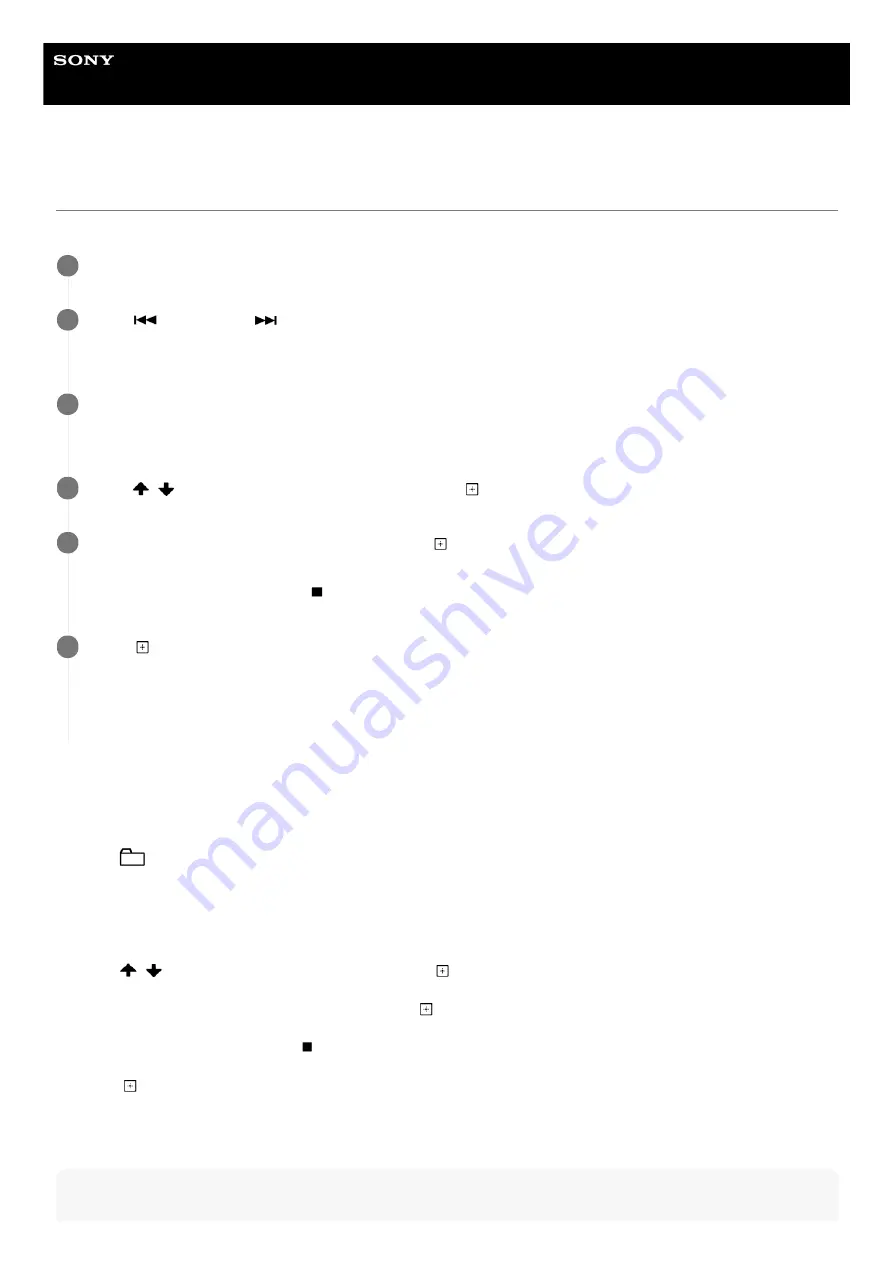
Home Audio System
MHC-V02
Erasing audio files or folders on the USB device
You can erase audio files or folders on the USB device connected to the system.
To erase a folder
Note
Press FUNCTION repeatedly to select [USB].
1
Press
(previous) or
(next) repeatedly to select an audio file you want to erase.
The track number appears on the display.
2
When playback is stopped, press OPTIONS.
The options menu appears on the display.
3
Press
/
repeatedly to select [ERASE], then press
(enter).
4
The file name appears on the display, then press
(enter).
[TRACK ERASE] and [PUSH ENTER] appear on the display.
To cancel erase operations, press
(stop).
5
Press
(enter).
[COMPLETE] appears on the display.
If it is no file after erase, [NO MUSIC] appears on the display.
To exit the options menu, press OPTIONS.
6
Press FUNCTION repeatedly to select [USB].
1.
Press
(folder) -/+ repeatedly to select an audio file you want to erase.
The track number appears on the display.
2.
When playback is stopped, press OPTIONS.
The options menu appears on the display.
3.
Press
/
repeatedly to select [ERASE], then press
(enter).
4.
The folder name appears on the display, then press
(enter).
[FOLDER ERASE] and [PUSH ENTER] appear on the display.
To cancel erase operations, press
(stop).
5.
Press
(enter).
[COMPLETE] appears on the display.
If it is no file after erase, [NO MUSIC] appears on the display.
To exit the options menu, press OPTIONS.
6.
65






























