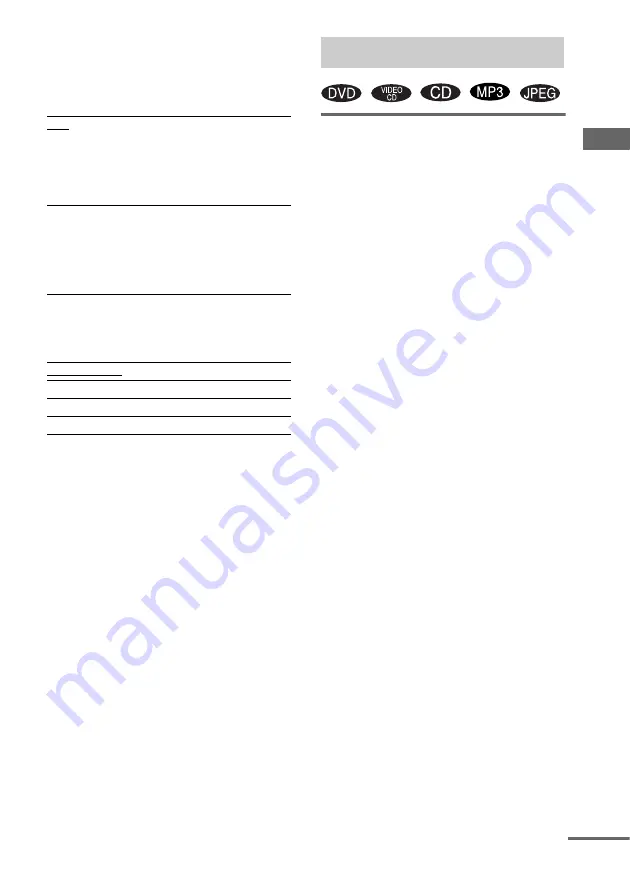
D
V
D
– V
a
ri
ous funct
ions
29
GB
x
DATA CD PRIORITY (MP3, JPEG only)
Set priority data you want to play, when you
play the data disc (CD-ROM/CD-R/CD-RW)
contained MP3 audio tracks and JPEG image
files.
x
JPEG DATE
Change the date information order of a JPEG
image in the Control Menu as:
YYYY: Year
MM: Month
DD: Day
Notes
• When you set to “AUTO”, the language setting may
change. The “TRACK SELECTION” setting has
higher priority than the “AUDIO” setting in
“LANGUAGE SETUP”.
• If PCM, MPEG audio, DTS, and Dolby Digital
sound tracks have the same number of channels, the
system selects PCM, DTS, Dolby Digital, and
MPEG audio sound tracks in this order.
• Depending on the DVD, the audio channel with
priority may be predetermined. In this case, you
cannot give priority to the DTS, or Dolby Digital or
MPEG audio format by selecting “AUTO”.
• When you play Multi Session discs with different
formats mixed in each session, the format of the first
session is recognized as the disc type. Tracks in the
second and subsequent sessions are played if they are
the same format as the first session, but different
format tracks are not played. However, in the case of
CD-DA, even if CD-DA tracks are present in the
second and subsequent sessions, only the CD-DA
tracks in the first session are played.
Changing the angles (DVD
only)
When playing a DVD on which various angles
(multi-angles) for a scene are recorded, the
“ANGLE” indicator lights up in green on the
screen. This means that you can change the
viewing angle.
For example, while playing a scene of a train in
motion, you can display the view from either the
front of the train, the left window of the train or
from the right window without having the train’s
movement interrupted.
1
Press DVD DISPLAY during play.
The Control Menu appears.
2
Press
M
or
m
repeatedly to select
“ANGLE”.
The angle number appears. The number in
parentheses indicates the total number of
angles. The “ANGLE” indicator lights up in
green when angles are recorded on the disc.
3
Press ENTER.
The angle number changes to “–”.
4
Select the angle you want using the
number buttons or
M
/
m
, then press
ENTER.
The angle is changed to the selected angle.
To turn off the Control Menu
Press DVD DISPLAY repeatedly until the
Control Menu disappears.
Note
Depending on the DVD, you may not be able to change
the angles even if multi-angles are recorded on the
DVD.
Tip
You can select the angle by pressing ANGLE. Each
time you press the button, the angle changes.
MP3
If an MP3 file exists on the disc,
the system recognises the disc as
an “MP3 Disc.” If only JPEG files
exist on the disc, the system
recognises the disc as a “JPEG
Disc”.
JPEG
If a JPEG file exists on the disc,
the system recognises the disc as a
“JPEG Disc.” If only MP3 files
exist on the disc, the system
recognises the disc as an “MP3
Disc”.
MM/DD/YYYY
YYYY/MM/DD
DD/MM/YYYY
YYYY/DD/MM
Adjusting the angle/image
continued
Содержание MHC-RV660D
Страница 76: ...Sony Corporation Printed in Malaysia ...






























