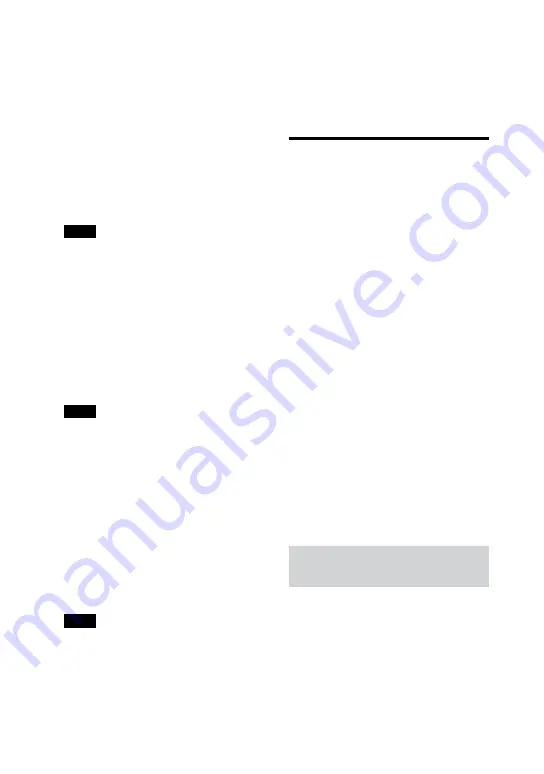
46
GB
MHC-M20D.GB.4-736-071-
13
(1)
Audio Return Channel
If the system is connected to a TV’s
HDMI IN jack compatible with Audio
Return Channel, you can listen to
TV sound from the speakers of the
system without connecting an audio
cable (not supplied).
Hold down SHIFT and press
SETUP, then set [HDMI SETUP] –
[AUDIO RETURN CHANNEL] to [ON]
(page 32). The default setting is
[ON].
Note
If the TV is not compatible with Audio
Return Channel, an audio cable (not
supplied) needs to be connected
(page 19).
One-Touch Play function
When you press
in DVD/CD or
USB function, the TV is turned on
automatically. The TV’s input is
switched to the HDMI input which
the system is connected.
Note
Depending on the TV, the beginning part
of content being played may not play
correctly.
Remote Easy Control
You can select the system by the
SYNC MENU button on the TV
remote control and operate the
system.
This function can be used if the TV
supports the link menu. For details,
refer to the operating instructions of
your TV.
Note
•
•
In the TV’s link menu, the system is
recognized by the TV as “Player”.
•
•
Some operations may not be available
with some TVs.
Language Follow
When you change the language
for the on-screen display of the
TV, the system’s on-screen display
language is also changed.
Enjoying wireless
playback using
multiple systems
(Wireless Party Chain
function)
You can connect multiple audio
systems in a chain via BLUETOOTH
connection if all the systems are
equipped with the Wireless Party
Chain function. This function allows
you to create a more exciting party
environment and to produce higher
sound output without a cable
connection.
Note that you can only play back
audio source from a BLUETOOTH
device.
The first system in the chain to be
activated becomes the Party Host
and shares the music. Other systems
become Party Guests and play the
same music as that being played by
the Party Host.
Setting up and enjoying the
Wireless Party Chain
Example: setting the MHC-M20D as
the first system (Party Host)
1
Turn on all the systems.
2
Set the first system as the Party
Host.






























