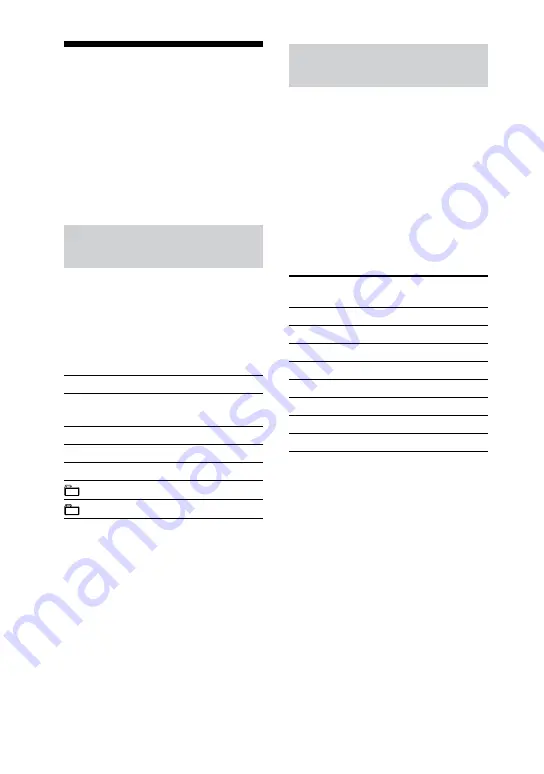
MHC-GZR999DA/GZR888DA/GZR777DA.GB.4-278-019-12(1)
8
GB
Using the “THEATRE
SYNC” function
The THEATRE SYNC function allows
you to turn on this system and a Sony TV
with compatible functions. You can also
change the system’s function to “DVD”
and then switch the TV input source by
pressing the THEATRE SYNC button.
Preparing to use the “THEATRE
SYNC” function
Register the TV’s input source connected
to this system.
To select the TV’s input
Press the following buttons while holding
down SLEEP.
Press
TV’s input source
0
No input source
(Default)
1 to 8
VIDEO 1 to VIDEO 8
9
COMPONENT 1
CLEAR
COMPONENT 2
COMPONENT 3
+
COMPONENT 4
The selected TV’s input source is
memorized into the remote.
Operating the “THEATRE SYNC”
function
Point the remote in the direction
of the TV, and then press THEATRE
SYNC until the TV is turned on and
the input source is changed.
If this function does not work, change the
transmission time. The transmission time
varies depending on the TV.
To change the transmission time
Press the following buttons while holding
down
.
Press
Transmission time
(seconds)
1
0.5 (Default)
2
1
3
1.5
4
2
5
2.5
6
3
7
3.5
8
4
Note
This function works only for Sony TVs with the
THEATRE SYNC function.
Содержание MHC-GZR777DA
Страница 3: ... GB ...
Страница 11: ...11GB Guide to parts and controls MHC GZR999DA Latin American models only Continued ...
Страница 12: ...12GB MHC GZR777DA ...
Страница 136: ...136GB Language code list The language spellings conform to the ISO 639 1988 E F standard ...
Страница 137: ...137GB Additional Information Parental Control area code list ...
Страница 145: ...Additional Information 145GB ...
Страница 146: ...146GB ...
Страница 147: ...Additional Information 147GB ...






























