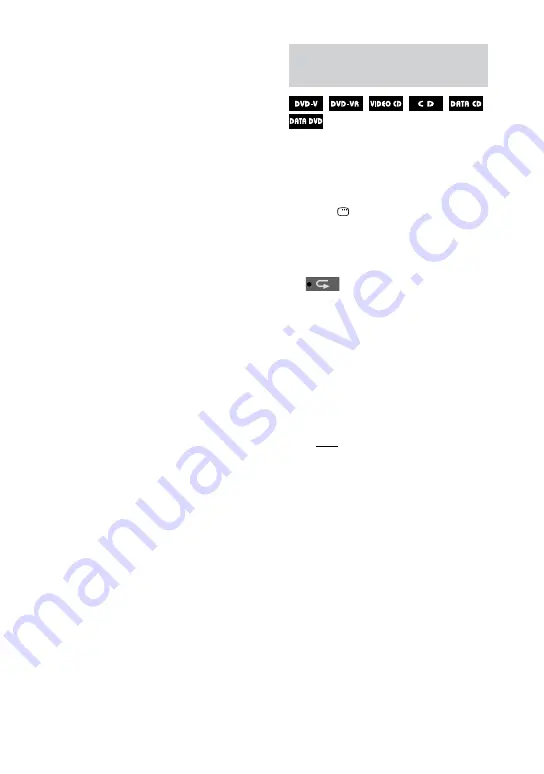
MHC-GZR999D/GZR888D/GZR777D.GB.4-181-571-11(1)
GB
When playing a DATA CD/DVD
(except for video files):
ON (MUSIC): all MP3 files in the
selected folder on the current disc
are played back randomly.
When no folder is selected, the first
folder is played back randomly.
4
Press ENTER.
5
Press
(or
on the unit).
Shuffle Play starts.
To cancel Shuffle Play, press CLEAR
or select “OFF” in step 3.
Notes
You cannot perform Shuffle Play with
VIDEO CDs during PBC playback.
The same song may be played back
repeatedly for MP3 files.
Tip
Shuffle Play is canceled when
you open the disc tray.
you change the disc.
you turn off the system.
you change the function.
you perform Track/Index Search.
you perform CD Synchro Recording or USB
TRANSFER.
you transfer music from a disc to a USB
device.
Playing repeatedly (Repeat
Play)
You can play the contents on a disc
repeatedly.
You can also repeat Shuffle Play or
Program Play.
1
Press DISPLAY.
The Control Menu appears on the TV
screen.
2
Press
or
repeatedly to select
(REPEAT), then press
ENTER.
The options for “REPEAT” appear on
the TV screen.
3
Press
or
repeatedly to select
the desired setting.
The default setting is underlined.
When playing a DVD VIDEO or
DVD-R/DVD-RW in VR mode:
OFF: does not play back repeatedly.
ALL DISCS: repeats all discs.
ONE DISC: repeats all the titles on
the current disc.
TITLE: repeats the current title.
CHAPTER: repeats the current
chapter.
Содержание MHC-GZR777D
Страница 1: ......
Страница 3: ... GB ...
Страница 11: ...11GB Guide to parts and controls MHC GZR999D Latin American models only Continued ...
Страница 12: ...12GB MHC GZR777D ...
Страница 140: ...140GB Parental Control area code list ...






























