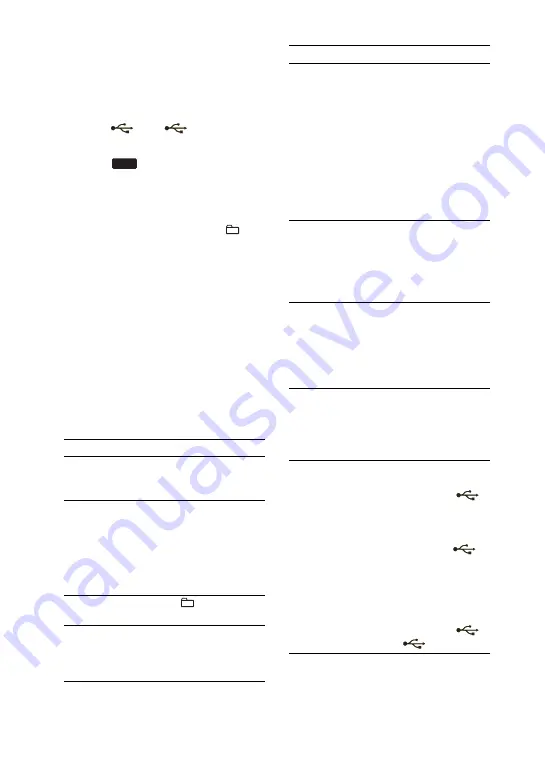
28
GB
To erase audio files or folders from
the USB device
You can erase audio files or folders from
the USB device.
1
Connect a transferable USB device
to the
A or
B port on the
unit.
2
Press
and select USB A or
USB B (or USB on the remote) in
stop mode.
3
Press
m.
or
M>
(or
.
/
>
on the remote) or
+/–
repeatedly to select the audio file or
folder you want to erase.
4
Press ERASE.
“Track Erase?” or “Folder Erase?”, and
“Push ENTER” appear alternately in
the display.
To cancel the erase operation, press
x
.
5
Press ENTER.
The selected audio file or folder is
erased. “Complete!” appears in the
display.
Other operations
To
Do this
Pause playback
Press
X
. To resume
playback, press the
button again.
Stop playback
Press
x
. To resume
playback, press
N
.
1)
To cancel resume play,
press
x
twice and check
that “Resume”
disappears from the
display.
Select a folder
Press
+/–
repeatedly.
Select a file
Press
m.
or
M>
(or
.
/
>
on the remote)
repeatedly.
USB
To
Do this
Search for an
audio file by its
folder name and
file name and start
playback the audio
file (TRACK
SEARCH)
1
Turn OPERATION
DIAL to select the
folder you want, then
press ENTER.
2
Turn OPERATION
DIAL to select the file
you want, then press
ENTER.
To return to the previous
operation, press
RETURN.
Find a point in a
file
Hold down
m.
or
M>
(or
m
/
M
on the remote)
during
playback, and release
the button at the point
you want.
Playback all the
files in the USB
device or
the folder
2)
repeatedly
3)
(Repeat Play)
Press REPEAT on the
remote repeatedly
during playback until
“REP” lights up in the
display.
Playback a file
repeatedly
3)
(Repeat Play)
Press REPEAT on the
remote repeatedly
during playback until
“REP 1” lights up in the
display.
Select USB
device
Press USB A to select
the USB device which is
connected to the
A port.
Press USB B to select
the USB device which is
connected to the
B
port.
Press USB SELECT on
the remote repeatedly to
select the USB A or
USB B which is
connected to the
A or
B port.






























