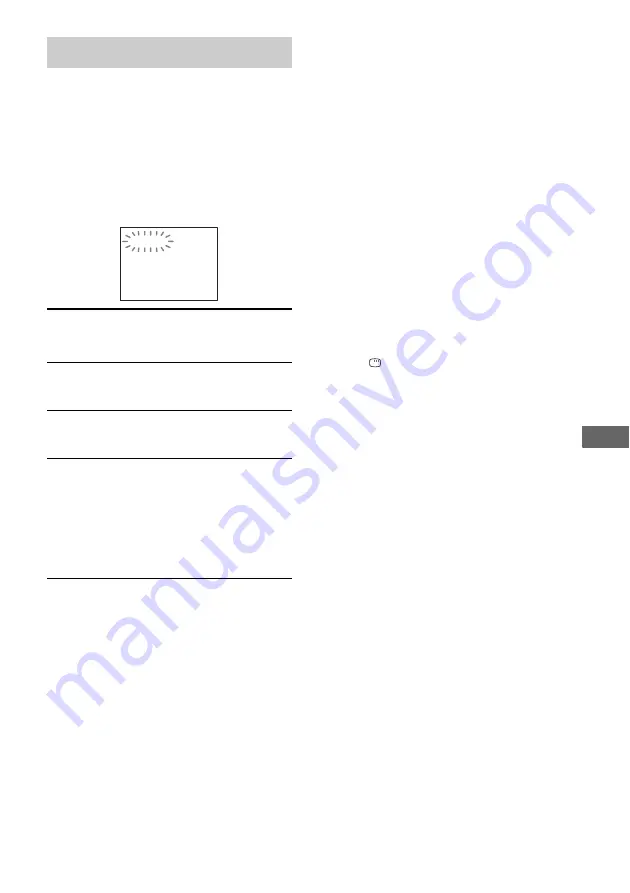
T
roub
lesh
ootin
g
77
GB
When the self-diagnosis function is activated to
prevent the system from malfunctioning, a five-
character service number (e.g., C 13 50) with a
combination of a letter and four digits appears
on the screen and the front panel display. In this
case, check the following table.
If the system still does not
operate properly after performing
the above measures, reset the
system as follows:
Use buttons on the unit for the operation.
1
Disconnect the power cord.
2
Reconnect the power cord.
3
Press
x
, DISPLAY and DISC 1 at the same
time.
4
Press
?/1
to turn on the system.
The system is reset to the factory settings except
for DVD settings. You should set the settings
you made, such as the preset stations, clock, and
timer.
To return the DVD setup to the
default settings
*
, perform reset
as follows:
1
Press
DISPLAY in stop mode.
2
Press
M
or
m
repeatedly to select “SET UP”,
then press ENTER.
3
Press
M
or
m
repeatedly to select “RESET”,
then press ENTER.
4
Press
M
or
m
repeatedly to select “YES”,
then press ENTER.
It takes a few seconds to complete. Do not
press
?/1
when resetting the system.
Note
Turn off the subwoofer before you reset the system
when you connect the subwoofer (MHC-GNZ8D/
GNZ7D only).
* Except for Parental Control settings
Self-diagnosis function
(When letters/numbers appear in the
display)
First three
characters of
the service
number
Cause and/or corrective action
C 13
The disc is dirty.
,
Clean the disc with a soft cloth
(page 80).
C 31
The disc is not inserted correctly.
,
Restart the system, then re-insert
the disc correctly.
E XX
(xx is a number)
To prevent a malfunction, the
system has performed the self-
diagnosis function.
,
Contact your nearest Sony
dealer or local authorized Sony
service facility and give the 5-
character service number.
Example: E 61 10
C:13:50






























