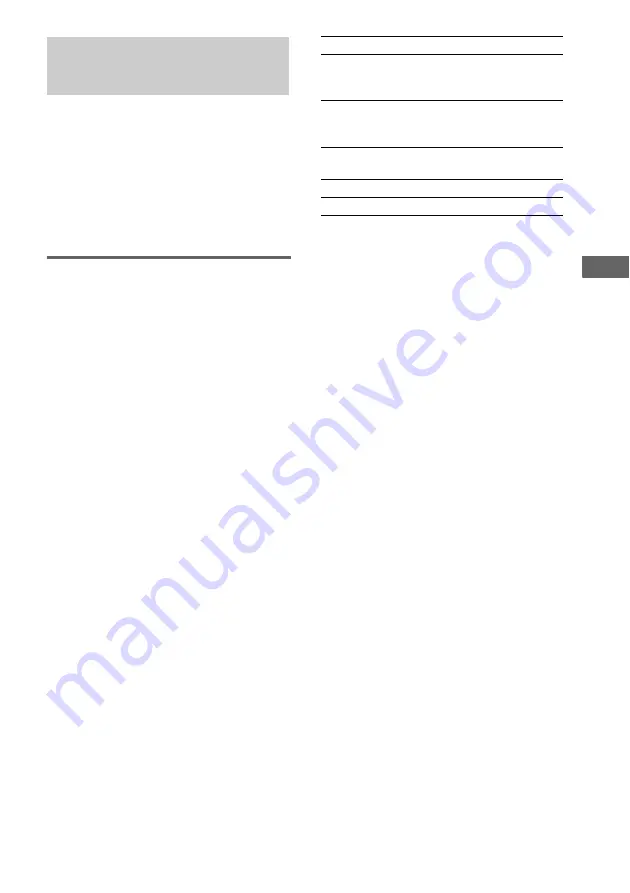
So
un
d Ad
ju
st
men
t
69
GB
You can create a party environment by using
X-ROUND for “moving” sound effect or/and
SOUND FLASH for flashing effect.
To enjoy the X-ROUND effect, place your front
and surround speakers at an equal distance from
your listening position (see “Positioning the
speakers (Example 1)” on page 13).
Moving sound effect
— X-ROUND
Use the buttons on the unit for the operation.
Press one of the X-ROUND buttons to
select the X-ROUND mode you want.
The name of selected X-ROUND mode appears
and the X-ROUND lights up in the display.
Tip
To change between AUTO WAVE and MANUAL
WAVE, AUTO FADER and MANUAL FADER or
AUTO BAL and MANUAL BAL, press AUTO/
MANUAL repeatedly until the mode you want appears
in the display.
1)
You can change the speed of sound movement by
turning the X-ROUND JOG clockwise or
counterclockwise.
2)
You can manually change the sound movement from
one speaker to another speaker by turning the
X-ROUND JOG clockwise or counterclockwise.
To cancel the X-ROUND effect
Press X-ROUND OFF. “X-ROUND OFF”
appears in the display.
Notes
• If you cannot get the sound effect you want, check
the speaker connections.
• When the headphones are connected to the PHONES
jack, X-ROUND mode automatically turned off and
you cannot change the setting.
• When the X-ROUND mode is turned on, the audio
output from the center speaker and subwoofer is cut
off.
• When you press SOUND FIELD or turn on the test
tone, X-ROUND mode is automatically turned off.
• You cannot turn on the X-ROUND mode when
– the headphones are connected.
– the “SURROUND” in “SPEAKER SETUP” is set
to “NONE”.
– the test tone is performed.
Creating a party
environment
(MHC-GNV111D only)
Select
To output sound
AUTO WAVE
1)
,
MANUAL
WAVE
2)
In circular motion
AUTO FADER
1)
,
MANUAL
FADER
2)
From front speakers to surround
speakers or vice versa
AUTO BAL
1)
,
MANUAL BAL
2)
From left speakers to right
speakers or vice versa
RANDOM
In random position
TWISTER
In circular motion like “twister”






























