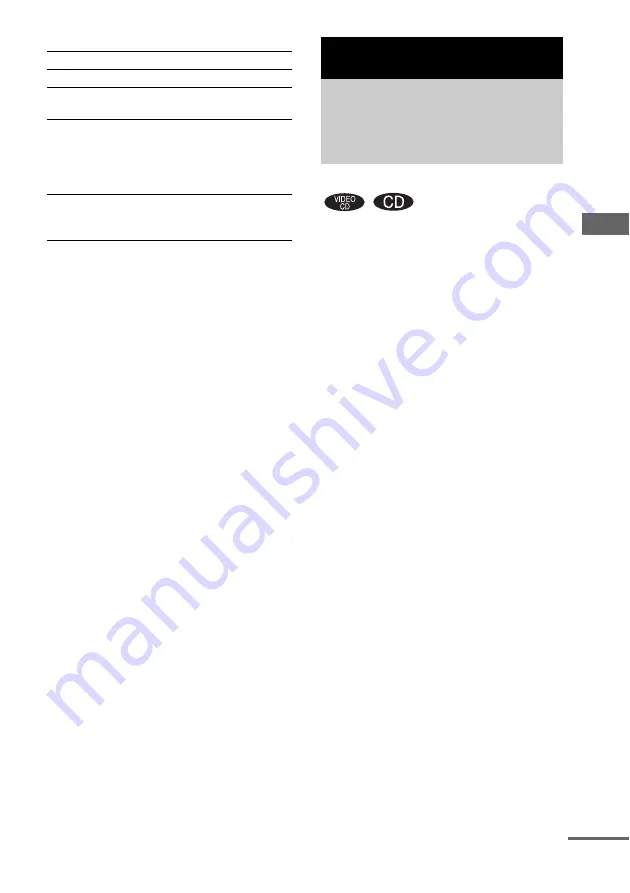
T
a
pe – Pla
y
ba
c
k
/T
a
p
e – Rec
o
rd
ing
63
GB
Other operations
Note
Do not push
b
(
Z
A) or
B
(B
Z
)
on the unit while
playing a tape, otherwise the tape could be damaged.
Tips
• When a tape is inserted, corresponding presence
indicator lights up in the display.
• If you press TAPE A/B on the unit while the system
is turned off, the system turns on automatically and
“TAPE A” or “TAPE B” is selected as the function.
• If you press
H
(or
nN
on the unit) during TAPE
A function and there is no tape in Deck A, the system
automatically switches to TAPE B function when
there is a tape in Deck B and vice versa. Then,
playback will start.
You can record a whole disc into a tape. You can
use TYPE I (normal) tape. The recording level is
adjusted automatically.
Use buttons on the unit for the operation.
1
Load a recordable tape into Deck B.
2
Press DVD and load a disc you want to
record.
3
Press CD SYNC.
“SYNC” lights up in the display and
“REC” flashes in the display.
Deck B standby for recording.
4
Press DIRECTION repeatedly to select
“
g
” to record on one side or “
j
”
(or “RELAY”) to record on both sides.
5
Press REC PAUSE/START.
“REC” lights up in the display.
Recording starts.
To
Do this
Stop playback
Press
x
.
Pause playback
Press
X
. Press
X
again to resume
playback.
Fast-forward or
rewind
Press
m
or
M
(or turn
m
M
on the unit clockwise or
counterclockwise). To return to
normal playback, press
H
(or
nN
on the unit).
Remove a tape
Push
b
(
Z
A) or
B
(B
Z
) on the
unit according to its direction
when playback is stopped.
Tape – Recording
Recording your favorite
tracks on a disc into a
tape
— CD Synchro Recording
continued






























