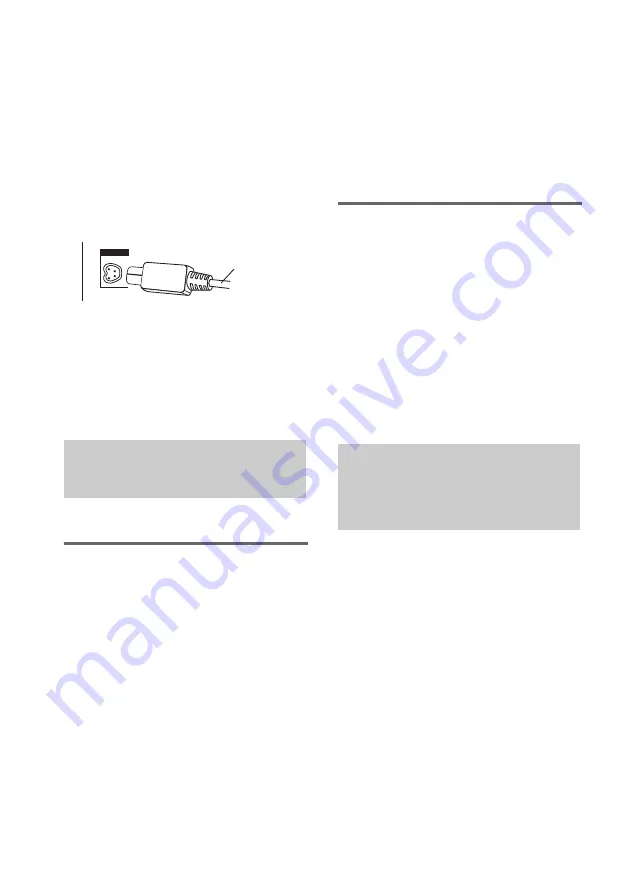
84
GB
I
D-LIGHT SYNC OUT jack
Connect the D-LIGHT SYNC Controller
(not supplied) to this jack. You need to connect
the D-LIGHT SYNC Controller to a lighting
device* (not supplied). The lighting device will
react according to the control signals transmitted
by the D-LIGHT SYNC Controller upon
receiving music source from the system.
For details on the use of the D-LIGHT SYNC
Controller and lighting device, refer to the
operating instructions supplied with the
respective device.
* Refer to the operating instructions supplied
with the D-LIGHT SYNC Controller for the
recommended lighting device.
Note
The lighting effect may be different depending on the
connected lighting device or the type of music being
played back.
(Except for MHC-GNZ55D)
Listening to a connected TV
or satellite tuner
Use the buttons on the unit for the operation.
1
Connect the audio cords.
See “Hooking up optional components” on
page 81.
2
Press TV/SAT.
To switch between the “TV” and
“SAT” function
Hold down TV/SAT and press
?/1
while the
system is turned on. Release
?/1
first, then
release TV/SAT. The system switches the
function from “TV” to “SAT” or vice versa.
Note
If the sound is distorted or too loud when “TV” is
selected, change the function to “SAT”.
Listening to a connected VCR
1
Connect the audio and video cords.
See “Hooking up optional components” on
page 81.
2
Press VIDEO on the unit.
Start playing the connected VCR.
Note
The video signal from the connected VCR
is only
output through the VIDEO OUT jack of this unit.
Tip
You can press FU/– repeatedly to select
“TV”, “SAT” or “VIDEO”.
(MHC-GNZ77D/MHC-GNZ55D only)
1
Connect the digital optical cord.
See “Hooking up optional components” on
page 81.
2
Connect the speakers to an optional
amplifier equipped with a decoder.
For the speakers placement, refer to the
operating instructions supplied with the
connected amplifier.
3
Start playing a multi channel source,
such as a DVD VIDEO.
4
Select the audio format you want.
See “Selecting the audio format” on
page 43.
Listening to audio from a
connected component
D-LIGHT SY
N
C
Controller cord
Enjoying the multi
channel sound with the
optional amplifier
Содержание MHC-GN999D
Страница 107: ......
Страница 108: ...Sony Corporation Printed in China ...






























