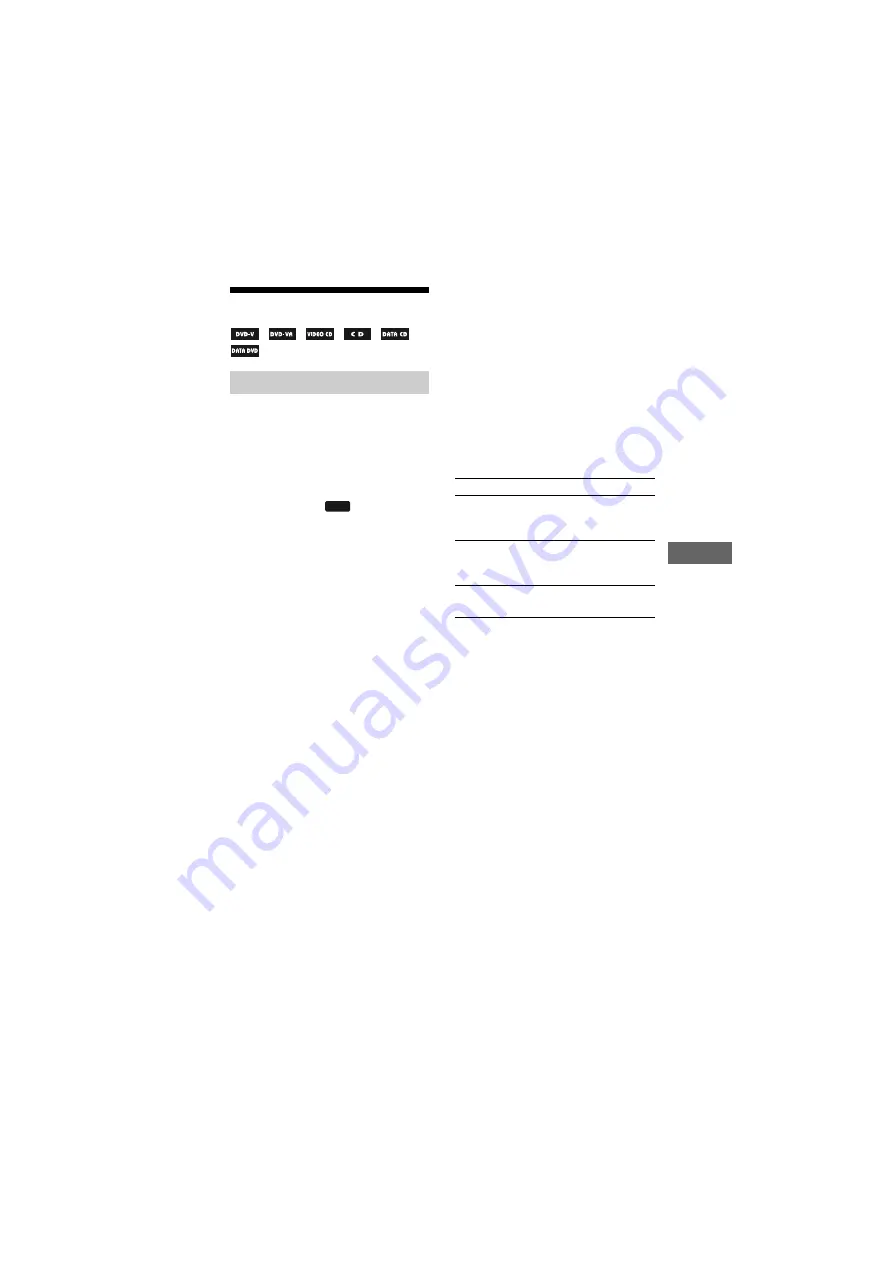
model name [MHC-GN1300D]
[4-132-091-
14
(2)] GB
73
GB
So
un
d Ad
ju
stmen
t
filename[D:\NORM'S JOB\SONY HA\SO0163\MHC-GN1300D_PMRF
01\4132091142_GB\GB100SND.fm]
masterpage:Right
Singing along: Karaoke
(DVD VIDEO, DVD-R/-RW in VR
mode, VIDEO CD, AUDIO CD, audio
files* and video files* only)
* Including those on the USB device.
1
Press FU/– repeatedly
to select “DVD” or “USB” (or
press DVD or
on the unit).
2
Turn MIC 1 LEVEL or MIC 2
LEVEL on the unit to MIN to
reduce the microphone volume
and turn ECHO LEVEL on the
unit to MIN to cancel the echo
effect.
3
Connect an optional microphone
to MIC 1 or MIC 2 jack on the unit.
Connect another optional microphone
if you want to sing in duet.
The Karaoke Mode is turned on.
“KARAOKE MODE: ON” appears on
the TV screen and “
m
” appears in the
display.
4
Start playing the music and
adjust the volume.
DVD VIDEO, DVD-R/-RW in VR
mode or video files:
The system outputs the audio format
that you have selected.
AUDIO CD, VIDEO CD
or MP3
audio files:
The audio setting automatically
changes to “1/L” and the system
outputs the left channel audio on both
front and surround channels.
If you want to hear vocal:
Press AUDIO repeatedly to select
another audio channel.
5
Start singing along with the
music.
Other operations
To turn off the Karaoke Mode
Disconnect all the microphones or press
KARAOKE MODE. “KARAOKE
MODE: OFF” appears on the TV screen.
Notes
• Karaoke Mode is automatically turned off
when you
– turn off the system.
– change the function.
– connect the headphones.
– set “TEST TONE” to “ON”.
• If howling occurs:
– move the microphone away from the
speakers.
– change the direction of the microphone.
– lower the MIC 1 LEVEL, MIC 2 LEVEL or
ECHO LEVEL.
– press VOLUME – repeatedly (or turn
MASTER VOLUME on the unit
counterclockwise).
Preparing for karaoke
USB
To
Do this
adjust the
microphone
volume
Turn MIC 1 LEVEL or
MIC 2 LEVEL on the
unit.
adjust the
microphone
echo
Turn ECHO LEVEL on
the unit.
cancel the echo
effect
Turn ECHO LEVEL on
the unit to MIN.
Continued
l






























