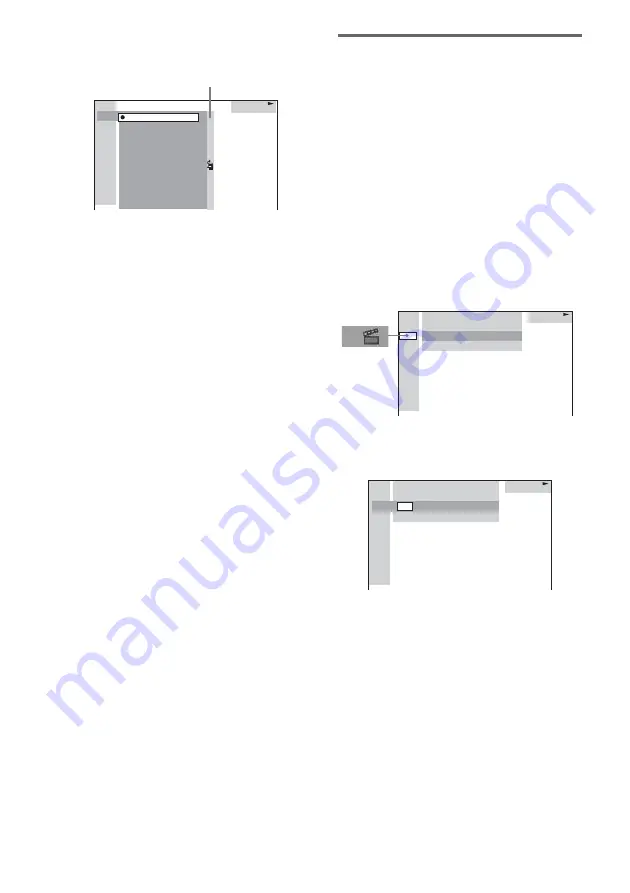
26
GB
3
Press ENTER.
The list of contents in the disc appears.
When the list of the contents cannot be
displayed on the window, the jump bar
appears. Press
,
to select the jump bar
icon, and then scroll the jump bar to display
the rest of the list using
M
or
m
. Press
<
or
O
RETURN to return to the list of the
contents.
4
Press
M
or
m
repeatedly to select the
title, track, album or file you want, then
press ENTER.
The system starts playback from the
selected title, track, album or file.
Searching for a chapter/index
1
Press DVD DISPLAY.
The Control Menu appears on the on-screen
display.
2
Press
M
or
m
repeatedly to select the
search method.
x
When playing a DVD
“CHAPTER”
x
When playing a VIDEO CD without
PBC function
“INDEX”
“**(**)” is selected (** refers to a number).
The number in parentheses indicates the
total number of chapters or indexes.
3
Press ENTER.
“**(**)” changes to “– –(**)”.
4
Press
M
or
m
repeatedly, or press the
numeric buttons to select the chapter
or index number you want to search.
If you make a mistake, press CLEAR to
cancel the number, then select another
number.
5
Press ENTER.
The playback starts from the selected
number.
CD
11:
2:
3:
4:
5:
6:
10:
9:
8:
12:
7:
HIGHWAY
1:
CD
1:
STANDARD
VIEW POINT
MY CHILDREN
DANCING
GOOD TASTE
DESTINATION
PORT TOWER
TAKE IT EASY
PLACE-KICK
LADY
MARATHON
Jump bar
DVD
1: DVD
1 2 ( 2 7 ) MAKING SCENE
1 8 ( 3 4 )
T 1 : 3 2 : 5 5
DVD
1: DVD
1 2 ( 2 7 ) MAKING SCENE
T 1 : 3 2 : 5 5
– – ( 3 4 )






























