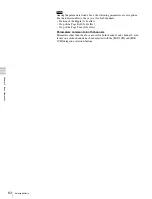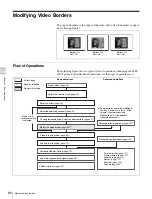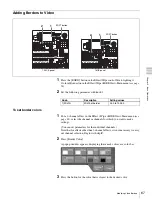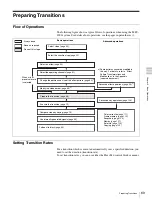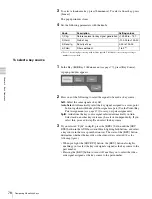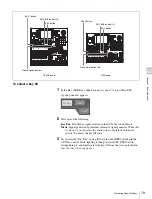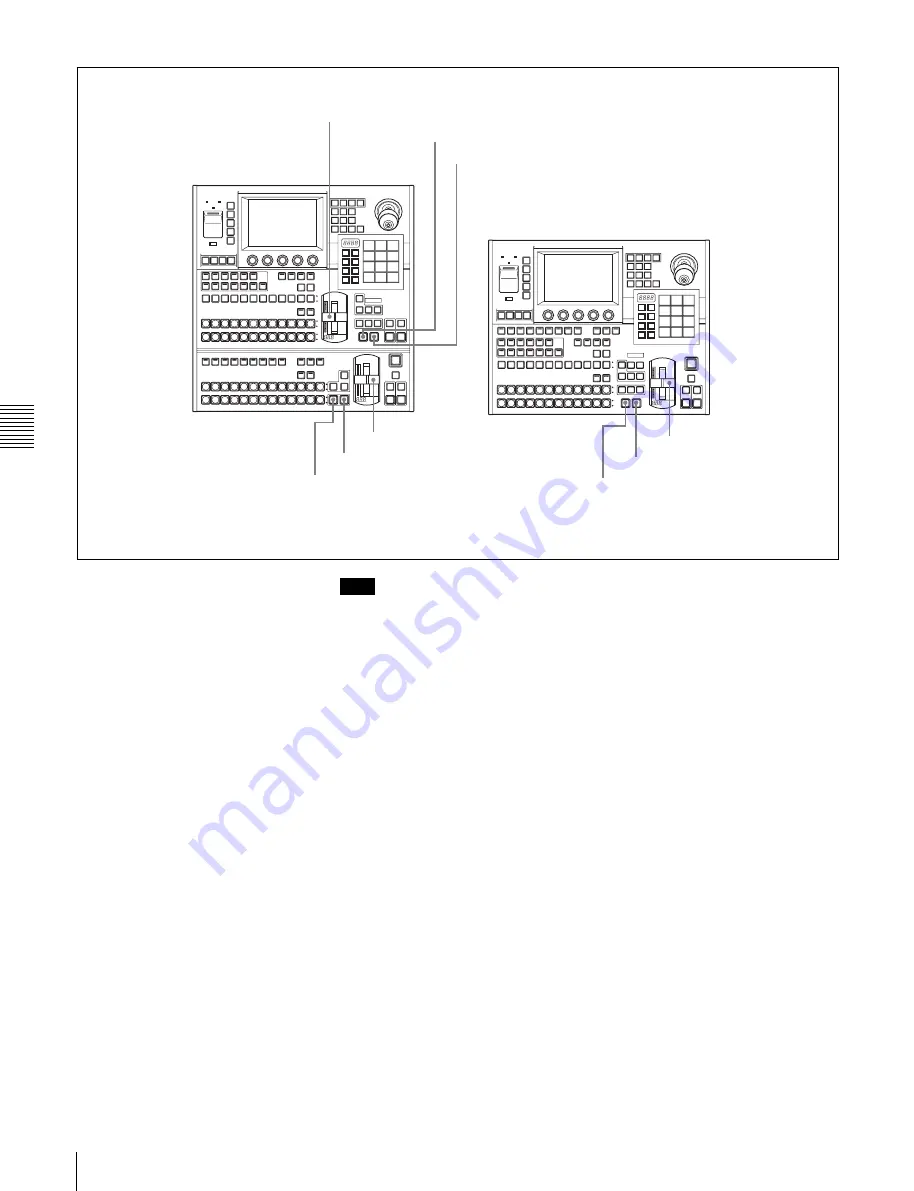
Cha
p
te
r 5
Ba
si
c Op
erat
io
ns
74
Executing Transitions
Note
When modifications (Position, Aspect, and so on) have been applied to effects,
the video may not switch smoothly, and afterimages may remain visible even
after transitions have finished executing.
To switch the video instantly ([CUT] button)
Press the [CUT] button in the transition execution section.
The video switches between the A bus and the B bus with each press of the
button.
To execute a transition at a specified transition rate ([AUTO TRANS] button)
Press the [AUTO TRANS] button in the transition execution section.
The progress of the transition is shown by the transition indicator LEDs, which
light one after the other as the transition proceeds.
To execute a transition with the fader lever
Move the transition lever from one side to the other at any speed. Once you do
this, you can control the transition manually.
The transition indicator LEDs light one after the other as you move the lever to
execute the transition.
About fader lever non-sync
If an auto transition finishes with the fader lever in an intermediate position, the
lever position does not match the current transition position. This state is called
“non-sync.”
Two of the transition indicator LEDs light to indicate a non-sync state, either at
the top of the lever range, at the bottom of the range, or at both sides.
1 M/E panel
1.5 M/E panel
Fader lever
AUTO TRANS button
AUTO TRANS button
CUT button
CUT button
Fader lever
AUTO TRANS button
CUT button
Fader lever
Содержание MFS-2000
Страница 6: ...6 Table of Contents ...
Страница 136: ...Chapter 6 Advanced Operations 136 Copying ...
Страница 152: ...Chapter 8 External Device Operations 152 Simple Connection to MKS 8080 8082 AUX Bus Remote Panel ...
Страница 192: ...192 Other Settings Chapter 9 System Settings ...
Страница 197: ...197 Index Index X XP KY HOLD button 15 Xpt Assign menu 158 XPT HOLD button 13 14 Y Y balance adjusting 108 YUV clip 118 ...
Страница 198: ...198 Index Index ...