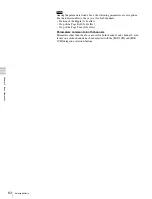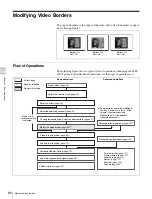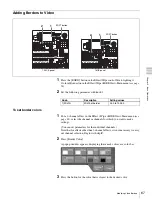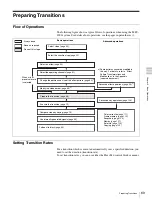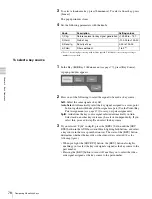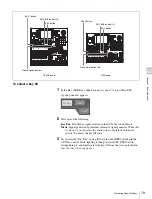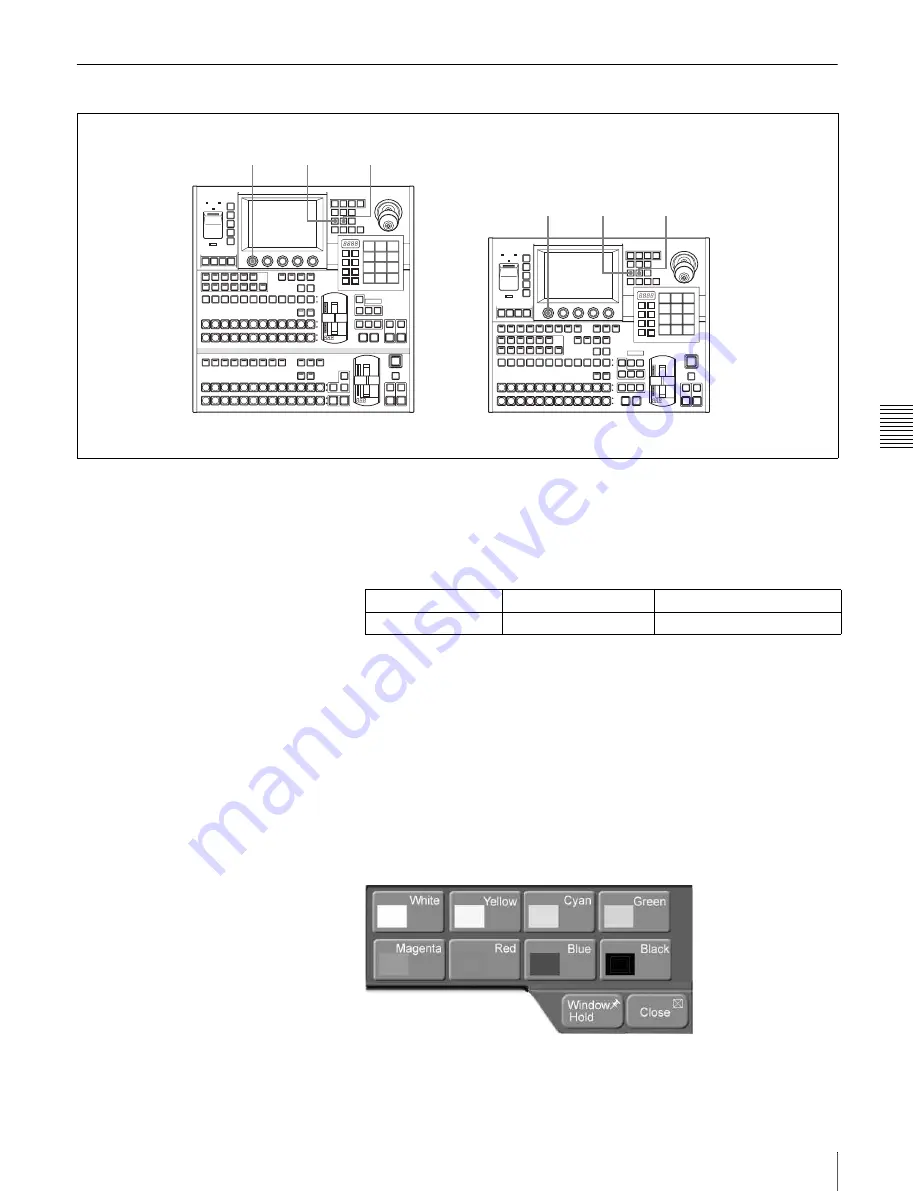
Cha
p
te
r 5
Ba
si
c Op
er
a
tio
ns
67
Modifying Video Borders
Adding Borders to Video
1
Press the [BORD] button in the Effect/Wipe control block, lighting it.
Or, turn [Border] on in the Effect/Wipe >M/E Effect >Main menu
2
Set the following parameter with knob 1.
To set border colors
1
For a 2-channel effect, in the Effect >Wipe >M/E Effect >Main menu
, select the channel or channels for which you want to make
settings.
(You can set parameters for the individual channels.)
Note that for effects other than 2-channel effects, it is not necessary to carry
out channel selection. Begin with step
2
.
2
Press [Border Color].
A popup window appears, displaying the same 8 colors as a color bar.
3
Press the button for the color that is closest to the desired color.
1
2
2
1
1 M/E panel
1.5 M/E panel
SOFT button
SOFT button
Knob
Description
Setting values
1 (Width)
Width of border
0.00 to 100.00
Содержание MFS-2000
Страница 6: ...6 Table of Contents ...
Страница 136: ...Chapter 6 Advanced Operations 136 Copying ...
Страница 152: ...Chapter 8 External Device Operations 152 Simple Connection to MKS 8080 8082 AUX Bus Remote Panel ...
Страница 192: ...192 Other Settings Chapter 9 System Settings ...
Страница 197: ...197 Index Index X XP KY HOLD button 15 Xpt Assign menu 158 XPT HOLD button 13 14 Y Y balance adjusting 108 YUV clip 118 ...
Страница 198: ...198 Index Index ...