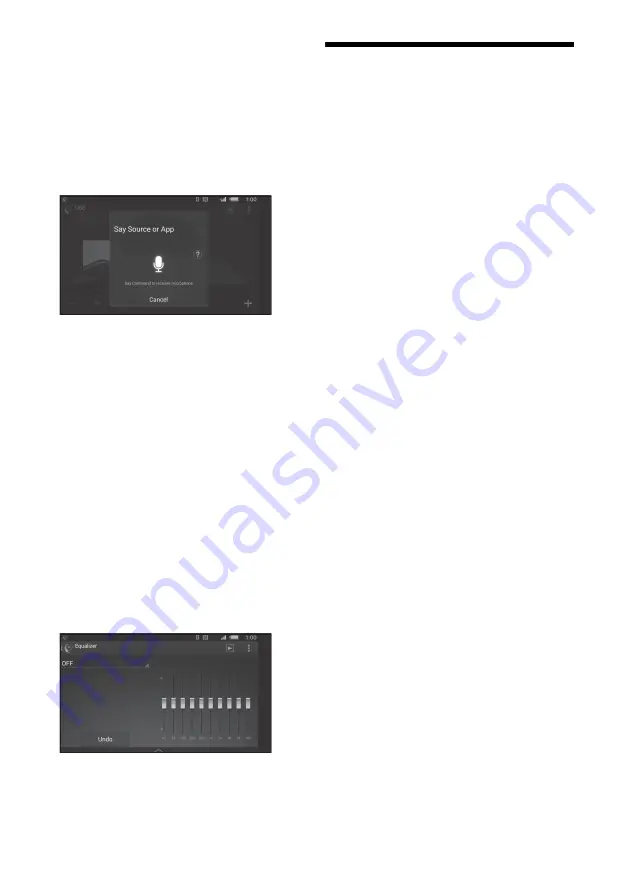
16
GB
Activating voice recognition (Android
phone only)
By registering applications, you can control an
application by voice command. For details, refer to
the help of the application.
To activate voice recognition
1
Press VOICE to activate voice recognition.
2
Say the desired voice command into the
microphone when [Say Source or App] appears on
the Android phone.
Notes
Voice recognition may not be available in some cases.
Voice recognition may not work properly depending
on the performance of the connected Android phone.
Operate under conditions where noise such as engine
sound is minimized during voice recognition.
Replying a message of SMS (Android
phone only)
You can reply a message by voice recognition.
1
Activate voice recognition, then input “Reply.”
The message input display appears on the “SongPal”
application.
2
Input a reply message by voice recognition.
The list of message candidates appears on the
“SongPal” application.
3
Rotate the control dial to select the desired
message, then press it.
The message is sent out.
Making various settings
You can adjust the various settings via iPhone/
Android phone.
For details on settings, refer to the help of the
application.
Using Siri Eyes Free
Siri Eyes Free allows you to use an iPhone
handsfree by simply speaking into the microphone.
This function requires you to connect an iPhone to
the unit with BLUETOOTH Auto Pairing. Availability
is limited iPhone 4s or later. Make sure that your
iPhone is running the latest iOS version.
You must complete BLUETOOTH registration and
connection configurations for the iPhone with the
unit in advance. For details, see “Preparing a
BLUETOOTH Device” (page 7).
1
Activate the Siri function on the iPhone.
For details, refer to the operating instructions
supplied with the iPhone.
2
Press VOICE.
The voice command display appears.
3
After the iPhone beeps, speak into the
microphone.
The iPhone beeps again, then Siri starts
responding.
To deactivate Siri Eyes Free
Press VOICE.
Notes
The iPhone may not recognize your voice depending
on usage conditions. (For example, if you are in a
moving car.)
Siri may not function properly, or the response time
may lag in locations where iPhone signals are difficult
to receive.
Depending on the iPhone’s operating condition, Siri
may not function properly, or may quit.
If you play a track with an iPhone using the
BLUETOOTH audio connection, when the track starts
playback via BLUETOOTH, the Siri function
automatically quits and the unit switches to the
BLUETOOTH audio source.
When Siri is activated during audio playback, the unit
may switch to the BLUETOOTH audio source even if
you do not specify a track to play.
When connecting the iPhone to the USB port, Siri may
not function properly, or may quit.
When connecting the iPhone to the unit, do not
activate Siri with the iPhone. Siri may not function
properly, or may quit.
There is no audio sound while Siri Eyes Free is
activated.






























