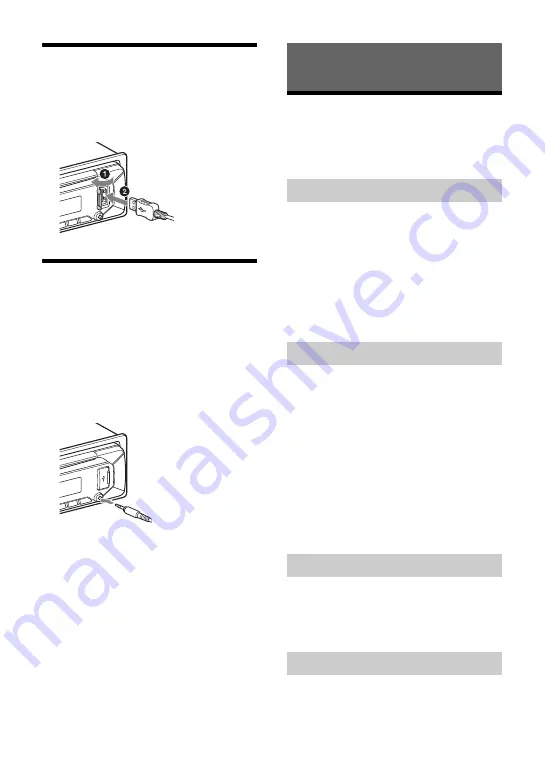
13
GB
Connecting a USB Device
1
Turn down the volume on the unit.
2
Connect the USB device to the unit.
To connect an iPod/iPhone, use the USB
connection cable for iPod (not supplied).
Connecting Other Portable
Audio Device
1
Turn off the portable audio device.
2
Turn down the volume on the unit.
3
Connect the portable audio device to
the AUX input jack (stereo mini jack)
on the unit with a connecting cord
(not supplied)
*
.
* Be sure to use a straight type plug.
4
Press SRC to select [AUX].
To match the volume level of the
connected device to other sources
Start playback of the portable audio device
at a moderate volume, and set your usual
listening volume on the unit.
Press MENU, then select [SOUND]
[SET AUX
VOL] (page 24).
Listening to the Radio
Tuning step setting is required (page 10).
To listen to the radio, press SRC to select
[TUNER].
1
Press MODE to change the band (FM1,
FM2, FM3, AM1 or AM2).
2
Press MENU, rotate the control dial to
select [GENERAL], then press it.
3
Rotate the control dial to select [SET
BTM], then press it.
The unit stores stations in order of
frequency on the number buttons.
1
Press MODE to change the band (FM1,
FM2, FM3, AM1 or AM2).
2
Perform tuning.
To tune manually
Press and hold
/
(SEEK –/+) to
locate the approximate frequency, then
press
/
(SEEK –/+) repeatedly to
finely adjust to the desired frequency.
To tune automatically
Press
/
(SEEK –/+).
Scanning stops when the unit receives a
station.
1
While receiving the station that you
want to store, press and hold a
number button (1 to 6) until [MEM]
appears.
1
Select the band, then press a number
button (1 to 6).
Listening to the Radio
Storing automatically (BTM)
Tuning
Storing manually
Receiving the stored stations




























