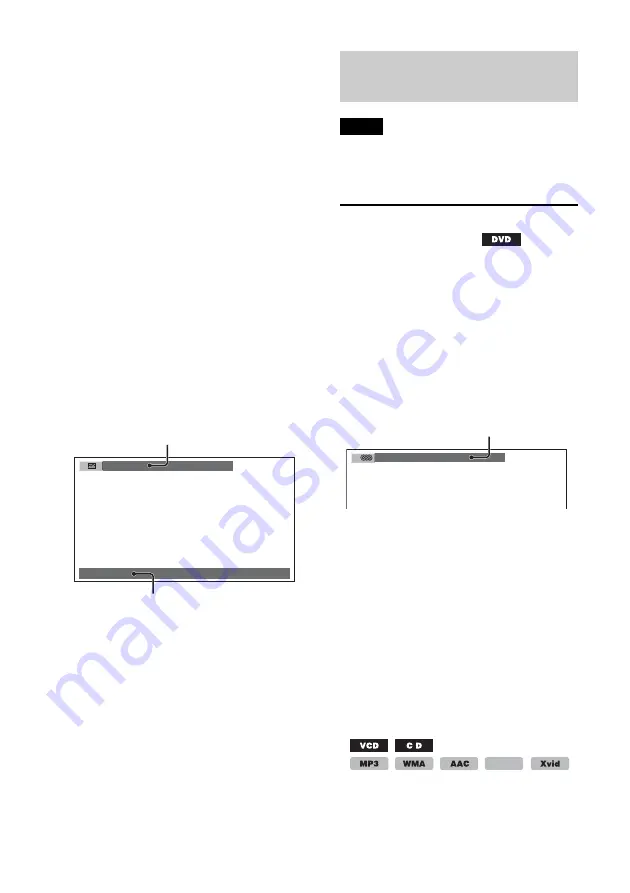
26
(Only when playing version 1.0/1.1, or
version 2.0 without PBC function.)
• T **:**
Elapsed playback time of the current track
• T-**:**
Remaining time of the current track
• D **:**
Elapsed playback time of the current disc
• D-**:**
Remaining time of the current disc
JPEG playback
• Album number/Total
• Image number/Total
Xvid/MPEG-4 playback
• T **:**
Elapsed playback time of the current file
• Album (folder) number/Total
• File number/Total
Checking text information
The text information (album name, image
name, etc.) of JPEG/Xvid/MPEG-4 files can
be checked.
* “NO TEXT” appears if there is no text
information.
Text information differs depending on the
format as follows.
JPEG playback
• Album name (when the album number is
displayed)
• Image name (when the image number is
displayed)
Xvid/MPEG-4 playback
• Album (folder) name (when the album
(folder) number is displayed)
• File name (when the file number is
displayed)
Configuring audio
settings
Note
Discs in DTS format are not supported. The
sound is not output if the DTS format is selected.
Changing the audio
language/format
For DVD, the audio language can be
changed if the disc is recorded with
multilingual tracks. For DVD, you can
change the audio format when playing a
disc recorded in multiple audio formats
(e.g., Dolby Digital).
1
During playback, press
repeatedly until the desired audio
language/format appears.
* When playing Xvid, audio format/channel
(e.g., “MP3”) appears.
The audio language switches among the
available languages.
When the 4-digit input prompt appears,
input the language code (page 62) for the
desired language.
When the same language is displayed
two or more times, the disc is recorded
in multiple audio formats.
Changing the audio channel
When playing VCD/CD/MP3/WMA/AAC/
MPEG-4/Xvid, you can select the right or
left channel sound to listen through both
right and left speakers.
037(325)
Image name
Album/image/folder/file number
Text information
*
1:ENGLISH Dolby D
Audio language/format
*
MPEG-4






























