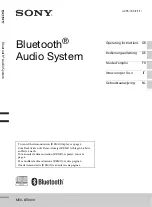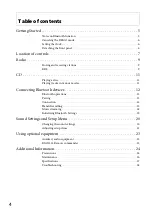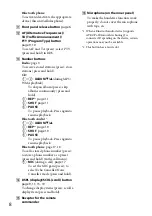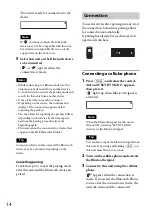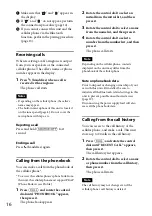9
Radio
Storing and receiving
stations
Caution
When tuning in stations while driving, use
Best Tuning Memory (BTM) to prevent an
accident.
Storing automatically — BTM
1
Press
repeatedly until
“TUNER” appears.
To change the band, press
repeatedly. You can select from FM1,
FM2, FM3, MW or LW.
2
Press and hold the select button.
The setup display appears.
3
Rotate the control dial until “BTM”
appears, then press it.
The unit stores stations in order of
frequency on the number buttons.
Storing manually
1
While receiving the station that you
want to store, press and hold a number
button (
to
) until “MEM”
appears.
Receiving the stored stations
1
Select the band, then press a number
button (
to
).
Tuning automatically
1
Select the band, then press
+/–
to search for the station.
Scanning stops when the unit receives a
station. Repeat this procedure until the
desired station is received.
Tip
If you know the frequency of the station you want
to listen to, press and hold
+/
–
to locate
the approximate frequency, then press
+/
–
repeatedly to fine adjust to the
desired frequency (manual tuning).
RDS
FM stations with Radio Data System (RDS)
service send inaudible digital information
along with the regular radio program signal.
Notes
• Depending on the country/region, not all RDS
functions may be available.
• RDS will not work if the signal strength is too
weak, or if the station you are tuned to is not
transmitting RDS data.
Changing display items
Press
.
Setting AF (Alternative
Frequencies) and TA (Traffic
Announcement)
AF continuously retunes the station to the
strongest signal in a network, and TA
provides current traffic information or
traffic programs (TP) if received.