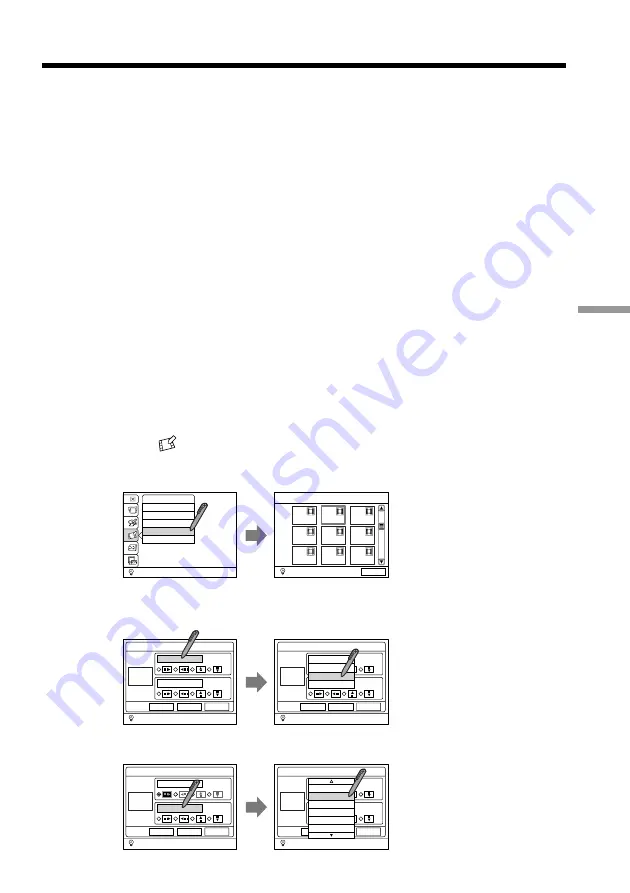
83
Drawing/Effect
Switching the tracks with special effects
You can switch the tracks with special effects such as fading in/out. These effects can be
applied to the movie and photo tracks only, and are recorded in the disc.
Effects to be applied to the beginning and end of a track
•Fade (in/out)
The picture fades in from black, and fades out to black.
•Wipe (in/out)
The picture appears as the black screen opens, and disappears as the black screen
closes.
•Mosaic (in/out)
The picture appears from mosaic, and disappears to mosaic.
Effects to be applied across two tracks
•Cross-fade
As the previous track fades out, the next track fades in.
•Cross-wipe
The next track appears turning over the previous track.
•Cross-dissolve
The next track appears inlaid into the previous track.
Effects to be applied only to the end of a track
•Blackout
A black screen is displayed at the end of each track.
•Hold
Each track pauses for a while at the end.
(1)
Touch
DRAWING/EFFECT.
(2)
Touch SCENE TRANSITION.
SCENE TRANSITION appears at the top of the screen.
(3)
Touch the desired track.
(4)
Touch the effect and direction for the track to appear.
(5)
Touch the effect and direction for the track to disappear.
DRAWING/EFFECT
RETURN
DRAWING
TITLE
SCENE TRANSITION
PICTURE EFFECT
SCENE TRANSITION
CANCEL
SCENE TRANSITION
EFFECT OFF
IN
OUT
EXEC
PREVIEW
CANCEL
EFFECT OFF
SCENE TRANSITION
EFFECT OFF
IN
OUT
EXEC
PREVIEW
CANCEL
EFFECT OFF
EFFECT OFF
FADE IN
WIPE IN
MOSAIC IN
SCENE TRANSITION
WIPE IN
IN
OUT
EXEC
PREVIEW
CANCEL
EFFECT OFF
SCENE TRANSITION
EFFECT OFF
IN
OUT
EXEC
PREVIEW
CANCEL
EFFECT OFF
EFFECT OFF
FADE OUT
CROSS FADE
WIPE OUT
CROSS WIPE
MOSAIC OUT
Continued on the next page






























