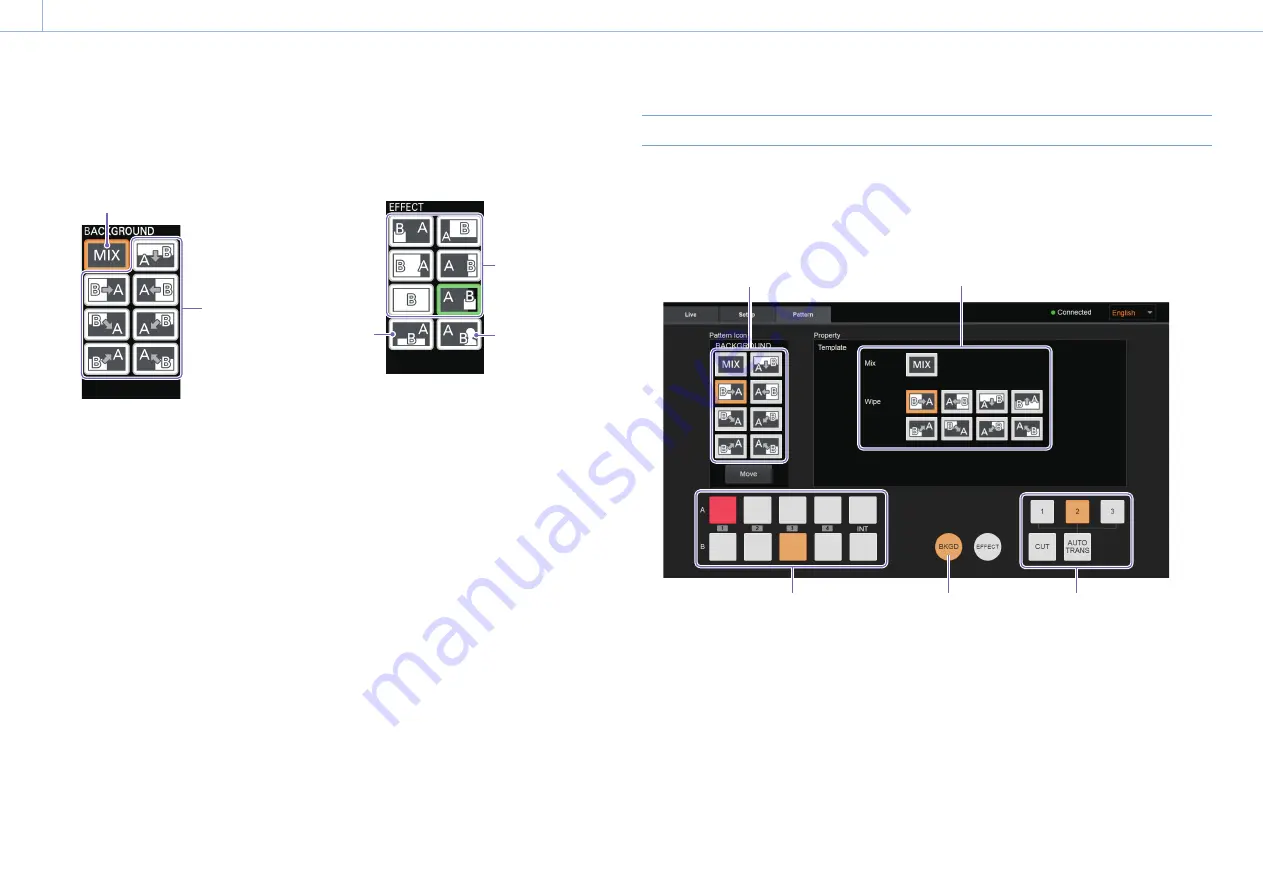
000
39
Chapter 4: Advanced Operations
Customizing the Pattern Icons
Up to eight transition pattern or composite pattern icons can be displayed in the [BKGD] and [EFFECT]
menus of the menu panel. Under default conditions, the following pattern icons are displayed.
BKGD mode
EFFECT mode
Mix
Wipe
PinP
Chroma key
Luminance
key
In addition to the above, a number of other pattern icons are available on the unit.
If necessary, you can replace the pattern icons that appear in the menus with icons you will use during
live operation.
[Tips]
ˎ
ˎ
You can remove unnecessary pattern icons from the menu to prevent accidental operation.
ˎ
ˎ
You can rearrange the pattern icons for convenience.
Use the PC UI on a computer to perform pattern icon replacement.
[Notes]
Pattern icons cannot be edited unless the [BKGD] or [EFFECT] menu is displayed on the menu panel of the unit and the PC UI's
[Live] screen.
Replacing the Pattern Icons in the [BKGD] Menu
Select the transition patterns you want to display from among the templates.
1
Display the [Pattern] screen of the PC UI in BKGD mode.
You can also switch to BKGD mode using the BKGD button after displaying the [Pattern] screen.
2
Replace the pattern icons with the desired icons, and check the transitions
Enable BKGD mode.
When checking the transitions,
select the videos using these
video selection buttons.
Select the transition pattern icon you want
to replace.
Select the pattern icon you want displayed
in the menu from the [Property] area.
BKGD pattern icons appear in the [Property]
area.
When you select a pattern icon in this area,
it replaces the other icon immediately.
Select the AUTO TRANS or CUT button to
execute the transition.
Check the transition effect by viewing the
multi-viewer.






























