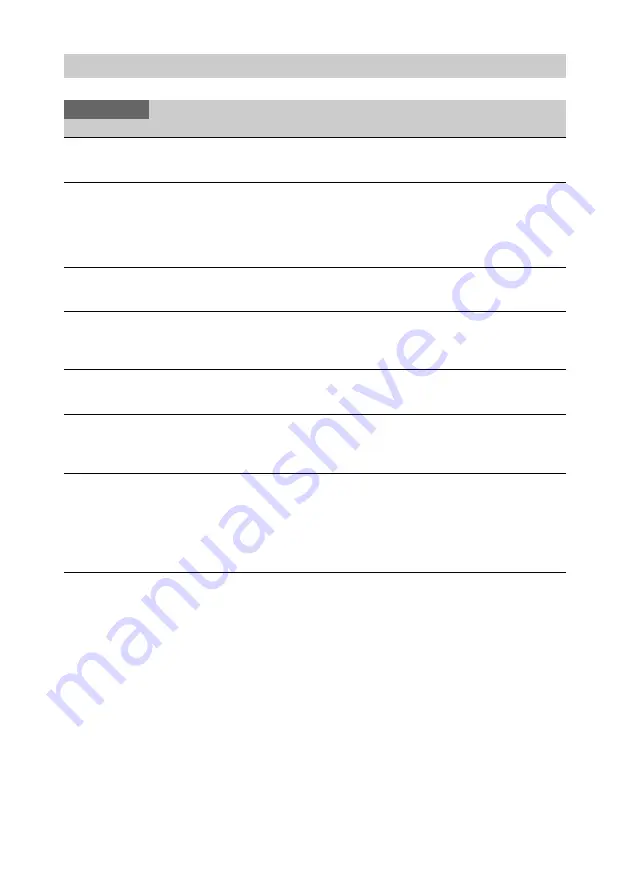
48
[Function] menu
Function
Menu items
Submenus and setting values Details
Digital Zoom
Digital zoom
settings
×1.0
to ×2.5
Adjust the digital zoom magnification.
Flip
Image flip
Off
H Flip
V Flip
HV Flip
Flip output image. When you change the setting, the selected
setting appears on the video monitor for 3 seconds.
Off: Does not flip image.
H Flip: Flips image horizontally.
V Flip: Flips image vertically.
HV Flip: Flips image horizontally and vertically.
Freeze
Still image output
Off
On
Output the picture as a still image.
Off: Outputs a normal picture.
On: Outputs a still image.
Fluorescein
Fluorescein mode
settings
Off
On
Switch between activated/deactivated for fluorescein mode,
which reduces blue light during fluorescein shooting.
Off: Deactivated
On: Activated
Center Marker
Center marker
display
Off
On
Select whether to display the center marker.
Image On
Screen
Graphics overlay
setting
Off
On
Select whether to display graphics on the output image during
front panel operations.
Off: Do not display graphics.
On: Displays graphics.
Test Signal
Camera output,
color bar, and test
signal switching
Off
Multi
EBU 75%
EBU 100%
Test Saw
Specify whether to output the camera image, color bar, or test
signal.
Off: Outputs the camera image.
Multi: Outputs the multi-format color bar.
EBU 75%: Outputs the EBU 75% color bar.
EBU 100%: Outputs the EBU 100% color bar.
Test Saw: Outputs the test signal.
Содержание MCC-1000MD
Страница 23: ...23 9 HDMI output connector HDMI type A page 27 10 SDI output connector 1 2 BNC type page 27 ...
Страница 60: ...60 V Version Information 51 Video Monitors Connecting 27 W White balance 32 45 White Black Adjust menu 49 ...
Страница 61: ...Sony Corporation 1 7 1 Konan Minato ku Tokyo 108 0075 Japan ...













































