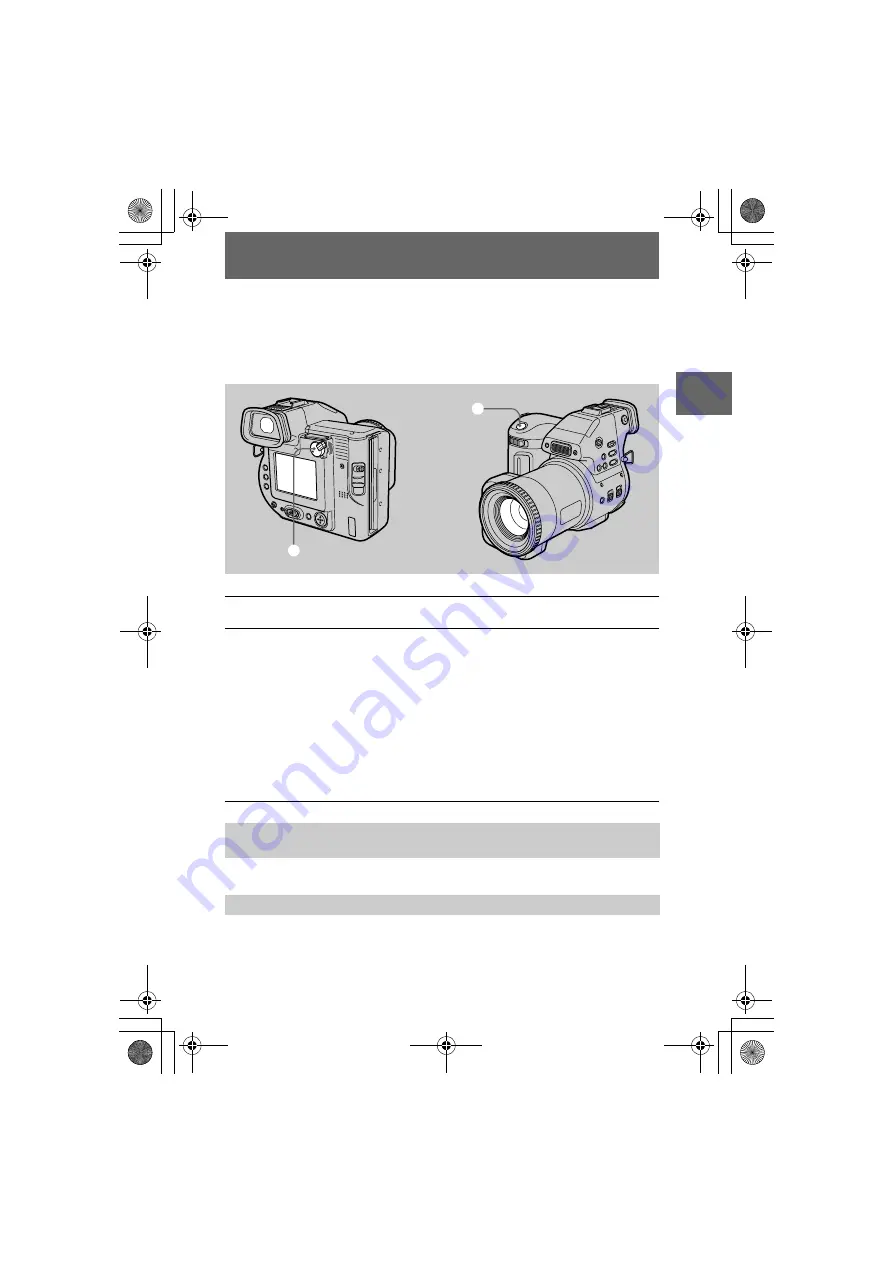
masterpage:Right
filename[D:\nakano's\3061389111\3061389111MVCFD95UC\02GB-
MVCFD95UC\04bas.fm]
BBBB
Rec
o
rd
ing
21
model name1[MVC-FD95]
[3-061-389-11(1)]
Recording moving images
Moving images with audio are recorded in MPEG format.
To record moving images, slide the POWER switch to the right to turn on the power
and insert a floppy disk.
Press DISPLAY to turn on/off the indicators on the LCD screen or on the finder.
These indicators are not recorded. See page 65 for a detailed description of the
indicators.
1
Set the PLAY/STILL/MOVIE selector to MOVIE.
2
Press the shutter button fully down.
“REC” appears on the LCD screen or on the finder, and the image and sound
are recorded on the floppy disk.
If you press the shutter button momentarily
The image and sound are recorded for 5 seconds. The recording time can be set
to 10 or 15 seconds with [REC TIME SET] in the menu settings (page 33).
If you hold the shutter button down
The image and sound are recorded while the shutter button is held down for up
to 60 seconds. However, when [IMAGE SIZE] in the menu settings is set to
[320×240], the maximum recording time is 15 seconds (page 36).
Adjusting the brightness of the LCD screen, zooming or using the self-
timer
LCD screen or finder indicators during recording
2
1
01cov.book Page 21 Thursday, March 9, 2000 10:26 AM
















































