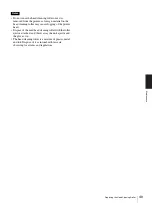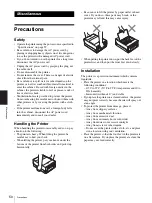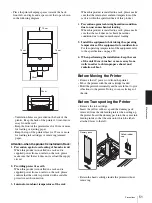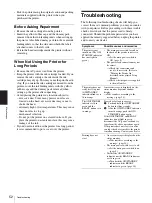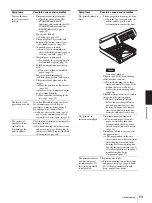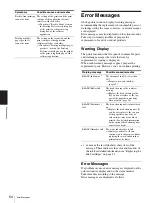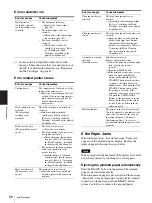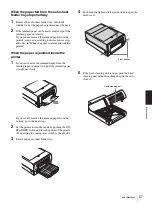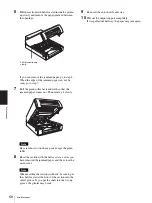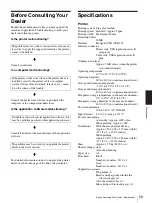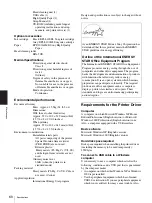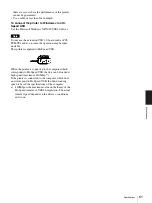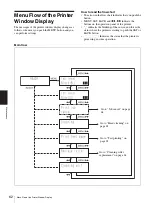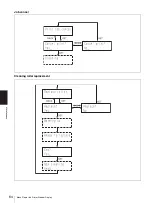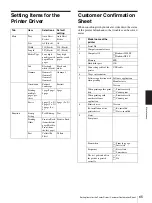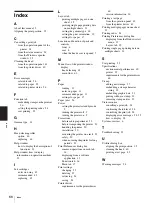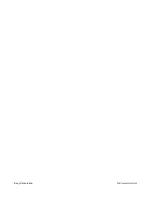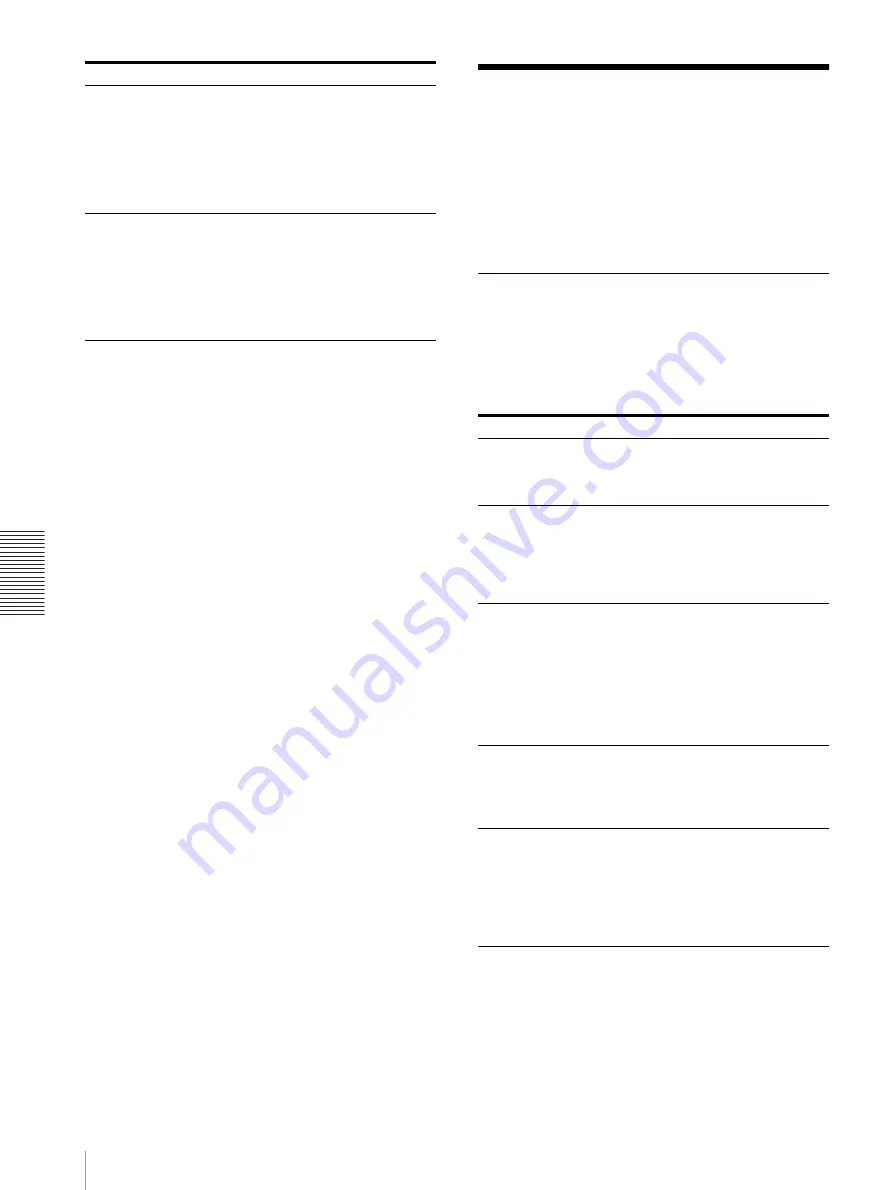
Mi
sc
el
la
ne
ou
s
Error Messages
54
Error Messages
On the printer window display, warning messages
recommending the replacement of consumable parts or
warnings stating the causes of errors, or error messages
are displayed.
Error messages are also displayed on the status monitor.
Take steps to remedy troubles or prepare the
replacement of used or worn out products.
Warning Display
The printer monitors the life span of consumable parts
and warning messages that state the time for
replacement is coming is displayed.
When such warning messages appear, prepare the
replacement parts. However, you can continue printing.
a) xx means the last alphabetic characters of the
message. These indicates the color and location of
the ink. For detailed information, see “Replacing the
Ink Cartridges” on page 43.
Error Messages
If a problem occurs, an error message is displayed on the
printer window display and on the status monitor.
Take remedies according to the message.
Error messages are displayed as follows.
Back to front printing
cannot be done.
The setting of the printer and the print
settings of the application software
interfere with each other.
t
Deactivate “Back to Front” item on
the Printing Preferences dialog box
of the printer or the print setup
dialog box of the software
application.
Printing multiple
pages per sheet
cannot be done.
The setting on the layout tab and the
print settings of the application
software interfere each other.
t
Deactivate “Printing multiple pages
per sheet” item on the Printing
Preferences dialog box of the printer
or the print setup dialog box of the
software application.
Symptoms
Possible causes and remedies
Warning message
Possible causes/remedies
READY/Ink low xx
a)
The amount of ink left is less than
10%.
t
Prepare a new ink cartridge.
(page 43)
READY/Roller full
The head cleaning roller is almost
used up.
t
Replace the head cleaning roller.
(If you do not replace it, the top
part of the paper becomes dirty
when printed. (page 46)
READY/Drain sheet
full
The head cleaning unit is almost used
up.
t
Replace the head cleaning unit. (If
you do not replace it, the top part
of the paper becomes dirty or
color mixture may occur when
printed.) For detailed information
on the optional head cleaning unit,
contact your dealer.
READY/Absorber full
The waste ink absorber is full.
t
Contact your dealer. (If you
continue to use the printer without
replacing the waste ink absorber,
printouts may be dirty.)
Содержание LPR-1000MD
Страница 1: ...2 318 474 12 1 Line Shot Printer 2004 Sony Corporation LPR 1000MD Instructions For Use ...
Страница 63: ...Miscellaneous Menu Flow of the Printer Window Display 63 Head cleaning Test printing ...
Страница 64: ...Miscellaneous Menu Flow of the Printer Window Display 64 Job cancel Cleaning roller replacement ...
Страница 67: ...Sony Corporation ...