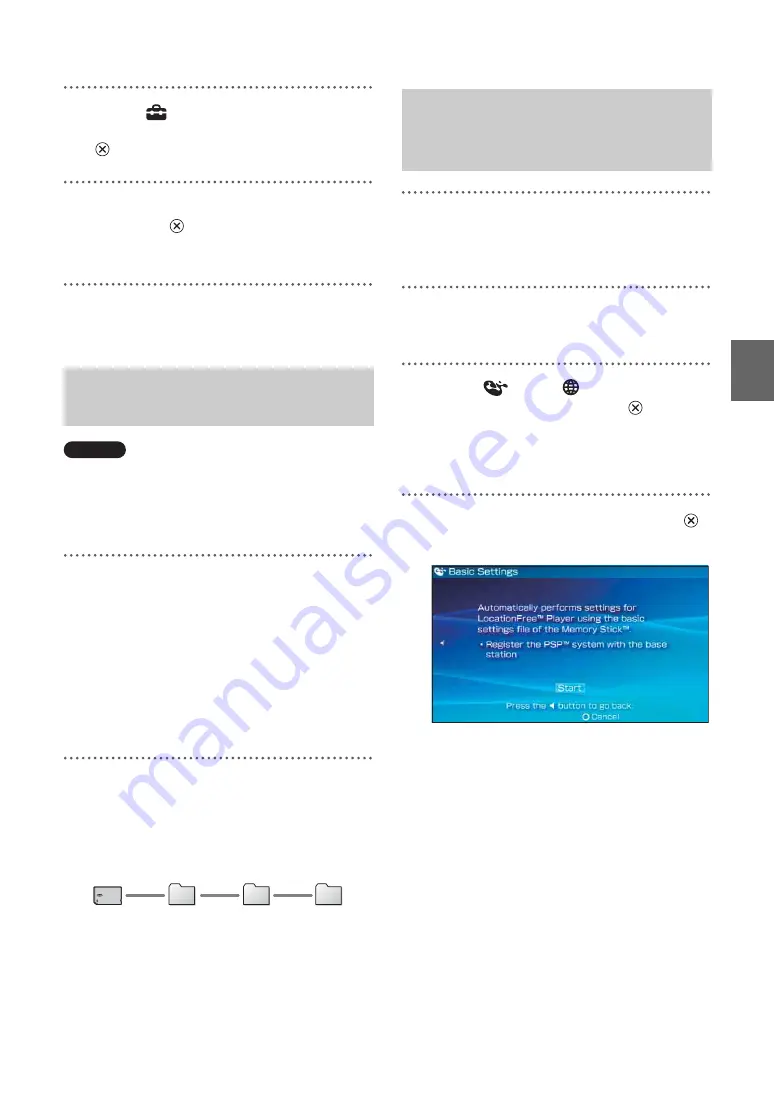
Sett
ing Up
the
Loca
tionF
ree®
Pla
y
e
r
22
1
Select
from the control panel
page 15), and then press the
button.
2
Select [Basic Settings], and then
press the
button.
The Basic Settings screen is displayed.
Follow the on-screen instructions.
When you perform registration via the Internet,
create the settings with the following procedures.
Notes
• To obtain the device registration file, you need a PC
with the LocationFree® Player installed.
• The device registration file should be named
"REGISTME.ERD" to properly work.
1
Download the file for device
registration to your PC from the
settings page of the Base Station LF-
V30/LF-B20/LF-B10.
For details, refer to"Base Station Settings" -
"Making Advanced Settings for the Base
Station" - "Device Registration" on the
Operating Instructions supplied with the
Base Station LF-V30/LF-B20/LF-B10.
2
Create a folder on a Memory Stick
Duo™ as shown below, and then
copy the downloaded file to the folder
"REGISTER" on the Memory Stick
Duo™.
1
Set the Memory Stick Duo™ which
contains the file for device
registration into your PSP
®
system.
2
Turn on the PSP
®
system, and switch
on the WLAN switch.
3
Select
under
from the home
menu, and then press the
button.
The settings screen for using the
LocationFree® Player is displayed. Press the
right button to display the next screen.
4
Select [Start], and then press the
button.
z
Tip
When the Memory Stick Duo™ which contains
the file for device registration is set into the PSP
®
system, the system always uses the file to
complete the registration.
Preparing the file for device
registration
MSSONY
REGISTER
LF
Creating Basic Settings for
the LocationFree® Player
(Registering via the Internet)




















