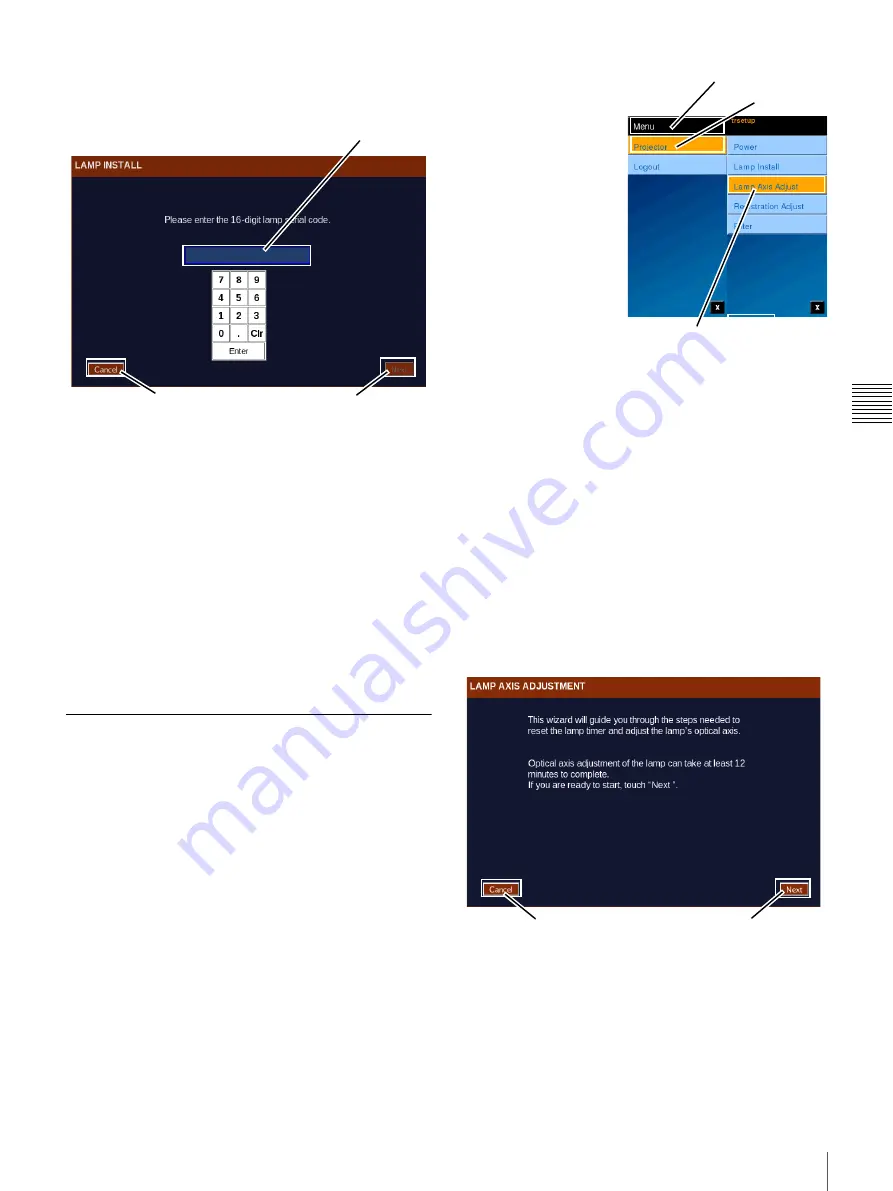
58
Theater Setup
C
h
ap
te
r 2
T
h
ea
te
r S
e
tu
p
an
d
S
y
s
tem
Se
c
u
rity
The Lamp Serial Code is included with the replacement
(new) lamp. To enter the Lamp Serial Code tap the text
box. An on-screen numeric keyboard appears.
Using the on-screen keyboard, tap the numeric
Serial
Code
and then tap
Enter
. The Serial Code is validated for
correct format and Next becomes available. Tap
Next
to
continue to Lamp Axis Adjust.
To cancel Serial Code entry, if any entry has been made
into the Serial Code text box tap
Clr
, then tap
Enter
, and
then tap
Cancel
. If no entry has been made into the Serial
Code text box simply tap
Enter
and then tap
Cancel
. In
either case, a popup confirmation appears. Tap
Yes
and the
Lamp Install Wizard closes.
Note:
The lamp should be replaced prior to exceeding
recommended operating hours. Refer to the projector
documentation for additional information.
Lamp Axis Adjust
The Lamp Axis Adjust entry feature has been made
available under the “trsetup” login and combined with
other functions, i.e., Lamp Serial Code entry and Image
Registration
1
. Previously, Lamp Axis Adjust required
using the SRX Controller application.
Note:
Lamp Axis Adjust is only available through the
pre-defined Theater Setup login thus insuring that this
adjustment is only done by qualified personnel.
Adjust X, Y, & Z Lamp Axis
Installation of a new lamp is a multistep process and once
the lamp is installed the Lamp Axis (X, Y, and Z) must be
adjusted for optimum light output.
Normally, the Lamp Axis
Adjust process is
performed following
Lamp Installation and
setting the Lamp Serial
Code. In this case the
Lamp Install wizard will
automatically progress
from Serial Code entry to
Axis Adjust. However, if
the axis adjustment
cannot be performed at
the time of installation
you can directly access
the Lamp Axis Adjust
steps using the “trsetup”
login.
Note:
During Lamp Axis Adjust the rear door on the
Projector must be unlocked and open to allow access to the
X and Y adjustment screws. The rear panel on the Lamp
Housing is closed and secured. For additional information
refer to the Projector Service Manual.
The Wizard automatically checks for the correct Projector
Power mode of operation, e.g., Lamp Axis Adjust requires
LAMP ON mode. For Lamp Axis adjustment the Lamp
should be on for an amount of time (approximately 5
minutes) to insure stability of the lamp output. A
countdown timer has been included to indicate how much
time remains before axis adjustment can begin.
The Lamp Axis Adjust “wizard” (initial screen shown
below) begins the process of entering the Lamp Serial code
for the new (replacement) lamp.
To proceed to Lamp Axis Adjust click
Next
. Step 1 of 4
appears.
1
The Lamp Axis Adjustment wizard will automatically
establish the Lamp at 100% Power and select the
“Black” test pattern. A countdown timer is also
displayed on this screen By waiting for this timer to
1.In previous versions, Image Registration required use of
the SRX Controller application.
Next
Serial Code Text Box
Cancel
Tap Menu
Tap Projector
Tap Lamp Axis Adjust
Cancel
Next
Содержание LMT-300
Страница 61: ...54 Restart SMS Server Chapter 1 User Guide ...
Страница 71: ...Sony Corporation ...







































