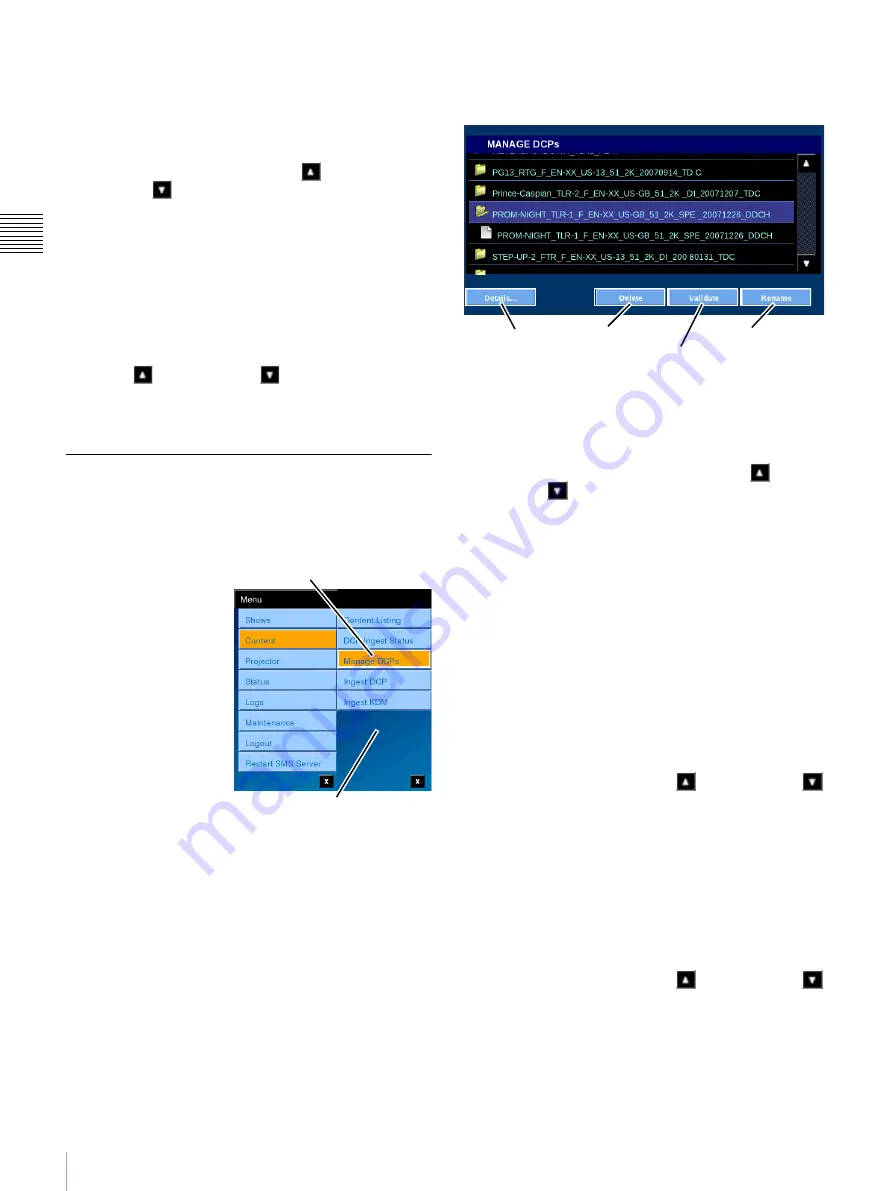
21
Content
Chap
te
r 1
Us
er Gu
ide
automatically managed to support Content playback
requirements.
Cancel Job
Allows you to
Cancel
the ingest of a job in progress. To
cancel the Ingest Job in progress, locate the target DCP in
the Ingest queue using the
Scroll Up
or
Scroll Down
arrow, select the
Job
and then tap
Cancel
Job
. A confirmation message appears, tap
OK
. Once
cancelled, you must reschedule the Ingest of the DCP.
Note:
Jobs queued for Ingest but not yet in progress must
be Removed from the job queue.
Remove Job
You can only remove Jobs that have completed or have
been cancelled. To remove the selected Ingest Job from the
queue, locate the target DCP in the Ingest queue using the
Scroll Up
or
Scroll Down
arrow, select the
Job
and then tap
Remove Job
. A confirmation message
appears, tap
OK
.
Manage DCPs
The management of DCPs includes the ability to view the
Details
of a selected DCP, to
Delete
a selected DCP and to
cause the Media Block to
Validate
a selected DCP.
To Manage DCPs, tap
Menu
, tap
Content
and
then tap
Manage DCPs
.
The MANAGE DCPs
pane appears.
While the majority of
DCP management will
normally take place
using the SMS
Controller. However,
similar features have
been made available
from the Projectionist
Terminal to allow
operators to perform
DCP management tasks when the need arises.
The functions available on the MANAGE DCPs pane are
shown in the illustration (below). A brief description
follows.
View DCP Details
Allows you to view details of the selected DCP. To view
information about an existing DCP, tap
Menu
, tap
Content
, and then tap
Manage DCPs
. The MANAGE
DCPs pane appears. Tap either the
Scroll Up
or
Scroll Down
arrow until you locate the DCP of
interest, tap the
DCP
to select, and then tap
Details.
Delete DCP
Allows you to delete an existing DCP from the Media
Block controlled storage.
Note:
If a DCP component (CPL) has been included in a
Show Playlist (SPL), any attempt to remove the DCP will
fail and a popup message will appear. Use the SMS
Controller Asset Report to locate where the CPL(s) are
used and delete these Playlist Elements from the individual
SPL. Once these have been removed from the SPL then the
DCP can be deleted.
To remove an existing DCP, tap
Menu
, tap
Content
, and
then tap
Manage DCPs
. The MANAGE DCPs pane
appears. Tap either the
Scroll Up
or
Scroll Down
arrow until you locate the DCP of interest, tap the
DCP
to
select, and then tap
Delete.
Validate DCP
The Validate DCP feature causes the Media Block to
validate the content of the DCP packing list and then
validate each file (essence) described in the packing list
against a check value present in the packing list for each
essence file. To validate a DCP, tap
Menu
, tap
Content
,
and then tap
Manage DCPs
. The MANAGE DCPs pane
appears. Tap either the
Scroll Up
or
Scroll Down
arrow until you locate the DCP of interest, tap the
DCP
to
select, and then tap
Validate
.
Note:
The Validate process uses the same Media Block
resources as presentation and its duration is related to the
Content length. Content presentation will take priority, the
Tap Manage DCPs
Content Menu
Details
Delete (DCP)
Validate (DCP)
Rename (DCP)
Содержание LMT-300
Страница 61: ...54 Restart SMS Server Chapter 1 User Guide ...
Страница 71: ...Sony Corporation ...
















































