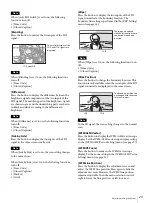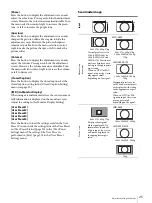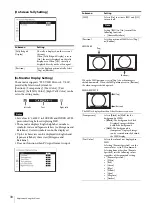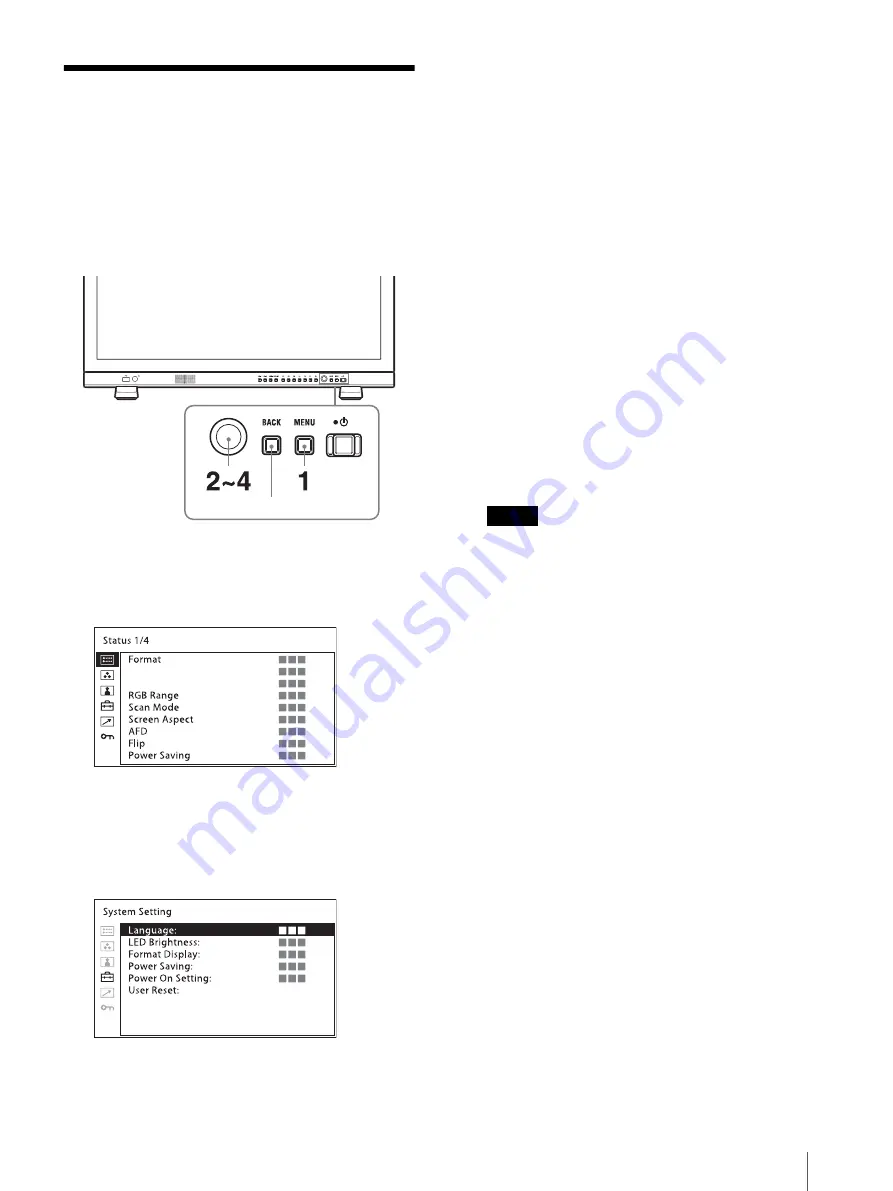
Using the Menu
15
Using the Menu
The unit is equipped with an on-screen menu for
making various adjustments and settings such as picture
control, input setting, set setting change, etc.
The current settings are displayed in place of the
marks on the illustrations of the menu screen.
1
Press the MENU button.
The menu appears.
The menu presently selected is shown in yellow.
2
Turn the menu selection control to select a menu,
then press the menu selection control.
The menu icon presently selected is shown in
yellow and setting items are displayed.
3
Select an item.
Turn the menu selection control to select the item,
then press the menu selection control.
The item to be changed is displayed in yellow.
If the menu consists of multiple pages, turn the
menu selection control to go to the desired menu
page.
4
Make the setting or adjustment on an item.
When changing the adjustment level:
To increase the number, turn the menu selection
control right.
To decrease the number, turn the menu selection
control left.
Press the menu selection control to confirm the
number, then restore the original screen.
When changing the setting:
Turn the menu selection control to change the
setting, then press the menu selection control to
confirm the setting.
When returning the adjustment or setting to the
previous value:
Press the BACK button before pressing the menu
selection control.
Notes
An item displayed in black cannot be accessed.
You can access the item if it is displayed in white.
If the [Key Inhibit] has been turned [On], all
items are displayed in black. To change any of the
items, turn the [Key Inhibit] to [Off] first.
If the [Password Lock] has been turned [On], the
setting values of the color temperature for [User1]
and the User Preset for [User Preset1] cannot be
changed. To change the values, enter the
password.
For details on the key inhibit and password lock
functions, see “[Security] menu” (page 32).
To return the display to the previous screen
Press the BACK button.
To clear the menu
Press the MENU button.
The menu disappears automatically if a button is not
pressed for one minute.
About the memory of the settings
The settings are automatically stored in the monitor
memory.
BACK button
Содержание LMD-A170
Страница 39: ...Sony Corporation ...