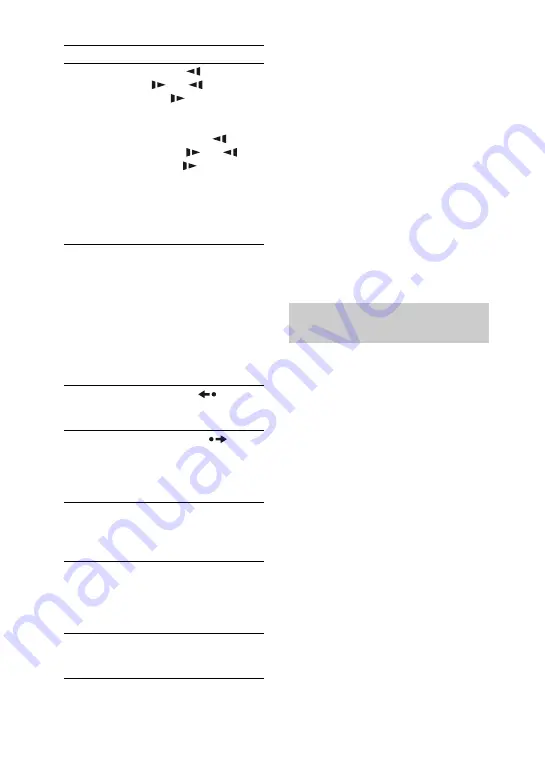
28
GB
1)
You cannot select an audio track during Lock
Search operation of MP3 audio tracks.
2)
DVD VIDEO, DVD-R/-RW in VR mode,
VIDEO CD, AUDIO CD and DivX video
files only.
3)
MP3 audio tracks, JPEG image files and DivX
video files only.
4)
Except for JPEG image files.
5)
Depending on the disc, the actual speed may
differ.
6)
DVD VIDEO, DVD-R/-RW in VR mode,
DivX video files and VIDEO CD only.
7)
DVD VIDEO and DVD-R/-RW in VR mode
only.
Notes
• You cannot search for a still picture on a
DVD-R/-RW in VR mode.
• You may not be able to use the Instant Replay
or Instant Advance function in Repeat Play
mode or with some scenes.
Changing the angles
(DVD VIDEO only)
You can change the viewing angle while
playing a DVD VIDEO on which various
angles (multi-angles) for a scene are
recorded.
Press ANGLE repeatedly during
playback. Each time you press ANGLE,
the angle changes.
Note
Depending on the DVD VIDEO, you may not
be able to change the angle, even if multi-angles
are recorded on the DVD VIDEO.
To
Press
Watch frame by
frame (Slow-
motion Play)
6)
SLOW
or
SLOW
(or
m
or
M
on the unit)
when playback is
paused. Each time you
press SLOW
or
SLOW
(or
m
or
M
on the unit),
the playback speed
changes.
To return to normal
playback, press
H
(or
nN
on the unit)
.
Play one frame at a
time (Freeze
Frame)
6)
STEP
C
to go to the
next frame when
playback is paused.
Press
c
STEP
7)
to go
to the preceding frame
when playback is
paused.
To return to normal
playback, press
H
(or
nN
on the unit)
.
Replay the
previous scene
(Instant Replay)
7)
REPLAY
during
playback.
Briefly fast
forward the
current scene
(Instant
Advance)
7)
ADVANCE
during
playback.
Select a disc
DISC SKIP on the
remote (or one of the
DISC 1 ~ 3 buttons on
the unit).
Switch to DVD
function from
another source and
start playback
automatically
one of the DISC 1 ~ 3
buttons on the unit
(Automatic Source
Selection).
Exchange other
discs while
playing
DISC SKIP/
EX-CHANGE on the
unit.
Displaying multi-angles and
subtitles






























