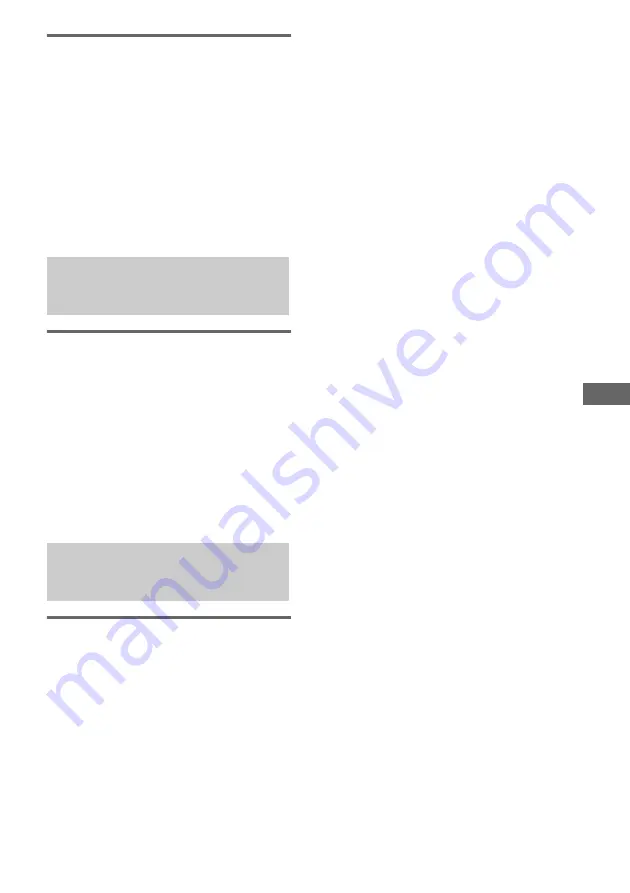
O
p
tiona
l Com
pone
nts
37
GB
Listening to a video game or
camcorder, etc.
1
Connect the audio cords.
See “Hooking up optional components” on
page 35.
2
Press FUNCTION (or FU or –
on the remote) repeatedly until
“GAME” appears or press GAME in the
left corner of the front panel.
Start playing the connected component.
Making an analog recording
from an analog component on
a tape
1
Connect the audio cords.
See “Hooking up optional components” on
page 35.
2
Start recording manually.
See “Recording on a tape manually” on
page 23.
Making an analog recording
1
Connect the audio cords.
See “Hooking up optional components” on
page 35.
2
Start recording.
Refer to the operating instructions provided
with connected component.
Recording audio from a
connected component
Recording on a connected
component






























