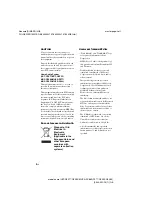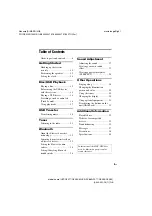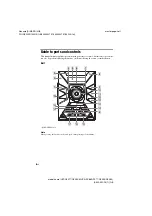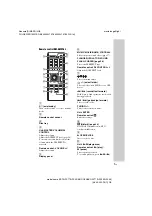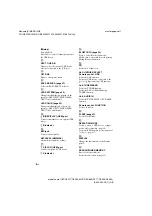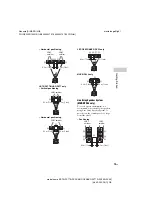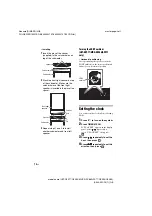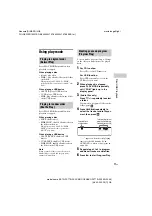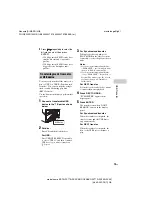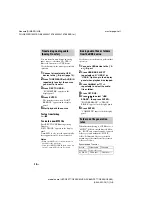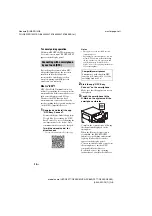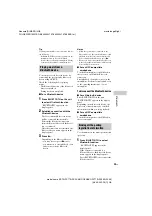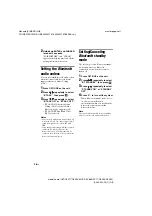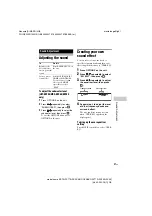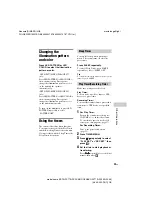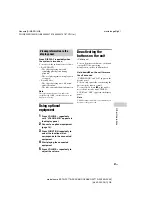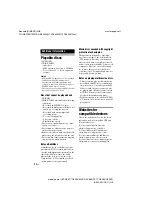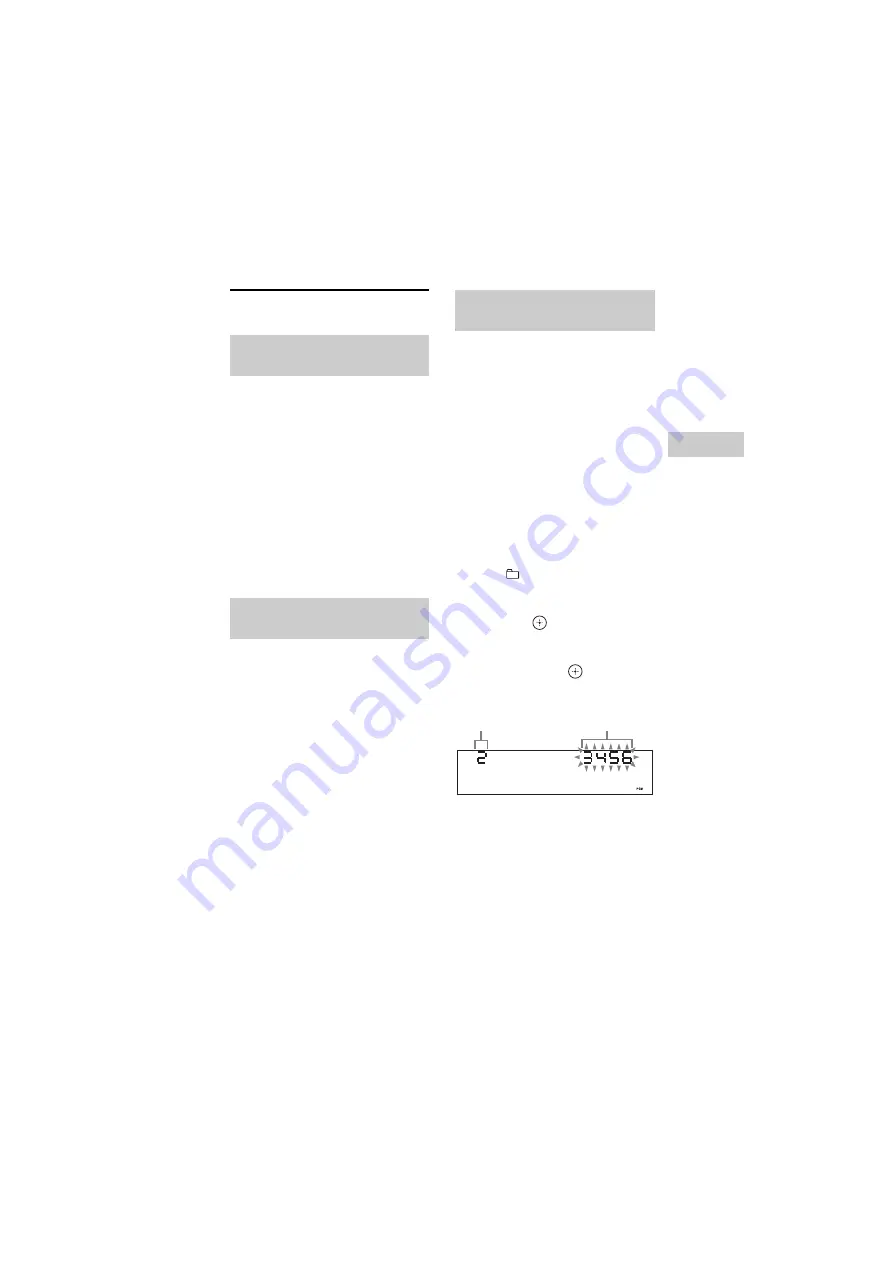
model name [LBT-GPX77/GPX55/MHC-GPX88/GPX77/GPX55/GPX33]
[4-449-052-
13
(1)] GB
17
GB
filename[D:\MASNI JOB
FOLDER\SO130010\GB\4449052131\4449052131\06BAS.fm]
masterpage:Right
Disc
/USB Pla
y
bac
k
Using play mode
Press PLAY MODE repeatedly when
playback is stopped.
When playing a disc
• (blank): play a disc
• FLDR*: play all audio files in the folder
on the disc
* When playing an AUDIO CD, “FLDR”
performs the same operation as “(blank)” play
mode.
When playing a USB device
• ALL USB: play all USB devices
• 1 USB: play a USB device
• FLDR: play all audio files in the folder
on the USB device
Press PLAY MODE repeatedly when
playback is stopped.
When playing a disc
• SHUF: shuffle a disc
• FLDR SHUF*: shuffle all audio files in
the folder on the disc
* When playing an AUDIO CD, “FLDR
SHUF” performs the same operation as
“SHUF” play mode.
When playing a USB device
• ALL USB SHUF: shuffle all USB
devices
• 1 USB SHUF: shuffle a USB device
• FLDR SHUF: shuffle all audio files in
the folder on the USB device
Note
When you turn off the system, the selected
Shuffle Play is cleared and the play mode
returns to Normal Play.
You can make a program of up to 25 steps
in the order you want them to be played
back.
1
For CD function:
Press CD to select CD function.
For USB function:
Press USB repeatedly to select the
USB device you want.
2
When playback is stopped,
press PLAY MODE repeatedly
until “PGM” lights up in the
display panel.
3
(Audio files only)
Press
+/– repeatedly to select
a folder.
If you want to program all files in the
folder, press
.
4
Press
.
/
>
repeatedly to
select the track or audio file you
want, then press
.
“--.--” appears when the total playing
time exceeds 100 minutes for an
AUDIO CD or when you program an
audio file.
5
Repeat steps 3 to 4 to program
additional tracks or audio files.
6
Press
N
to start Program Play.
Playing in original order
(Normal Play)
Playing in random order
(Shuffle Play)
Creating your own program
(Program Play)
Selected track
or file number
Total playing time of
program (including
selected track or file)