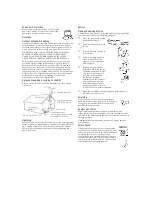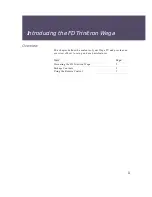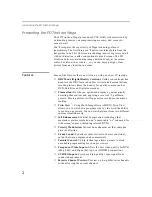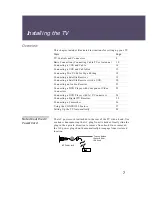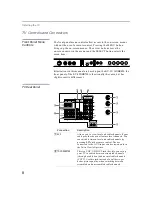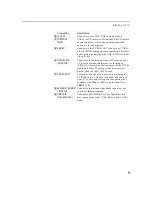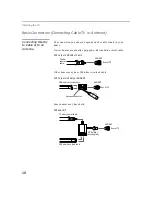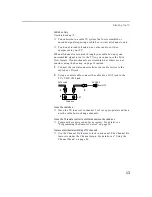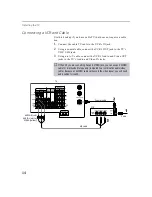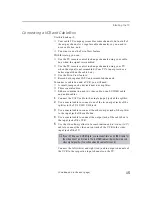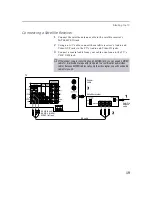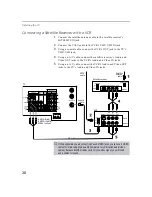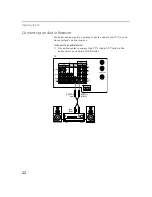Installing the TV
11
Cable and Antenna
If your cable provider does not feature local channels, you may find
this set-up convenient.
Select CABLE or antenna (ANT) mode by pressing
ANT
on the remote
control.
To receive channels using an antenna, instead of the CATV cable:
1
Select antenna mode by pressing ANT on the remote control.
2
Turn the cable to OFF (see page 40).
3
Perform the Auto Program function (see page 40).
Cable Box
Connections
Cable Box and Cable
This is the preferred basic cable TV hookup to use if your cable TV
company scrambles some channels, but not all of them (pay channels
vs. regular cable channels), so you need to use a cable box.
With this setup you can:
❑
Use the TV remote control to change channels using your cable
box when the signal is scrambled.
❑
Use the TV remote control to change channels using your TV
when the signal is not scrambled. (Your TV’s tuner provides a
better signal than the cable box.)
❑
Use the Twin View feature. (When all channels are routed
through your cable box, only one signal is sent to the TV, so you
can not use the Twin View feature.)
❑
Use the Twin View feature normally with the CATV input.
❑
Use the Twin View feature partially with the cable box. (When
you switch the TV input to AUX - to use the cable box - the
unscrambled picture from the cable box will display. You can
display the signal from both AUX and VHF/UHF inputs in the
left Twin View picture, but you can display only the signal from
the VHF/UHF input in the right Twin View picture.
Rear of TV
AUX
TO CONVERTER
VHF/UHF
Antenna cable
(No connection to
CATV cable
TO CONVERTER)