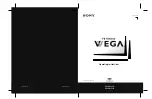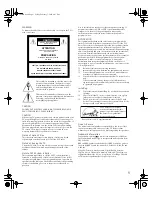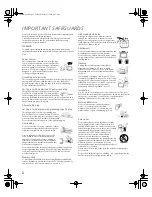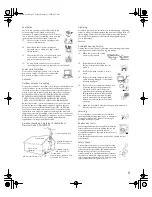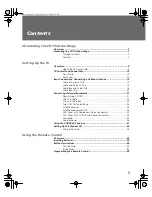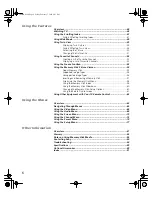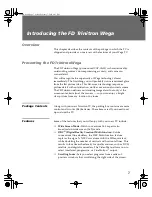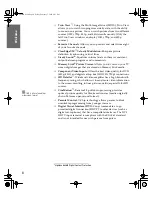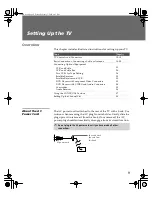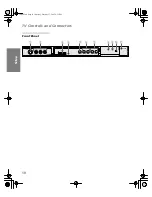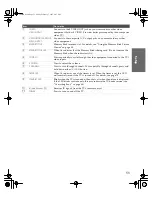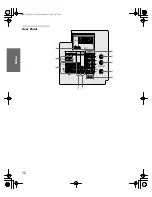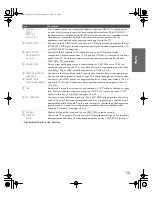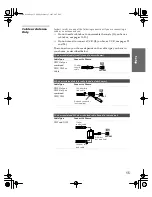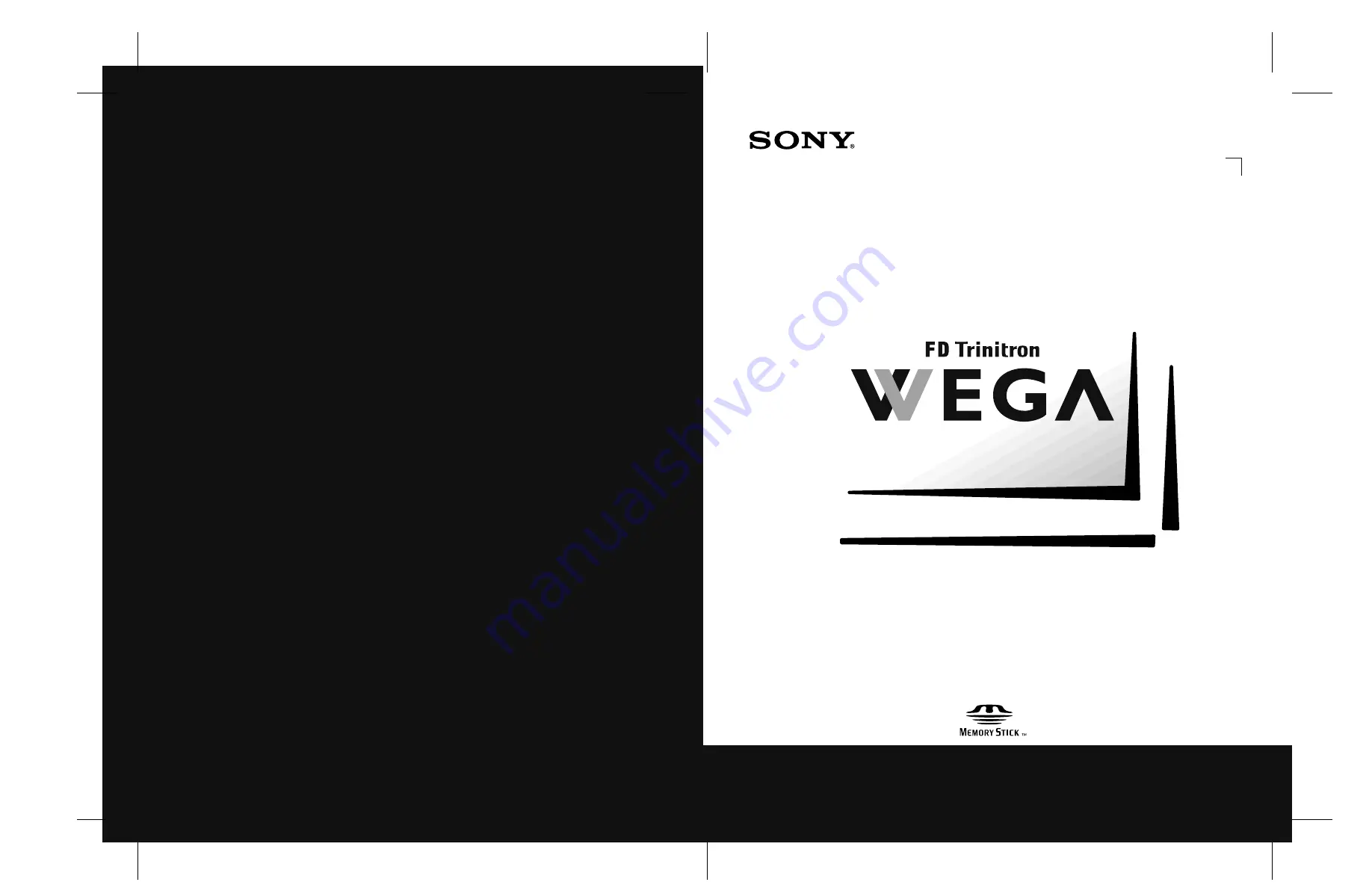Отзывы:
Нет отзывов
Похожие инструкции для KV-30HS510

SC-HTB770
Бренд: Panasonic Страницы: 2

HNT-CDAB-BLK
Бренд: MAJORITY Страницы: 32

Xsential QUAD-RO
Бренд: Watermark Страницы: 8

40366
Бренд: Bose Страницы: 44

00 173137
Бренд: Hama Страницы: 26

AVJ-X5
Бренд: Aiwa Страницы: 80

VL 6 i
Бренд: K.M.E. Страницы: 44

Solar Thermal
Бренд: IDEAL Страницы: 68

SB-M300M2
Бренд: Technics Страницы: 24

Meerkat Bluetooth MESPBT
Бренд: Trader Страницы: 8

SNIPE4
Бренд: Xsarius Страницы: 20

S-1200 IR
Бренд: X4-TECH Страницы: 2

MCD113DM3UCi
Бренд: Xiron Страницы: 29

MSR 568 D3
Бренд: Hyundai Страницы: 88

DCT-37
Бренд: CYP Страницы: 20

LHB535
Бренд: LG Страницы: 2

LHT799
Бренд: LG Страницы: 33

LHB953 - Home Theater System
Бренд: LG Страницы: 2