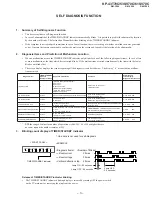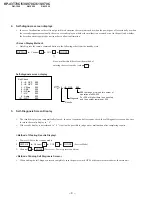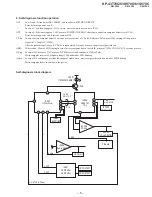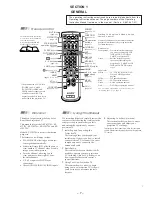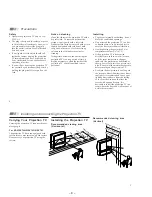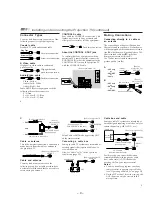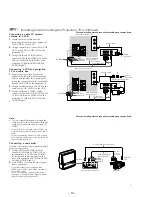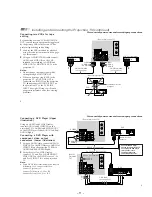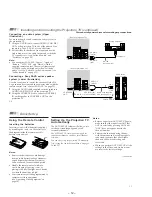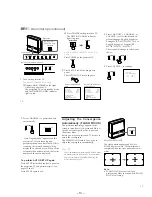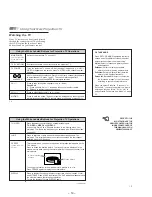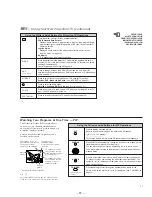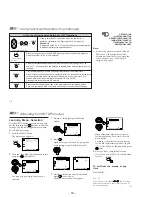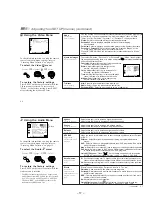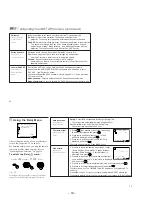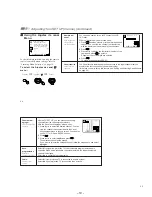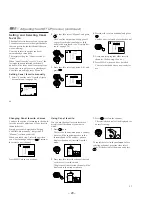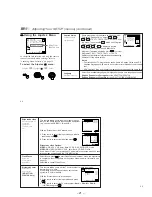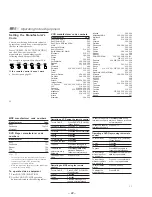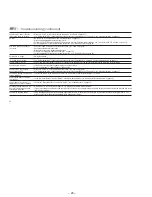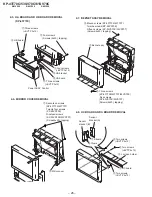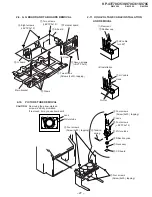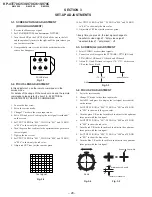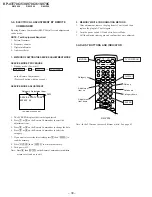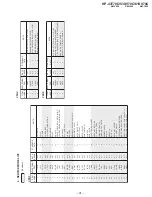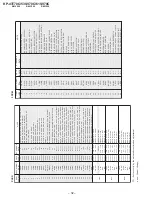– 17 –
2 0
Adjusting Your SET UP (menus) (continued)
Modo
Customized
picture viewing
Ajuste de imagen
Picture adjustment
Trinitone
White intensity
adjustment
You can choose one of five different video modes that best suits the program you
are watching. You can also perform the “Ajuste de imagen” (such as “Brillo,”
“Color,” etc.) for “Películas,” “Personal 1” or “Personal 2” to suit your taste.
Vívido: Select for enhanced picture contrast and sharpness.
Estándar: Select to display a standard picture for normal viewing
environments.
Películas: Select to display a finely detailed picture for low light environments.
Personal 1, Personal 2: Select to customize the “Ajuste de imagen” of the
Video menu according to your personal preference.
Press PICTURE MODE on the remote control for direct selection of a “Modo”
setting.
First select “Películas,” “Personal 1” or “Personal 2” from “Modo,” then highlight
the desired option using the
V
or
v
button and press
to display the adjusting
slider of the selected option.
Contraste: Adjust slider right (up) to increase picture
contrast; left (down) to decrease it.
Brillo: Adjust slider right (up) to brighten the
picture; left (down) to darken it.
Color: Adjust slider right (up) to increase color
intensity; left (down) to decrease it.
Tinte: Adjust slider right (up) to increase the green
tones; left (down) to increase the red tones.
Nitidez: Adjust slider right (up) to sharpen the
picture; left (down) to soften it.
Alto: Select to give the white colors a blueish tint.
Medio: Select to give the white colors a neutral tint.
Estándar NTSC: Select to give the white colors a reddish tint.
To restore the factory settings
Press RESET on the remote control while the
Video menu is selected. To restore each
“Modo” to the factory setting, press RESET
after selecting the mode to be reset.
Using the Video Menu
For detailed information on using the remote
control to modify menu settings, refer to
“Learning Menu Selection” on page 19.
To select the Video
menu:
Display
/
Highlight
/
Select
MENU
V i d e o
M o d o : V í v i d o
A j u s t e d e i m a g e n
T r i n i t o n e : A l t o
Mover
Seleccionar
Salir
MENU
ch
P e r s o n a l 1
C o n t r a s t e
T i n t e
C o l o r
B r i l l o
N i t i d e z
ch
MENU
Mover
Seleccionar
Salir
2 1
Agudos
Sound adjustment
Graves
Sound adjustment
Balance
Sound adjustment
MTS/SAP
Enjoy stereo,
bilingual and mono
programs.
Auto Volumen
Adjust the sound
level.
Efecto
Customizes
surround sound
effects based on the
program’s audio
type.
Adjust slider right (up) to increase high pitched sounds.
Adjust slider left (down) to decrease high pitched sounds.
Adjust slider right (up) to increase low pitched sounds.
Adjust slider left (down) to decrease low pitched sounds.
Adjust slider right (up) to emphasize right speaker volume.
Adjust slider left (down) to emphasize left speaker volume.
When the sound is intermittent due to poor reception conditions, select “Estéreo”
or “SAP.”
Estéreo: Select for stereo reception when viewing a program broadcast in
stereo.
SAP: Select to listen to a bilingual broadcast. (non-SAP programs will be muted
when this feature is selected)
Mono: Select for mono reception. (use to reduce noise during stereo broadcasts)
SAP auto: Select to listen to SAP when a SAP program is broadcast and return
to stereo reception automatically for non-SAP programs.
Quick MTS access: Press
MTS/SAP
on the remote control to cycle through the
“MTS/SAP” options as follows: Estéreo
n
SAP
n
Mono
n
SAP auto.
Sí: Sound output coming from TV speakers have the volume level equalized for all
channel audio inputs when broadcasts have different sound transmission levels.
No: Sound output coming from the TV speakers varies according to the received
channel.
“Efecto” can only be set when “Parlantes” is set to “Sí” or “No.”
Simulado: Adds a surround-like effect to mono programs.
Surround: Simulates sound with the atmosphere of a movie theater or a concert
hall for stereo programs.
BBE*: Centers the sound intensity to the front, creating an effect as if you were
seated in front of an orchestra.
No: Normal stereo or mono reception.
Quick Effect access:
Press
on the remote control to cycle through the
“Efecto” options as follows: Simulado
n
Surround
n
BBE
n
No.
(continued)
Using the Audio Menu
For detailed information on using the remote
control to modify menu settings, refer to
“Learning Menu Selection” on page 19.
To select the Audio
menu:
Display
/
Highlight
/
Select
To restore the factory settings
Press RESET on the remote control while the
Audio menu is selected.
* The BBE is manufactured by Sony Corporation
under license from BBE Sound, Inc. It is covered
by U.S. Patent No. 4,638,258 and No. 4,482,866.
The word “BBE” and the BBE symbol are the
trademarks of BBE Sound, Inc.
}
Sliders
MENU
A u d i o
A g u d o s
G r a v e s
B a l a n c e
M T S / S A P :
A u t o v o l u m e n :
E f e c t o :
P a r l a n t e s :
S a l i d a d e a u d i o : V a r i a b l e
C o n t r o l S A V A S P
Mover
Seleccionar
Salir
MENU
E s t é r e o
S í
S í
S u r r o u n d
ch