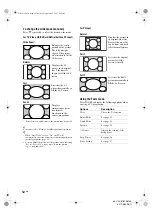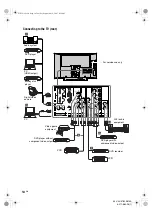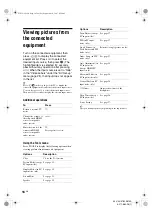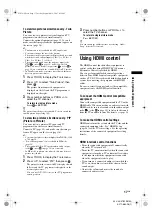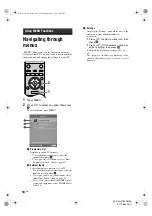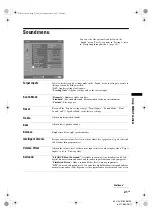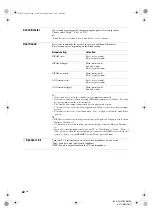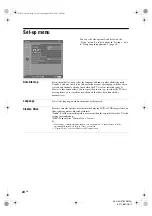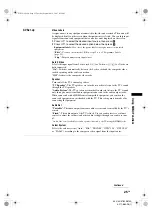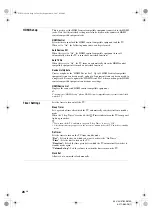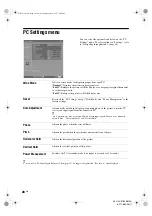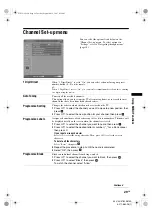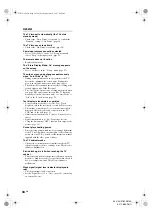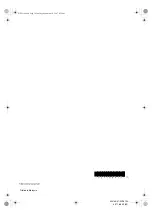26
GB
KLV-40/37/32S310A
3-271-680-
12
(1)
HDMI Set-up
This is used to set the HDMI control compatible equipment connected to the HDMI
jacks. Note that the interlock setting must also be made on the connected HDMI
control compatible equipment side.
HDMI Control
Sets whether to interlock the HDMI control compatible equipment and the TV.
When set to “On”, the following menu items can be performed.
Auto Devices Off
When this is set to “On”, the HDMI control compatible equipment turns off
automatically when the TV is turned off (interlock function).
Auto TV On
When this is set to “On”, the TV turns on automatically when the HDMI control
compatible equipment is turned on (interlock function).
Device List Update
Creates or updates the “HDMI Device List”. Up to 11 HDMI control compatible
equipment items can be connected, and up to 5 equipment items can be connected to
a single jack. Be sure to update the “HDMI Device List” when you change the HDMI
control compatible equipment connections or settings.
HDMI Device List
Displays the connected HDMI control compatible equipment.
~
You cannot use “HDMI Set-up” when a HDMI control compatible audio system is interlocked
with the TV.
Timer Settings
Sets the timer to turn on/off the TV.
Sleep Timer
Sets a period of time after which the TV automatically switches itself into standby
mode.
When the “Sleep Timer” is activated, the
(Timer) indicator on the TV front panel
lights up in amber.
z
• If you turn off the TV and turn it on again, “Sleep Timer” is reset to “Off”.
• A notification message appears on the screen one minute before the TV switches to standby
mode.
On Timer
Sets the timer to turn on the TV from standby mode.
“Day”:
Selects the day on which you want to activate the “On Timer”.
“Time”:
Sets the time to turn on the TV.
“Duration”:
Selects the time period after which the TV automatically switches to
standby mode again.
“Volume Set-up”:
Sets the volume for when the timer turns on the TV.
Clock Set
Allows you to adjust the clock manually.
010COV.book Page 26 Tuesday, September 18, 2007 8:59 AM