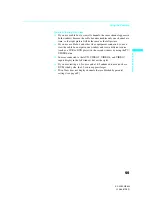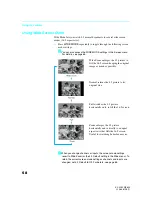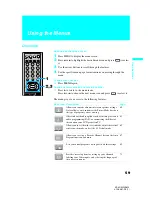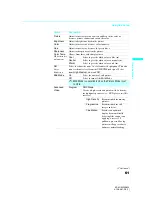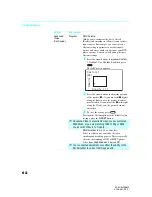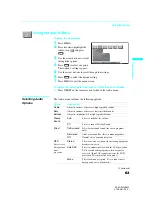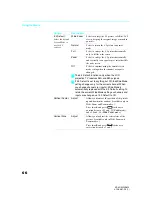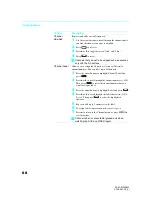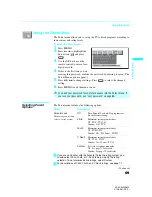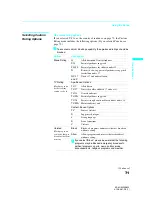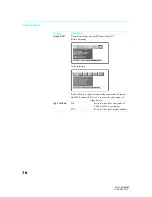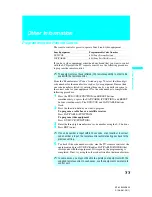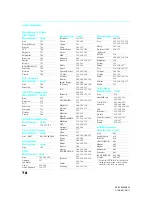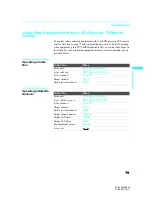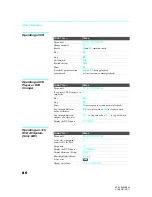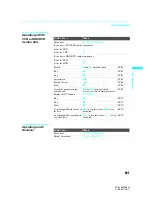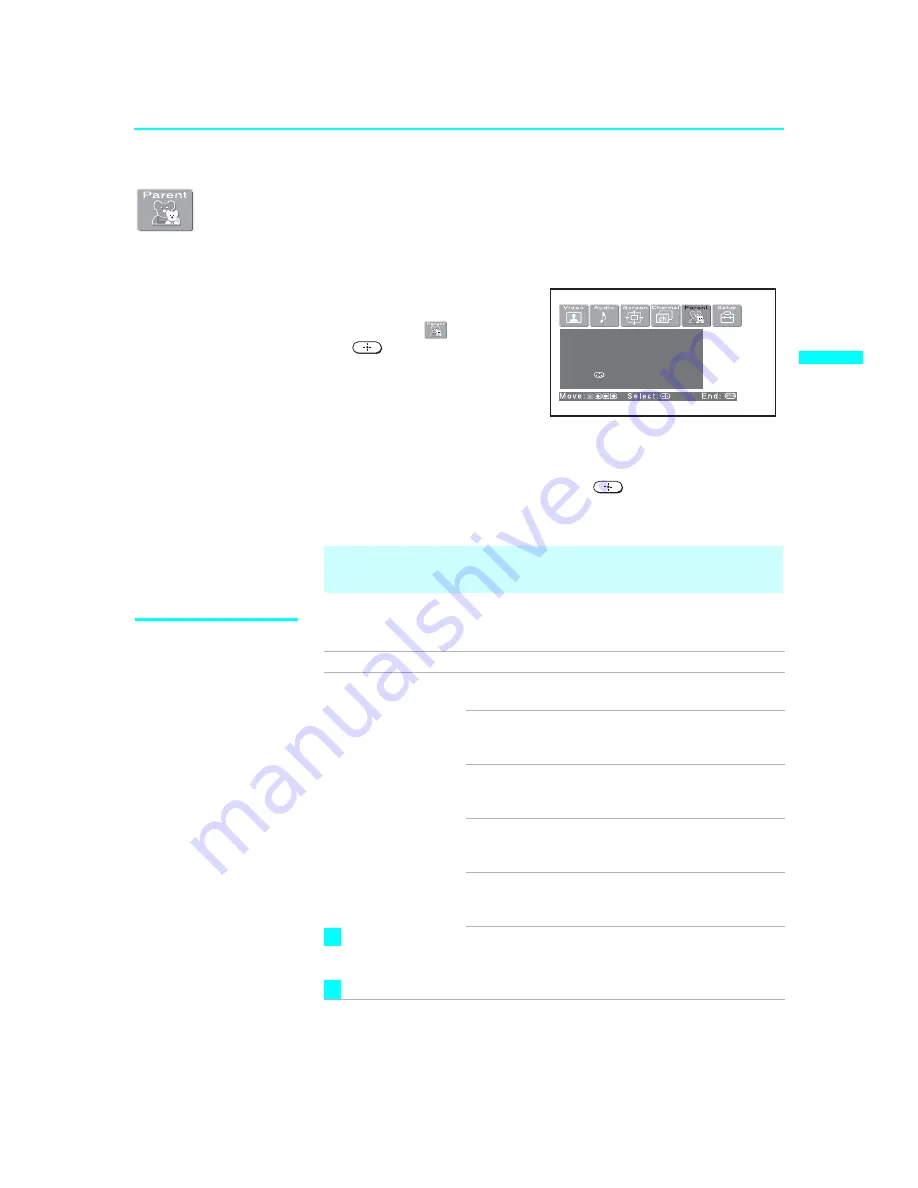
Using the Menus
69
Us
in
g t
h
e
M
e
nus
KF-42/50WE620
4-108-981-
13
(1)
Using the Parent Menu
The Parent menu allows you to set up the TV to block programs according to
their content and rating levels.
To select the Parent menu
1
Press
MENU
.
2
Press
B
or
b
to highlight the
Parent icon
and press
.
3
Use the
0-9
buttons on the
remote control to enter a four-
digit password.
4
If this is the first time you are
creating this password, confirm the password by entering it again. (The
Parent Menu options appear.)
5
Press
V
v
B
b
to change settings. Press
to select the changed
setting.
6
Press
MENU
to exit the menu screen.
Selecting Parent
Options
The Parent menu includes the following options:
✍
You need your password for any future access into the Parent menu. If
you lose your password, see “Lost password” on page 86.
P a r e n t a l L o c k : O f f
C h a n g e P a s s w o r d
S e l e c t C o u n t r y : U . S . A .
P r e s s t o c h a n g e
S e t t i n g s
Option
Description
Parental Lock
Turn ratings on/off and
select a rating system
Off
Turn Parental Lock off. No programs are
blocked from viewing.
Child
Maximum ratings permitted are:
US: TV-Y, TV-G, G
Canada: C, G, TV-Y
Youth
Maximum ratings permitted are:
US: TV-PG, PG
Canada: C8+, PG, 8 ans+, TV-PG
Y. Adult
Maximum ratings permitted are:
US: TV-14, PG-13
Canada: 14+, 13 ans+, TV-14
Custom
Select to set ratings manually.
US: See page 71 for details.
Canada: See page 72 for details.
If you are not familiar with the Parental Guideline rating system, you
should select Child, Youth, or Y. Adult to help simplify the rating
selection. To set more restrictive ratings, select Custom.
For descriptions of Child, Youth, and Y. Adult ratings, see page 71.
z
z
(Continued)